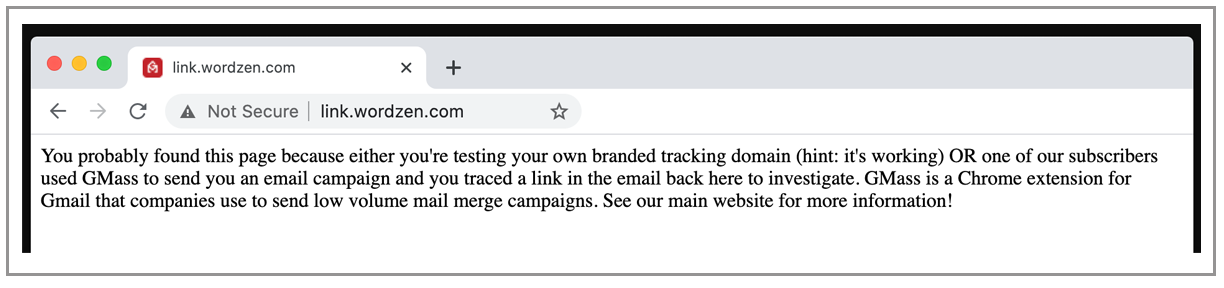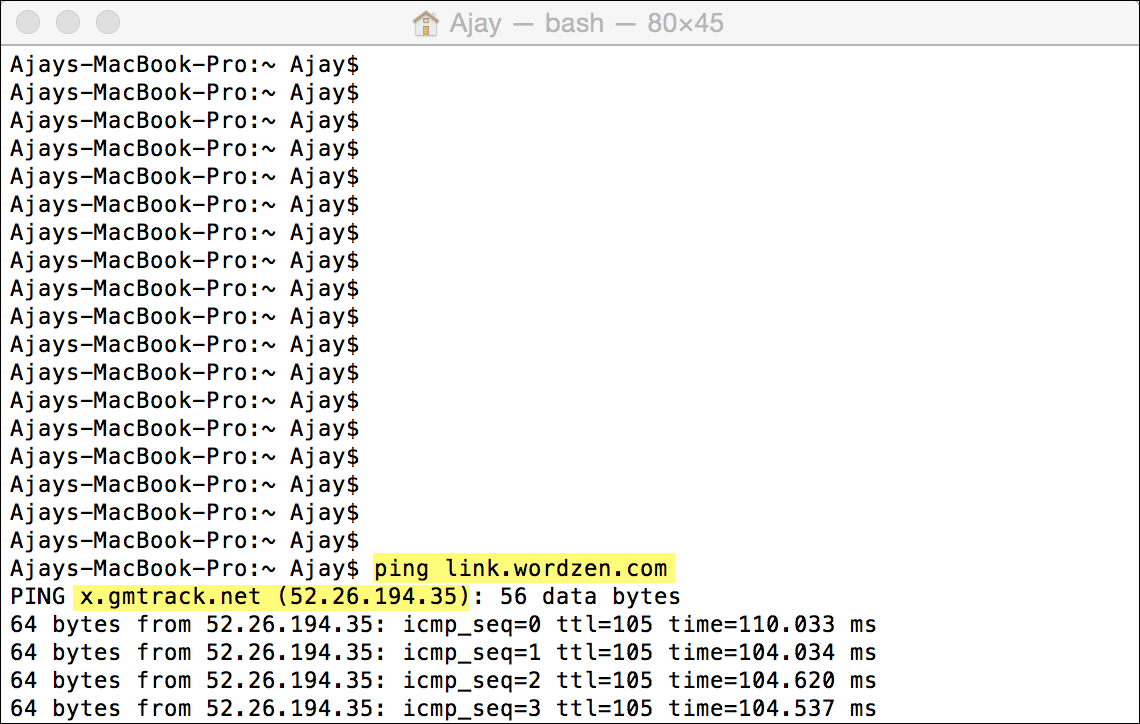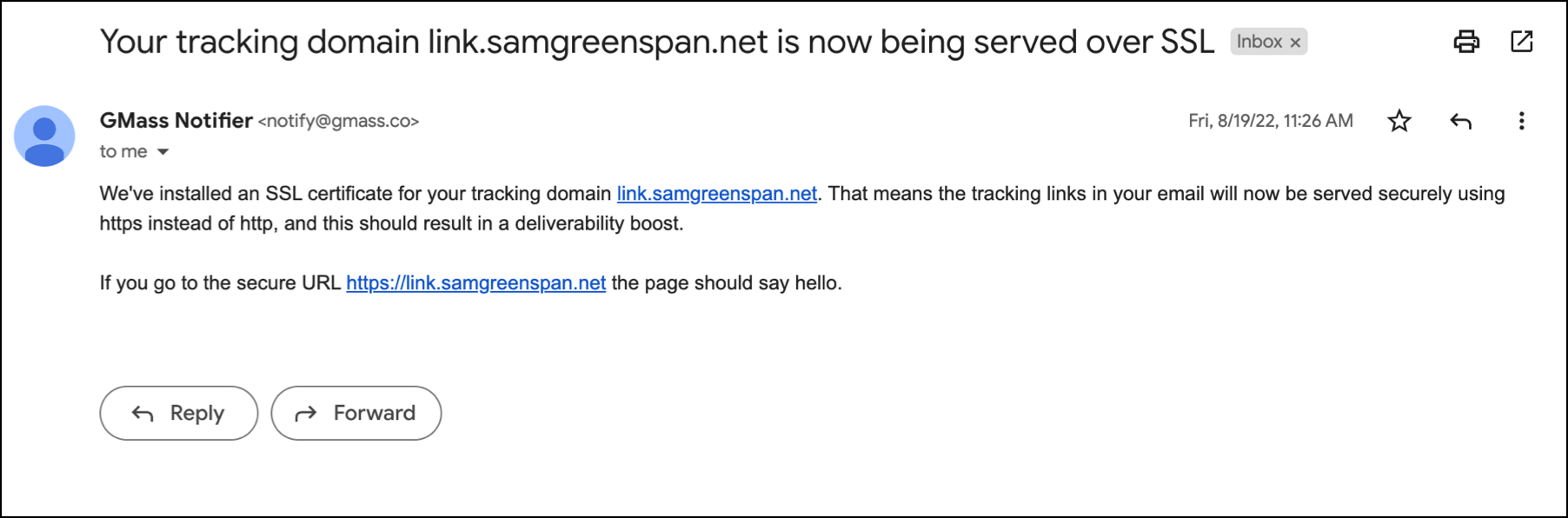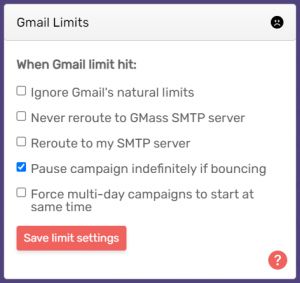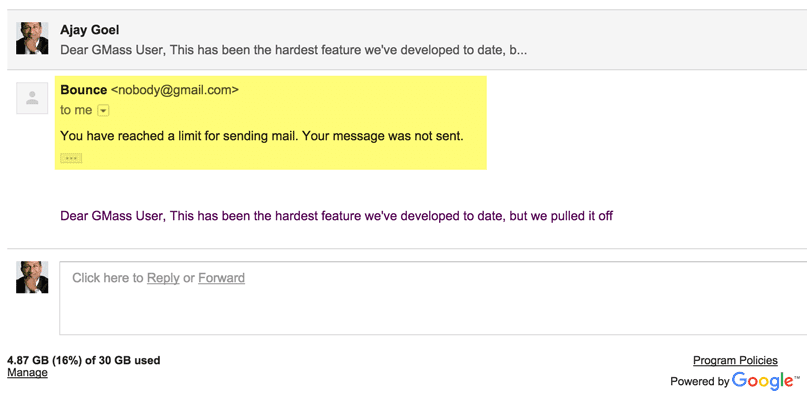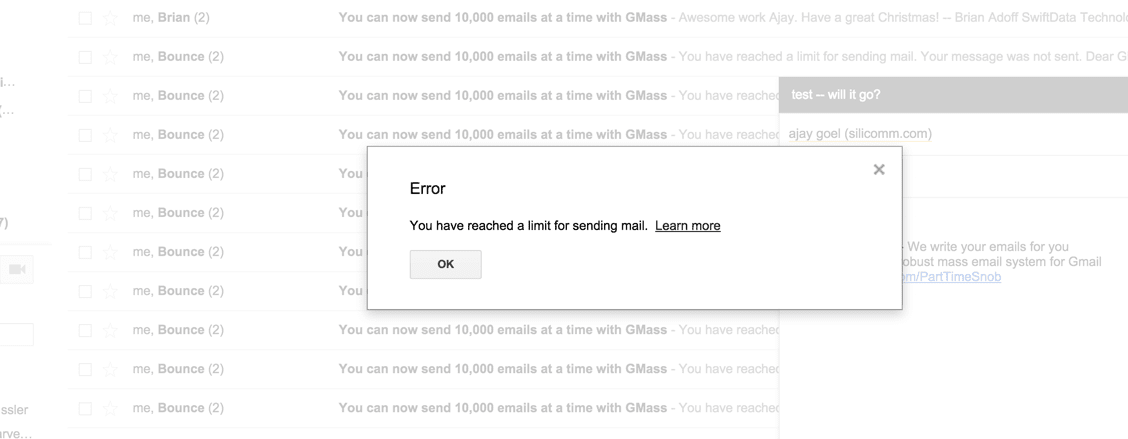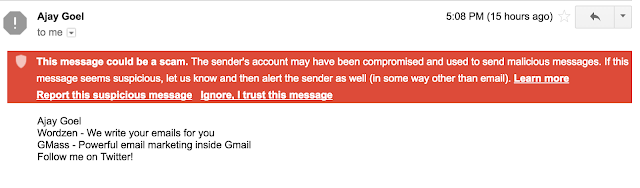First, here’s the GMass Pricing page where you can subscribe.
Free Trial versus Paid
Q: Do I have to upgrade to a paid account? Can I just keep using my free trial?
A: Free trials last for seven days and are limited to sending 50 email messages per day. All other features work during the free trial.
Q: What features won’t work with a free trial?
A: All features work with a free trial. The only restriction with free trials is that you can’t send to more than 50 email addresses in a 24-hour period. You also can’t hook up a SMTP server to break Gmail’s limits because, again, 50 emails.
Q: I paid for GMass but the GMass buttons aren’t showing up. Why not?
A: Whether you have a free trial or paid account does not determine whether the GMass buttons show up. In fact, you don’t even need to have a GMass account at all in order for the buttons to show up. As long as you have the GMass Chrome extension installed, the buttons should show up, irrespective of what kind of account you have. If the GMass buttons are not showing up and you do have the extension installed see the extension troubleshooter.
Q: I’m using the free trial, and I haven’t yet sent 50 emails today, but it’s still telling me I have to upgrade. Why?
A: The count of emails is done on a rolling 24-hour basis, so with a free trial, anytime you send with the GMass button, a count is done of all the emails sent in the prior 24 hours. This includes any test emails, and includes emails sent to the Spam Solver, if you’ve used that (the Spam Solver generates about 20 sent emails). Additionally, let’s say your campaign contains 100 total addresses and you specify a schedule of sending them at 20 emails/day. While technically you’d still be under 50 emails/day, you’ll still be prompted to upgrade because the free account can’t recognize that the 100 addresses are being spread out — it only sees that you’re trying to send to 100 emails right now.
Gmail versus Google Workspace
Q: How do I know whether I have a Gmail or a Google Workspace account?
A: If your Gmail account ends in @gmail.com or @googlemail.com you have a Gmail account. If your Gmail account ends in your own domain, like @abcwidgets.com, for example, then you have a Google Workspace account.
Q: I manage multiple Gmail accounts, and want to use GMass with all of them. Do I get a discount?
A: Yes, you can buy a Team Plan and then add accounts to your team, and save significantly on the per-user cost.
Q: I sometimes get bounces from Gmail when I try to send that say I’m over my limit. Will subscribing to a paid plan fix that?
A: No. If Gmail is bouncing your emails because you’re over limit, subscribing won’t have any effect on that. Subscribing will allow you to send more than 50 emails in a day, but if Gmail is already limiting your sends, subscribing to GMass can’t fix that. What can help with that is the GMass unlimited sending option, which allows you to send your emails through an external SMTP server. If you’re on the GMass Professional plan, you can also use MultiSend to distribute your campaign across multiple accounts.
The Minimal plan and the GMass footer
Q: What happened to the Minimal plan? It’s no longer on the Pricing page.
A: On December 9, 2020, we removed the Minimal plan. We did this for several reasons.
1. The Minimal plan was a discounted plan that included a GMass-branded footer on the bottom of emails. The footer often frustrated users that signed up for the Minimal plan but didn’t realize that the footer would be appended to their emails. Despite our making it clear in several places that a footer would appear, users were still frustrated, and we wanted to eliminate that frustration.
2. The idea behind the footer was to offer a discount in exchange for promoting GMass to your recipients via the footer. We realized that the GMass footer has resulted in very few sales in the 4 years of offering the Minimal plan.
3. Lately, the reputation of the domain that we used in the footer (gmass.io) had dropped, likely due to one or a few customers on the Minimal plan. Because we can’t control the content of all our users’ emails, placing a branded footer at the bottom of one group of customers’ emails risks the deliverability of all the customers in that group, because one spammer has the ability to lower the reputation of that domain and therefore the deliverability of emails for everyone.
Subscribing, Canceling and Upgrading
Q: How do I subscribe to a paid account?
A: First make sure you’ve installed GMass and connected GMass to your Gmail account. Then go to https://www.gmass.co/pricing, choose a plan, and enter your payment information.
Q: What email address should I use in the payment form?
A: You should use the email address that is the address of the Gmail/Google Workspace account with which you’d like to use GMass.
Q: I accidentally subscribed the wrong account. Can I transfer my subscription to a different Gmail account?
Yes, if both accounts are connected to GMass, and if the transfer-from account is a paid account and the transfer-to account is a free account. If these conditions apply, follow these instructions to transfer your subscription.
Q: How do I upgrade from one level to the next?
A: See these instructions to easily upgrade or downgrade GMass plans.
Q: How do I cancel my paid account?
A: Follow these simple instructions to cancel your GMass subscription.
Q: My Gmail account has become disabled. Therefore I can’t log in to follow the cancellation procedures. How do I cancel?
A: You can still cancel your subscription yourself. See the cancellation instructions. They explain how to cancel even if you’ve lost access to your account.
Q: I only need to send an email once a quarter. Can I subscribe, then send, then cancel?
A: Yes, you can. You will have to pay for the whole month though, but feel free to subscribe during just the months when you need to send.
Q: Can I use one single subscription with multiple Gmail accounts?
A: No, you must purchase a GMass subscription for each Gmail account you want to send large campaigns from. If, however, you have different From alias addresses configured in your single Gmail account, then you only need one GMass subscription and can still send “from” each From address configured in your Gmail account. Also, if you’re using MultiSend for inbox rotation/distributed campaigns, you only need one subscription — your additional sending accounts don’t need their own subscriptions.
Q: I’m getting billed for a GMass subscription, but I don’t know which account is subscribed, so I can’t cancel it. What do I do?
A: First, try figuring out which account is subscribed yourself. 1) Click the GMass Settings arrow in a Compose window, and looking in the upper right corner for your account status. If that account is subscribed, it will say your plan like “Standard”, “Premium”, or “Professional” in the lower right corner. 2) You can also determine which account is subscribed by searching your email like this:
subject:"gmass billing"

If you still can’t figure it out, provide the last 4 digits of your credit card and some other identifying information to our Support team.
Q: I accidentally subscribed when I didn’t mean to. Can I get a refund?
A: You can request a refund, and if your account meets certain criteria, the refund will be granted automatically by your request.
Payment Methods
Q: What payment methods do you accept?
A: GMass accepts credit card and PayPal. We used to accept Bitcoin, but then our primary payment processor, Stripe, deprecated its support for Bitcoin, so for now, we are not accepting Bitcoin.
Q: What will I see on my credit card?
A: The charge will say “GMASS”.
Q: Do you accept PayPal?
A: Yes, if you can’t pay by credit card, you may pay with PayPal. See our PayPal subscription page to subscribe with PayPal. There are some limitations when subscribing with PayPal. You can’t switch plans between Minimal, Standard, and Premium easily. To change plans, you must cancel your subscription and then re-subscribe. Also, you can’t manage your subscription inside the GMass dashboard. You can only manage your subscription inside PayPal.
Q: How can I change the credit card associated with my account?
A: Follow these instructions to change your credit card.
Discounts
Q: Do you have a discount for .org and .edu accounts?
A: Yes, if you are a Google Workspace user with a .org or .edu domain, you will enjoy 15% off the published prices automatically.
Q: I’m a .org or a .edu user. I see that you offer a 15% discount, but when I go to subscribe, the price shown doesn’t reflect a 15% discount. Why not?
A: The discount is actually calculated after you subscribe and can’t be shown at the time you subscribe and enter your credit card. But we promise that a 15% discount will be applied to your initial payment and all recurring charges.
Q: I’m a non-profit but my domain is not a .edu or .org domain. Can I still get the discount?
A: Unfortunately the discount is automatic and only applies to .org and .edu domains. We understand that you may be a non-profit running under a .com or other domain, but in the interest of keeping GMass as automated of a system as possible, we can’t apply this discount to you in this scenario. We still love you and hope you’ll choose to subscribe. GMass is a low-cost service, and we sincerely hope the lack of discount in this scenario doesn’t sway your decision to subscribe.
Billing Questions
Q: On what date will I be billed?
A: You are billed on the monthly or annual anniversary of the date you subscribed.
Q: How can I see my GMass invoices?
A: Follow these instructions to retrieve your GMass invoices.
Q: I want to send a 1,000 person campaign but don’t want to upgrade to a paid account. Can I just use my free trial to send to 50 people 20 times?
A: Sorry, free accounts are limited to sending 50 emails per rolling 24 hours.
Q: What happens if I try to send a large campaign from a free trial?
A: The send will fail and you’ll get a message in the yellow bar at the top of your Gmail account indicating that the send failed. You’ll also then be given the option to upgrade to a paid account.
Q: What happens if I try to configure auto follow-ups from an account without auto follow-up privileges?
A: The send will fail and you’ll get a message in the yellow bar at the top of your Gmail account indicating that the send failed. You’ll also then be given the option to upgrade to a paid account.
Team Plans
Q: If I purchase a Team account, what plan do my individual users get subscribed to?
A: All team plans are for the highest level, Professional account. So all members of your team will have a Professional account.
Q: Who has the authority to buy a team plan for a Google Workspace domain?
A: Anyone can buy a team plan and then add any accounts of any domain to that plan. Accounts under a team plan do not need to be on the same domain.
Q: How do I choose which users are part of my Team Plan?
A: You can view, add, and delete team members by following the instructions here for Team Plan management.
Q: Can I purchase a team plan at lower plan levels?
A: No, Team Plans are all at the highest, Professional level. However, the per-user cost is significantly discounted from the regular Professional price.
Q: What features are available to Team Plan members?
A: Team plans get access to features that make collaborating around email campaigns easier. See this article about team features.
Ready to transform Gmail into an email marketing/cold email/mail merge tool?
Only GMass packs every email app into one tool — and brings it all into Gmail for you. Better emails. Tons of power. Easy to use.
TRY GMASS FOR FREE
Download Chrome extension - 30 second install!
No credit card required
Ajay is the founder of GMass and has been developing email sending software for 20 years.
Love what you're reading? Get the latest email strategy and tips & stay in touch.