You can now set a custom Reply-To address per individual mail-merge campaign.
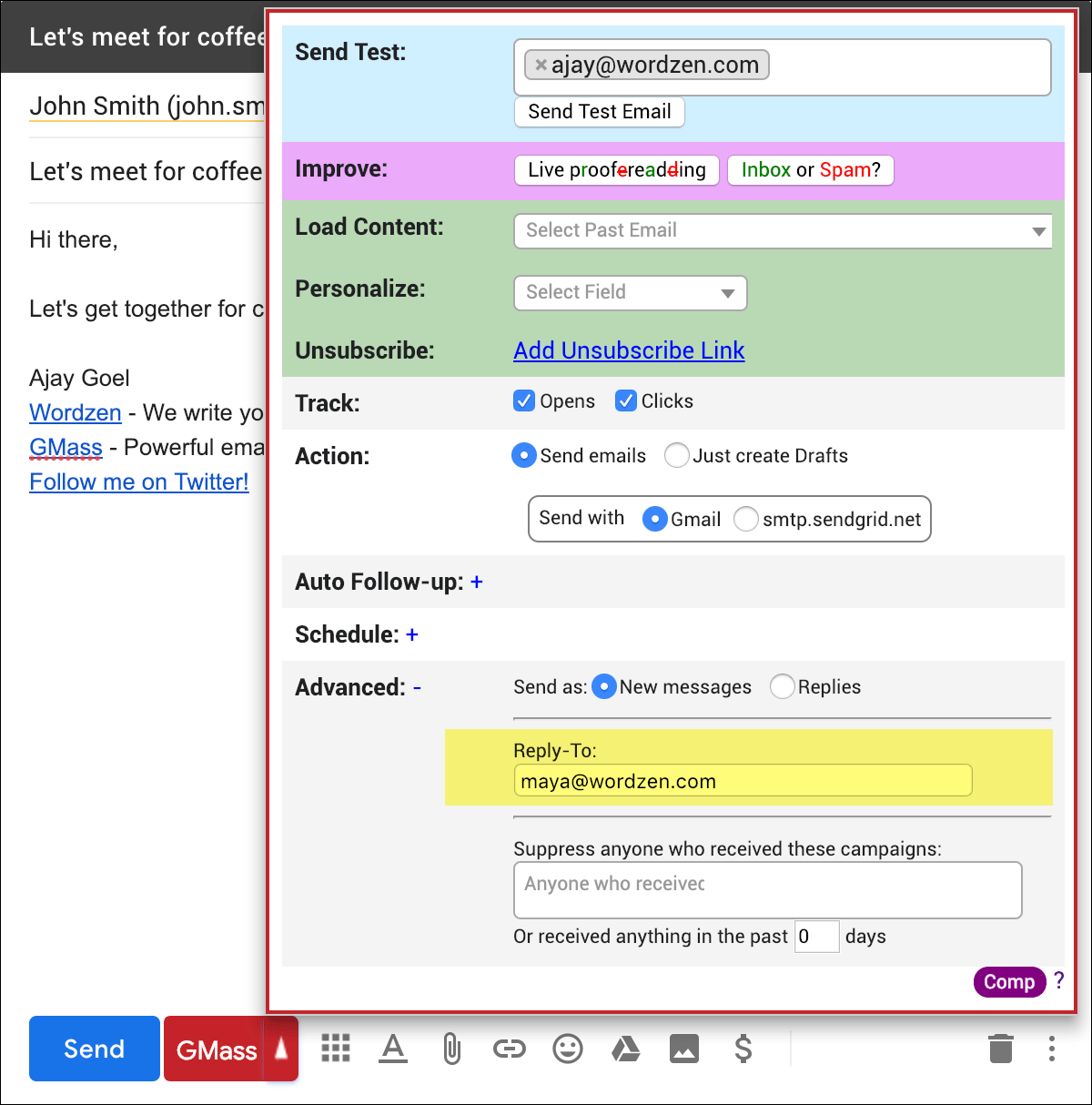
When should you set a Reply-To?
There are several cases when you may want to set a custom Reply-To for your mail merge campaigns.
- Let’s say you’re sending a campaign to some VIP contacts, and you want to personally handle the responses. In this case, you would leave your Reply-To blank, because you want the replies to come back directly to you. (If the Reply-To is blank, replies come back to the From Address of the email.)
- Let’s say you’re sending a promotional campaign to all of your customers, and you want your assistant Mary to handle the replies. Now you could set your Reply-To to [email protected].
- Let’s say you’re sending an announcement out about a new feature in your software product, and you anticipate people replying with questions about the feature. You may want to set your Reply-To to your support address. In GMass’s case, the support address is [email protected], so if I were sending a campaign announcing a new GMass feature, I would set the Reply-To to our Zendesk support address.
In the past, GMass used the Reply-To specified in your Gmail Settings and set that same Reply-To for your outbound mail merge emails. In Gmail’s Settings, Reply-To addresses are set per From Address used in your Gmail account.
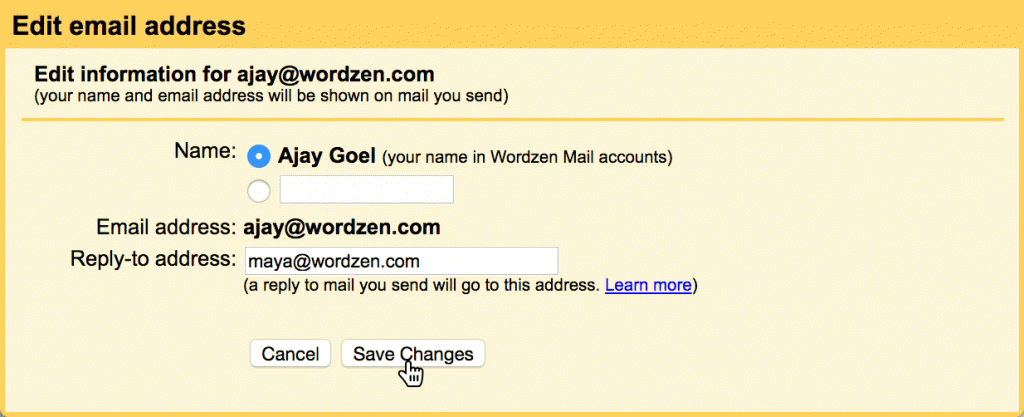
GMass would set the Reply-To based on the From Address chosen from the Compose window in Gmail. This approach wasn’t the most flexible, because if you wanted replies for just a particular campaign to go to a different address, you would have to change your Gmail account-wide Reply-To setting, and that would affect even 1-on-1 emails that you may have sent around the same time you sent your mail merge. You would have to remember to change your Reply-To back after your campaign is finished. Furthermore, changing the Reply-To in Gmail Settings just for a GMass campaign takes you out of the GMass experience. Now, however, you can set your Reply-To address right in the GMass Settings box, and you can change or remove the Reply-To for each individual email marketing campaign you send.
Setting the Reply-To in GMass versus Gmail’s Settings
If you don’t specify a Reply-To in the GMass Settings box, but you do have a Reply-To set in your Gmail Settings, then GMass will still use the Reply-To in your Gmail Settings for your campaign. If you set both, then the Reply-To set in the GMass Settings box takes precedence.
Only GMass packs every email app into one tool — and brings it all into Gmail for you. Better emails. Tons of power. Easy to use.
TRY GMASS FOR FREE
Download Chrome extension - 30 second install!
No credit card required


I do not even understand how I ended up right here,
however I thought this put up was once great.
I don’t recognize who you are however certainly you
are going to a famous blogger if you are not already.
Cheers!
This is what I’m seeking for, I’ve been searching for an hour about this topic and you were the answer to my problem! Thank you so much for sharing your ideas, I will make good use of this.
Thanks for sharing the valuable information.
Great Blog!!
Thank you for choosing GMass.