How I Email: Ben Collins, Google Sheets Developer & Data Analytics Instructor
Email is a non-negotiable part of everyday life. For some, it’s an unruly time suck, but enlightened email users have systems to ensure they’re not a slave to the inbox. We’re asking smart thinkers to give us a peek inside their inboxes, share tips, ideas, gripes, and everything in between.
Ben Collins is a data analyst/developer/visualizer. He is a certified Google Developer Expert for G Suite Technology, one of only 31 people worldwide with this specialty. Using his intimate understanding of G Suite, he shares tips and tricks for better emailing (Apps Scripts fans, you’ll dig this).
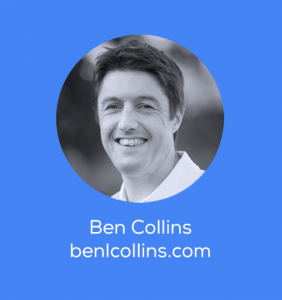 What is your daily approach for managing your inbox?
What is your daily approach for managing your inbox?
I have two Gmail accounts: my personal, consumer Gmail account and my business, G Suite account. I use broadly the same approach to managing both.
I look at my emails in blocks at specific times during the day, for example between 1 PM and 2 PM, and try to keep my email closed the remainder of the day. Otherwise it’s so easy to live in my inbox and think I’m being productive. It’s important I make time for my actual work, the creative work like building new online courses or workshop materials, writing blog posts etc. I go through phases when I’m very disciplined about this email batching and phases when I’m not. There’s always room for improvement!
I abandoned any hopes of Inbox Zero years ago and implemented a different system in its place. I use stars to manage important emails that need replies or are action items. So when I review my emails I’ll generally read through all of my unread messages in one go and star any that need action. I’ve created a Starred section at the top of my inbox so all these action emails float up to the top. Then I aim to achieve “Star Zero” instead of Inbox Zero.
I just use two colored stars, yellow to say the ball is in my court, blue to indicate the ball is with the recipient but I should expect to engage again. Otherwise, once I’ve replied or actioned an email, I unstar it so it goes away.
On top of this, I use labels to keep track of some important items (e.g. “Follow up” or labels for each course I create). Some of these labels I add manually and some are automated with filters from specific email addresses. It’s helpful to group certain email topics and see them all at a glance.
Some other features I use heavily are the canned responses (I have around 20 ready to go on various topics) and I’m loving Gmail’s smart compose, which definitely makes it quicker to reply to emails.
What is your email game changer?
G Suite has a coding language called Apps Script, which can be used to extend the functionality of apps in G Suite, including Gmail (works for consumer accounts as well as business accounts).
Since my job involves teaching Apps Script, I know enough to use it for my own purposes too. And one area where it’s been really helpful has been in creating some custom applications to manage my Gmail.
Perhaps the most useful tool I’ve built is an automated system for replying to student feedback. When a student takes one of my online courses, I send them a Google Form to ask for feedback. This is all collected in a Google Sheet. It grew quickly and became impossible for me to go through line by line and write responses to everyone who left feedback. Of course, I didn’t want to stop replying because I wanted to thank people for their time and also address any questions they had.
This is where Apps Script came in. I wrote a small program that automatically creates a draft reply from each row of my Google Sheet. Based on the sentiment of the response, the program adds a generic thank you message. Now my workflow is to go directly to my draft Gmail folder, review these draft emails (which include the feedback so I don’t even have to look at the Google Sheet) and add a custom response before hitting send.
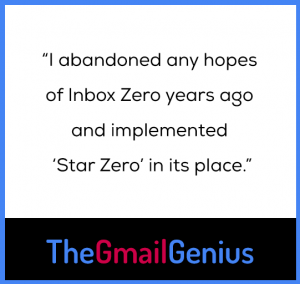 By not having to create a new email from scratch myself each time, I’ve saved myself hours. It’s literally allowed me to continue responding where I might have otherwise had to stop.
By not having to create a new email from scratch myself each time, I’ve saved myself hours. It’s literally allowed me to continue responding where I might have otherwise had to stop.
I published the outline of this solution on my site so others can benefit.
How can Gmail users better leverage Google Sheets?
I’ll mention another Apps Script solution that I’ve created.
I needed to extract all the email addresses from messages tagged in a certain thread and dump them into a Google Sheet for further analysis. It was a few hundred messages so it would have been prohibitively slow to do manually, copying each email address from each message in turn.
But I wrote a small Apps Script program that extracted all these email addresses automatically and dropped them into a Google Sheet for me. It probably took me half an hour to create and then about 10 seconds to run. And now it’s available should I ever want to run it again. I’ve published this solution on my site so feel free to use it!
If you could make a major update to Gmail, what would it be?
One idea: a clone of myself dedicated to just answering emails!
More practically, I would love a way to move emails from business inbox into my personal inbox and vice versa, as if they had originally just gone directly to that inbox. I sometimes get business emails to my personal account (I used to use my consumer account for work so I think some people still have it in their contacts) and also friends and family sometimes send non-work stuff to my work email. I forward them but it’s not a neat solution and the control freak in me is always a little perturbed by these occasional mixups. So if I could click an email and say “Go to my business inbox” that would be very helpful!