-
Welcome to GMass
Welcome to the GMass tour, where we’ll walk you through the GMass interface and lots of the powerful but easy-to-use features for creating and managing your campaigns. To start, you’ll need to install GMass free from the Chrome web store. -
Getting started with GMass
GMass adds a new button right next to the send button in the Gmail compose window. You’ll hit this button instead of “Send” to send your personalized, trackable campaigns through your Gmail account.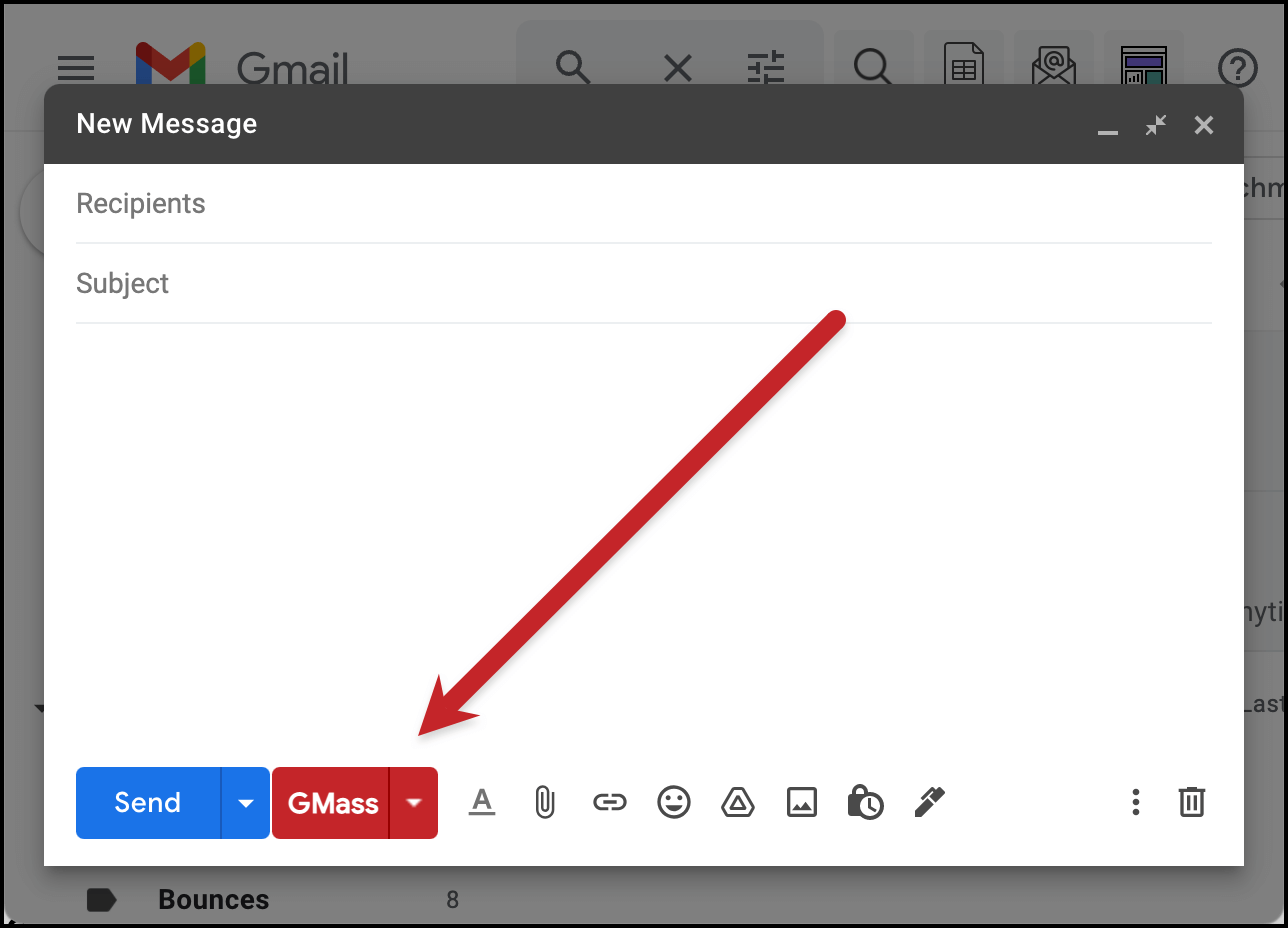
-
Connecting a Google Sheet
While you can use GMass to send emails to your Google Contacts, most of the time you’ll probably connect a Google Sheet of contacts or prospects. Use any columns in your Sheet as mail merge fields to personalize the subject and message. -
Building a new email list with a Gmail search
You don't always need to use a Google Sheet of contacts — because your best prospects may already be waiting for you, deep in your email archives. Run a Gmail search and GMass can build a new email list based on your results.
-
Getting started with personalization
Personalize the subject and body of your emails with mail merge variables. You can also personalize entire paragraphs, links, images and attachments.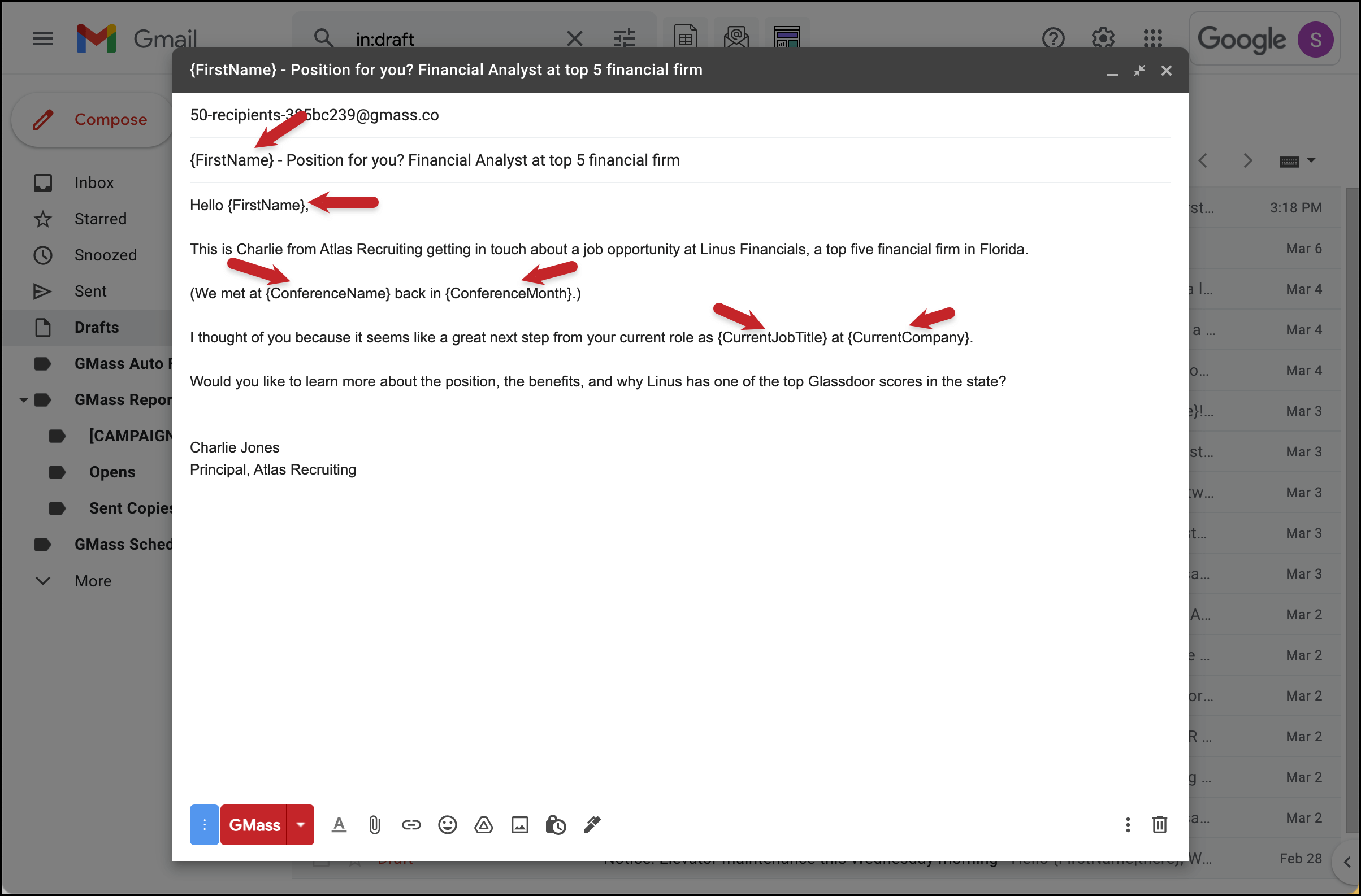
-
Adding next-level personalization with conditional logic
Use if/then logic, fallback values, and auto first name detection for even more advanced mail merge personalization in GMass.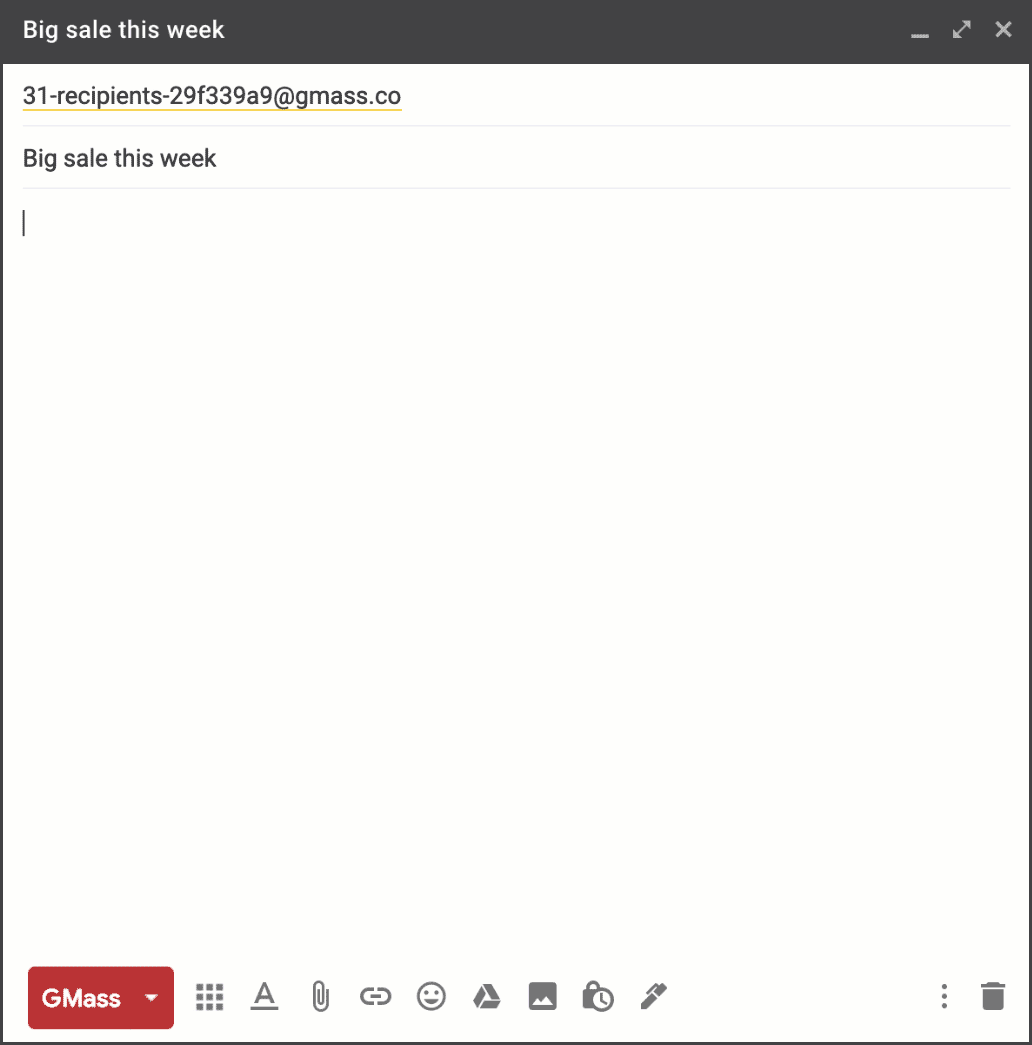
-
Getting to know the GMass settings box
Open up the GMass settings box to configure your campaign (just click the little arrow next to the GMass button). Adjust open/click tracking, set an auto follow-up sequence, schedule your emails and so much more.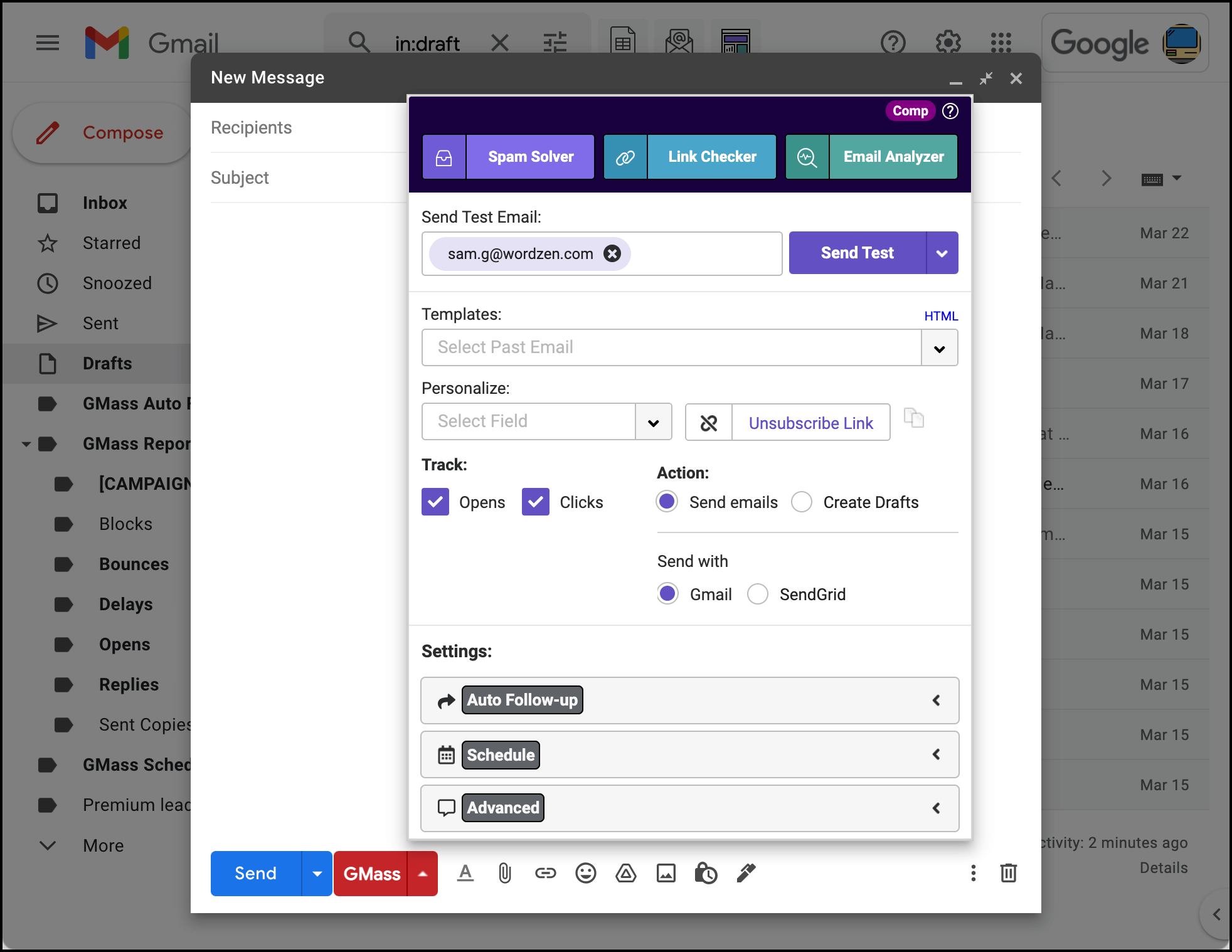
-
Setting up an auto follow-up sequence
Auto follow-ups are the best way to get a response. Send up to eight automated follow-ups to your list until they respond or click.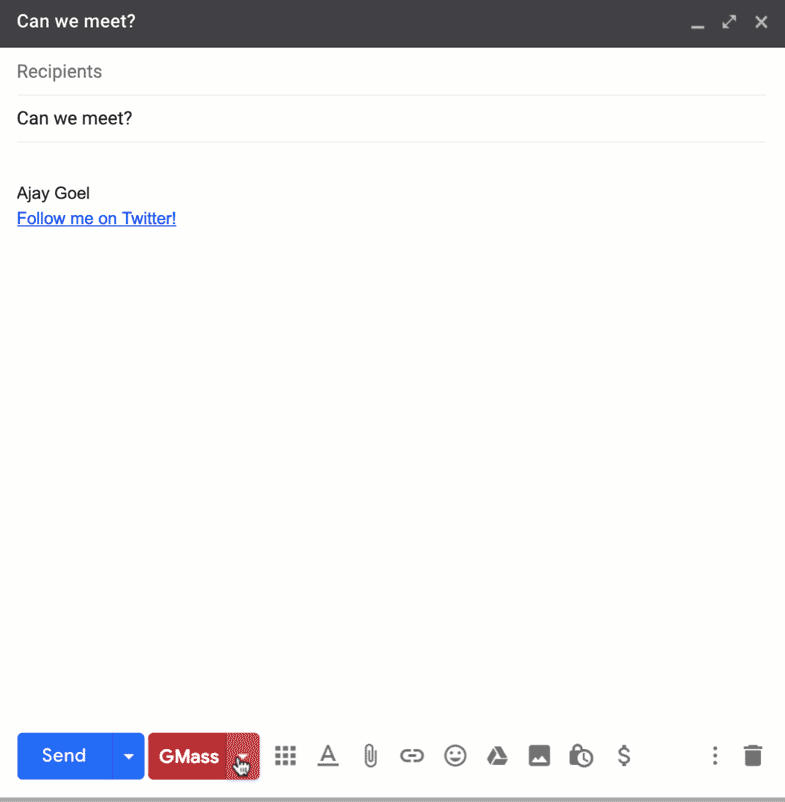
-
Sending a campaign to new contacts automatically
GMass can monitor your connected Google Sheet to watch for new contacts. And anytime you add one, we’ll automatically send your campaign to that new prospect.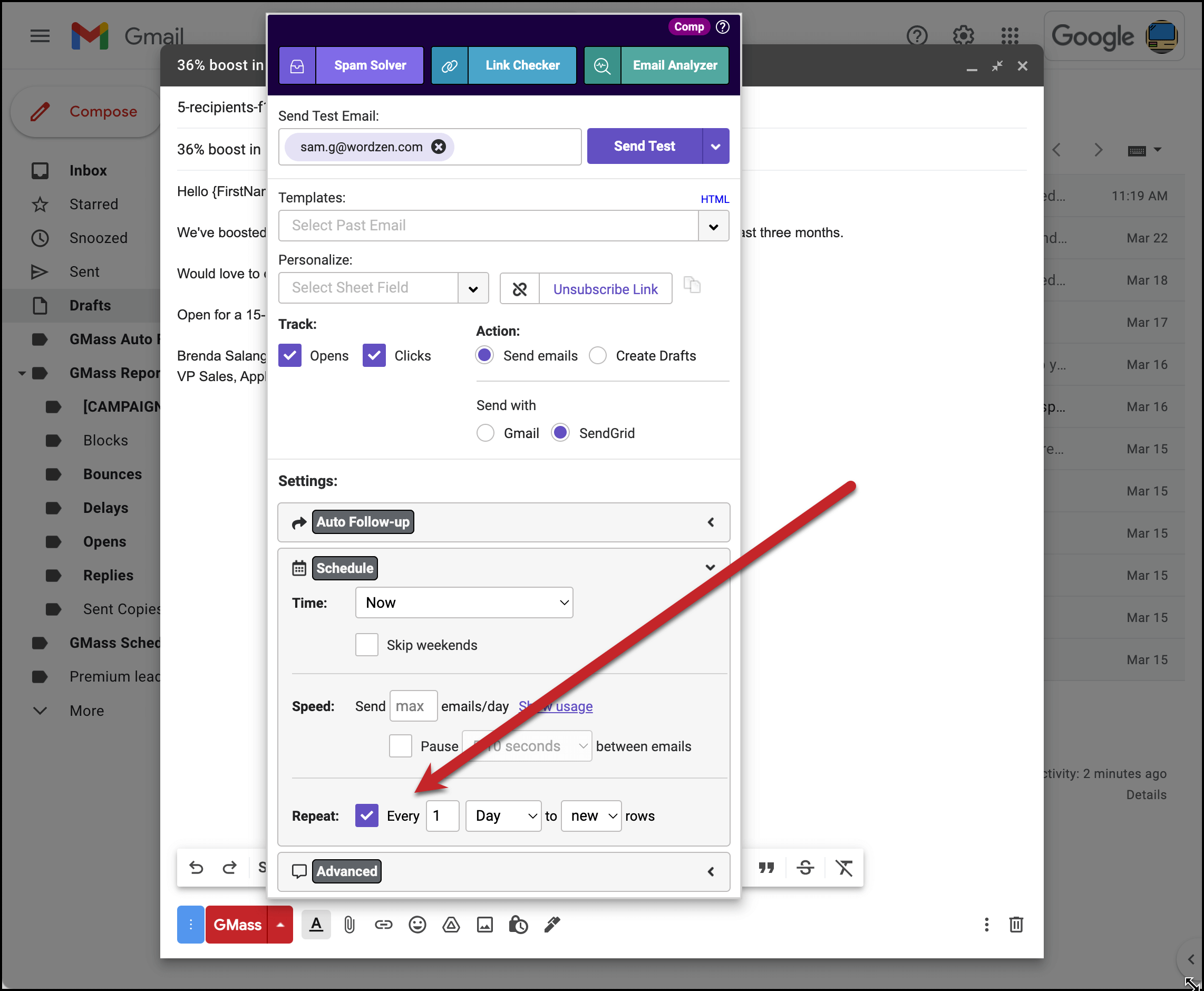
-
Getting around Gmail sending limits
Gmail caps how many emails you can send per day (500 to 2,000, depending on account types). Connect a third-party SMTP service to GMass to break through those limits for virtually unlimited emails.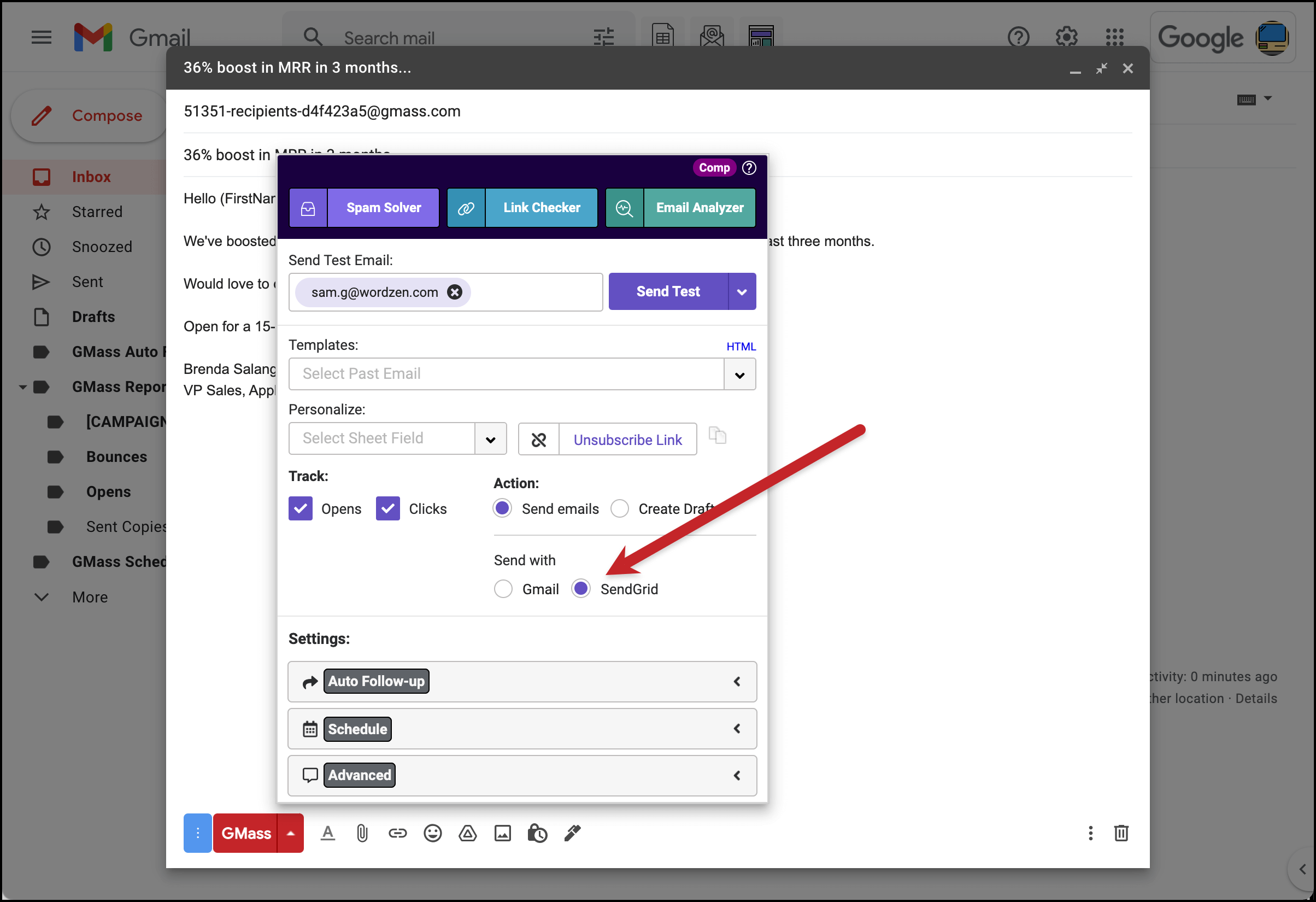
-
Checking your campaign performance reports
You’ll receive campaign reports via email, plus you can access them anytime in the GMass dashboard or with a unique URL.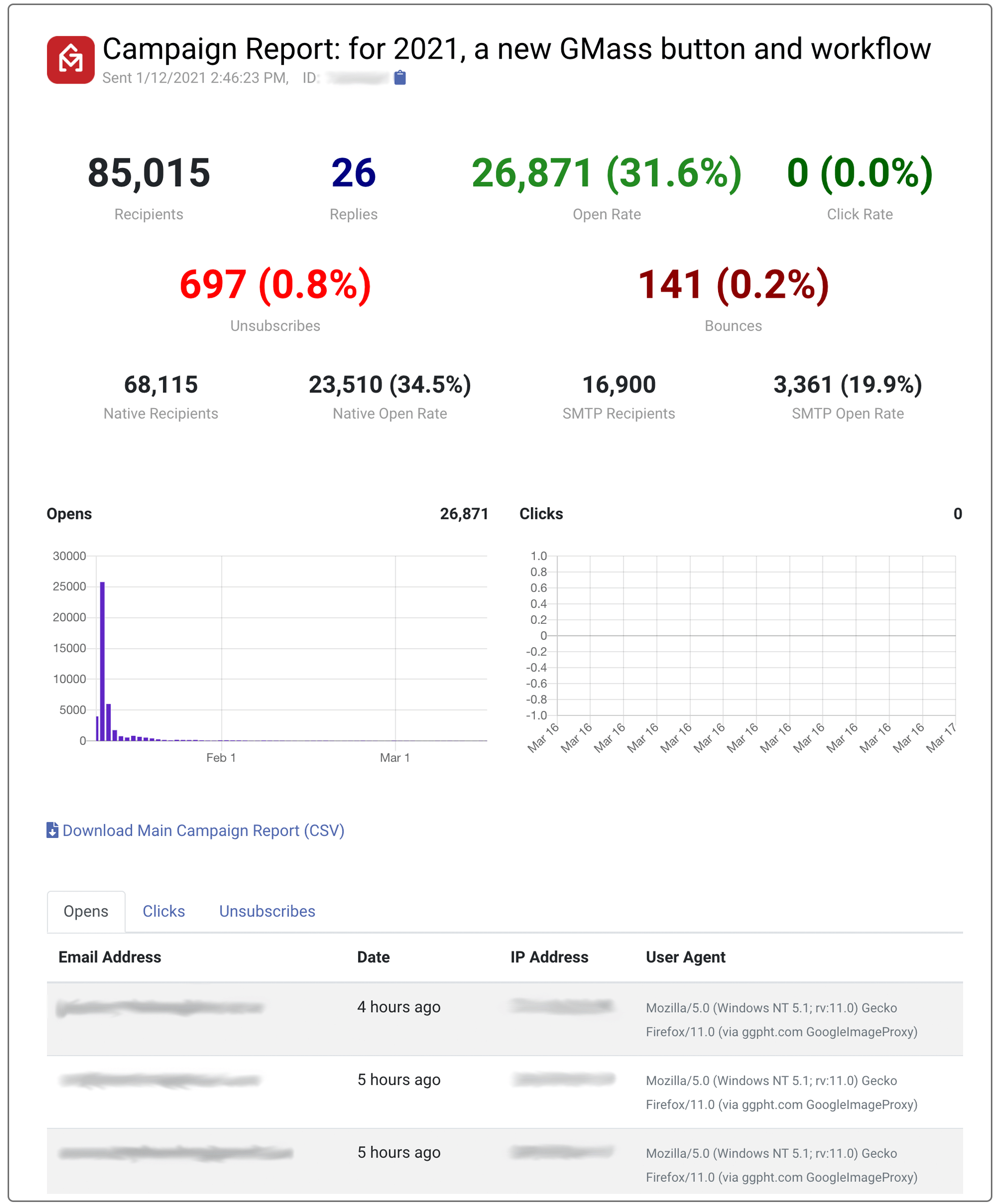
-
Making changes to a scheduled campaign (or one that’s already sending)
Oops! Forgot to mention something in a campaign or want to tweak a setting? Find the campaign’s email draft, make your changes and hit save. If your campaign is already sending, GMass will pause it for a few seconds to implement your changes.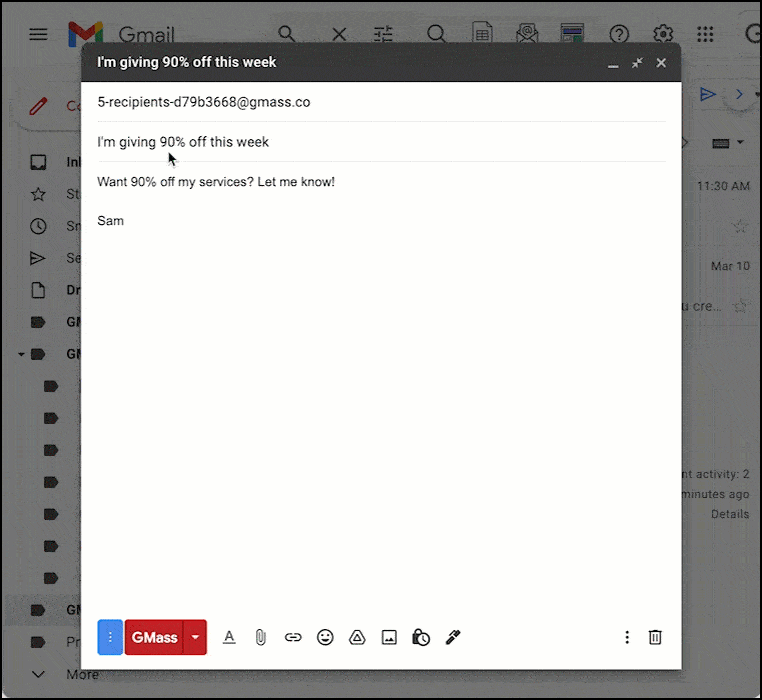
-
Threading your new campaign with your old campaign
You can send a new campaign as a reply to an old campaign so it all appears in one email thread. (Just like you’d do if you were sending people their own individual emails.)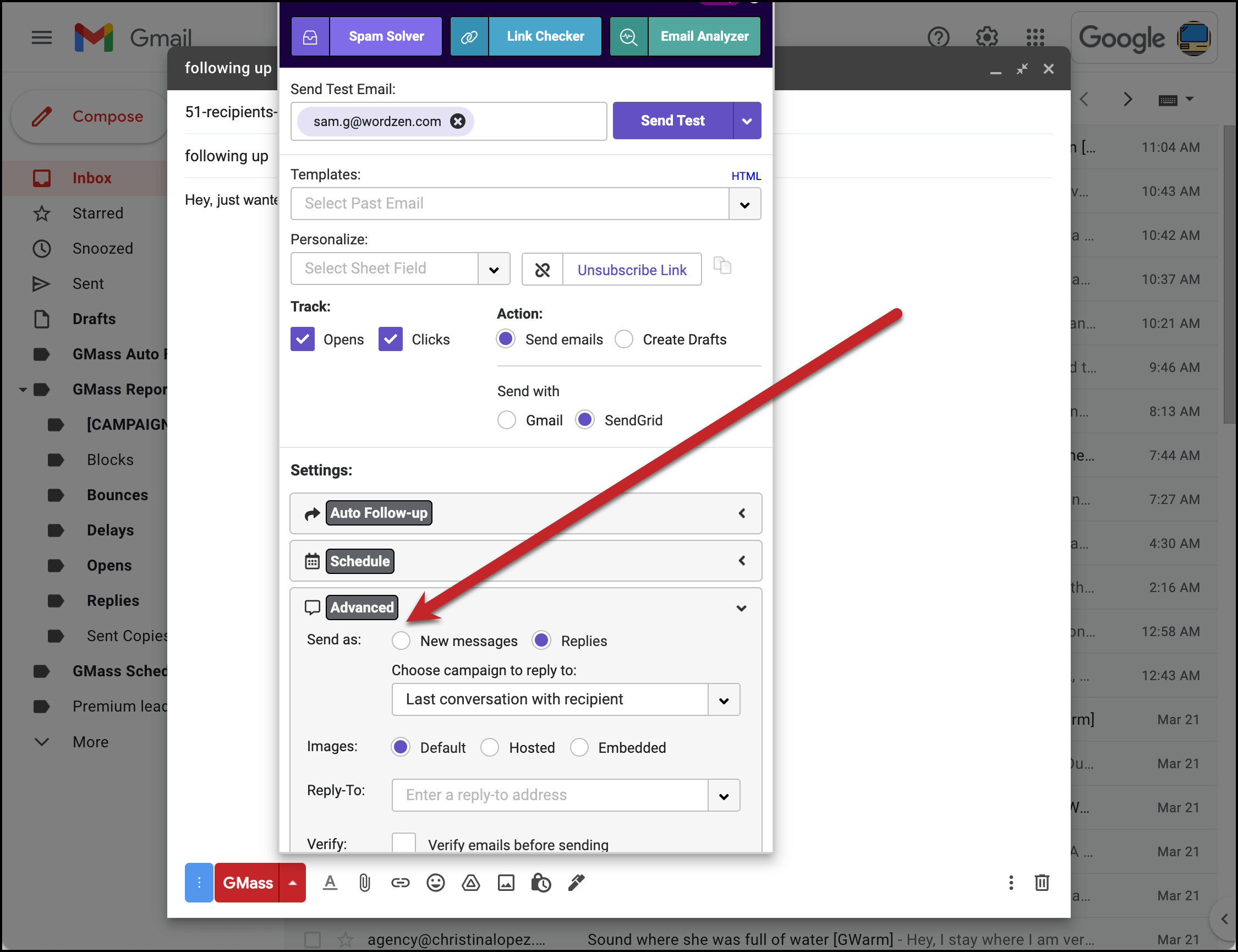
-
Sending to a segment from a prior campaign
Now that you’ve sent at least one campaign, target a segment of recipients based on their behavior with a new campaign (for example, send to everyone who opened but didn’t click).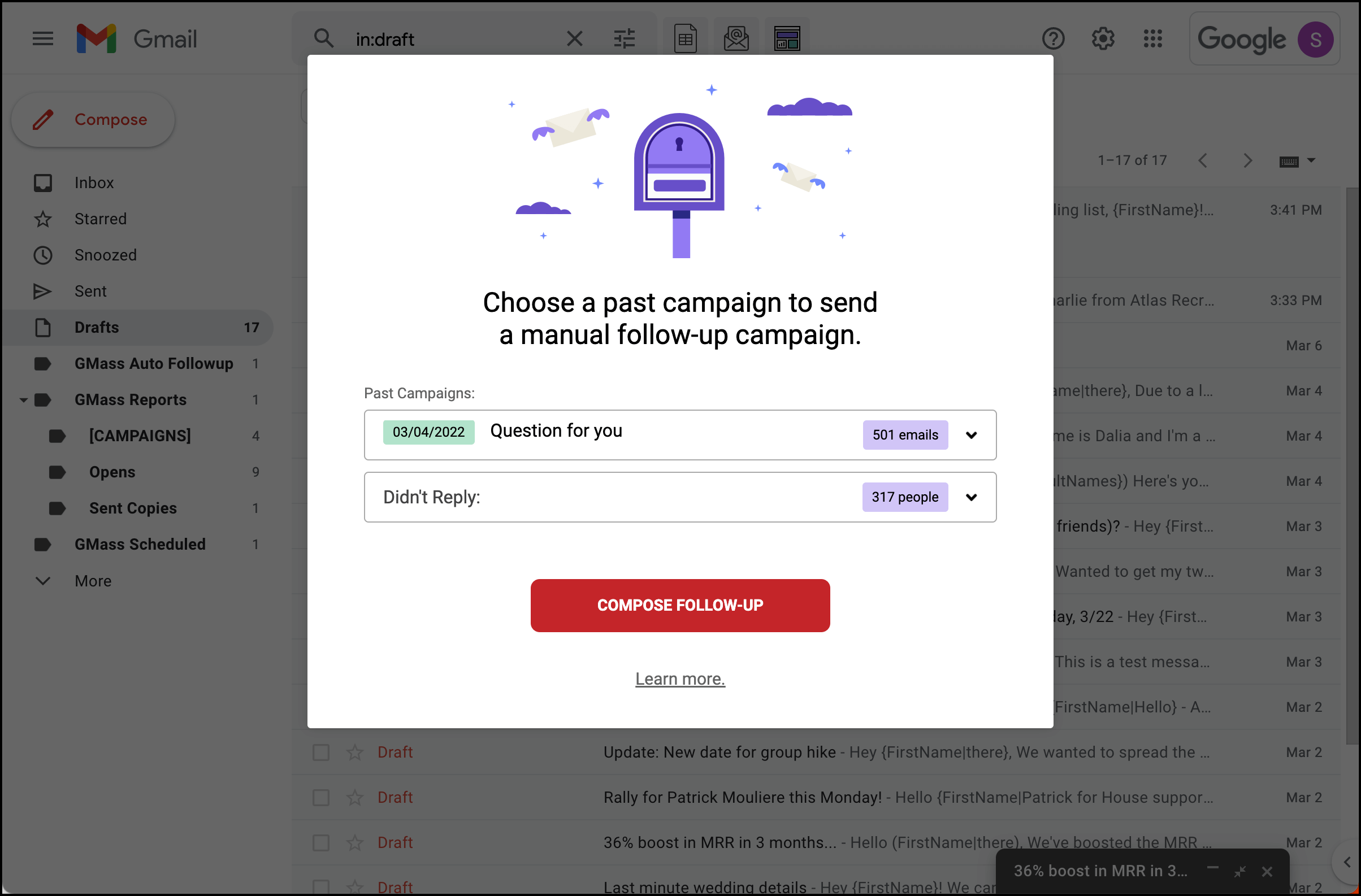
-
Landing in the inbox, not the spam folder
Your email campaign will be useless if your messages wind up in spam. We have a suite of world-class deliverability tools to help you avoid that: the Email Analyzer, the Spam Solver and more.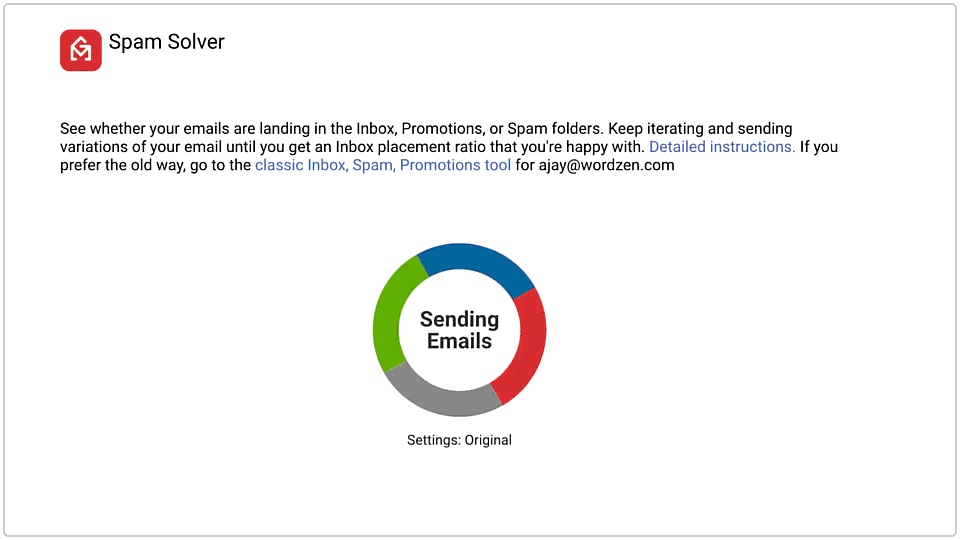
-
Running A/B tests to find top-performing email content
GMass offers easy A/B testing for your campaigns to see which email variation performs best — then automatically send out the winner.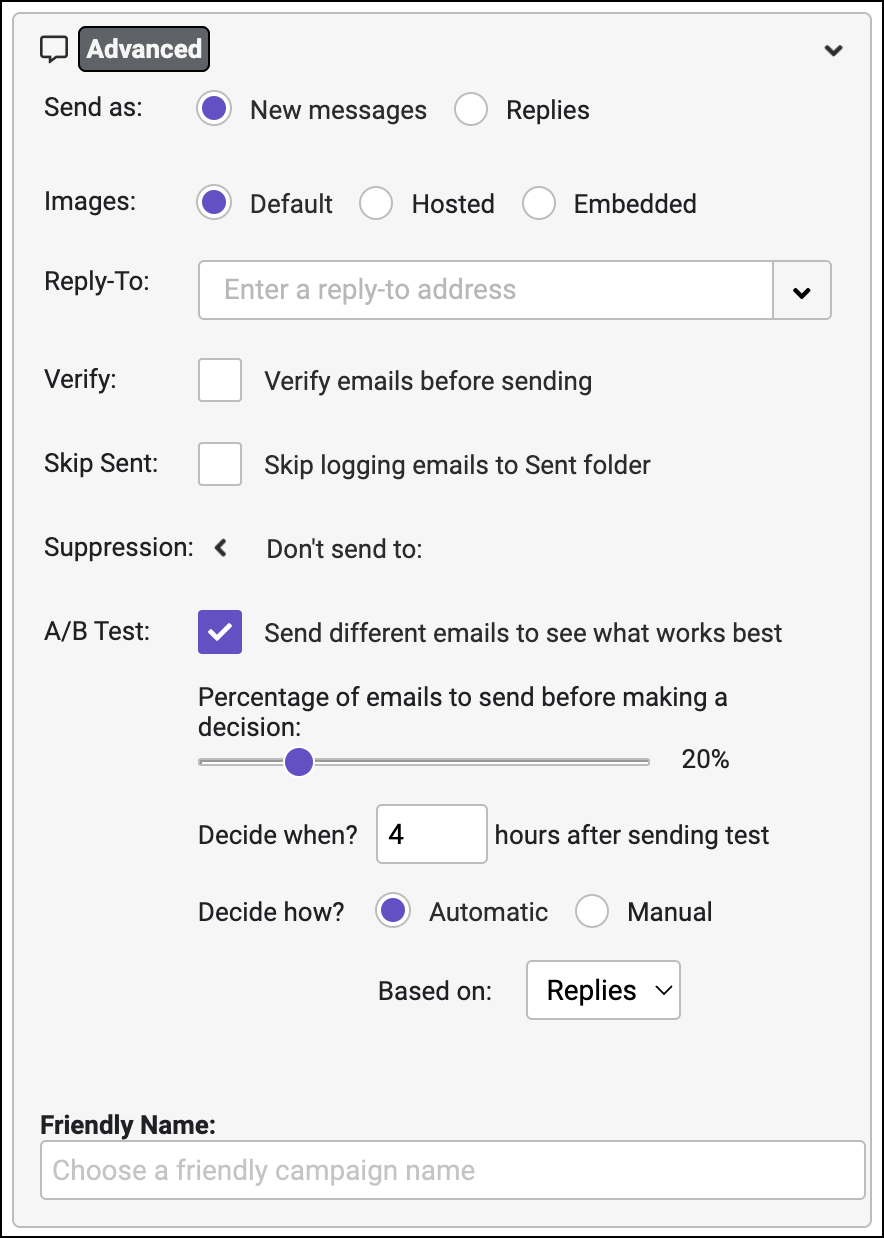
-
Using the GMass API with your own apps and tools
Integrate GMass into your product or sync with your tools (like a CRM) using our API, webhooks and Zapier integration.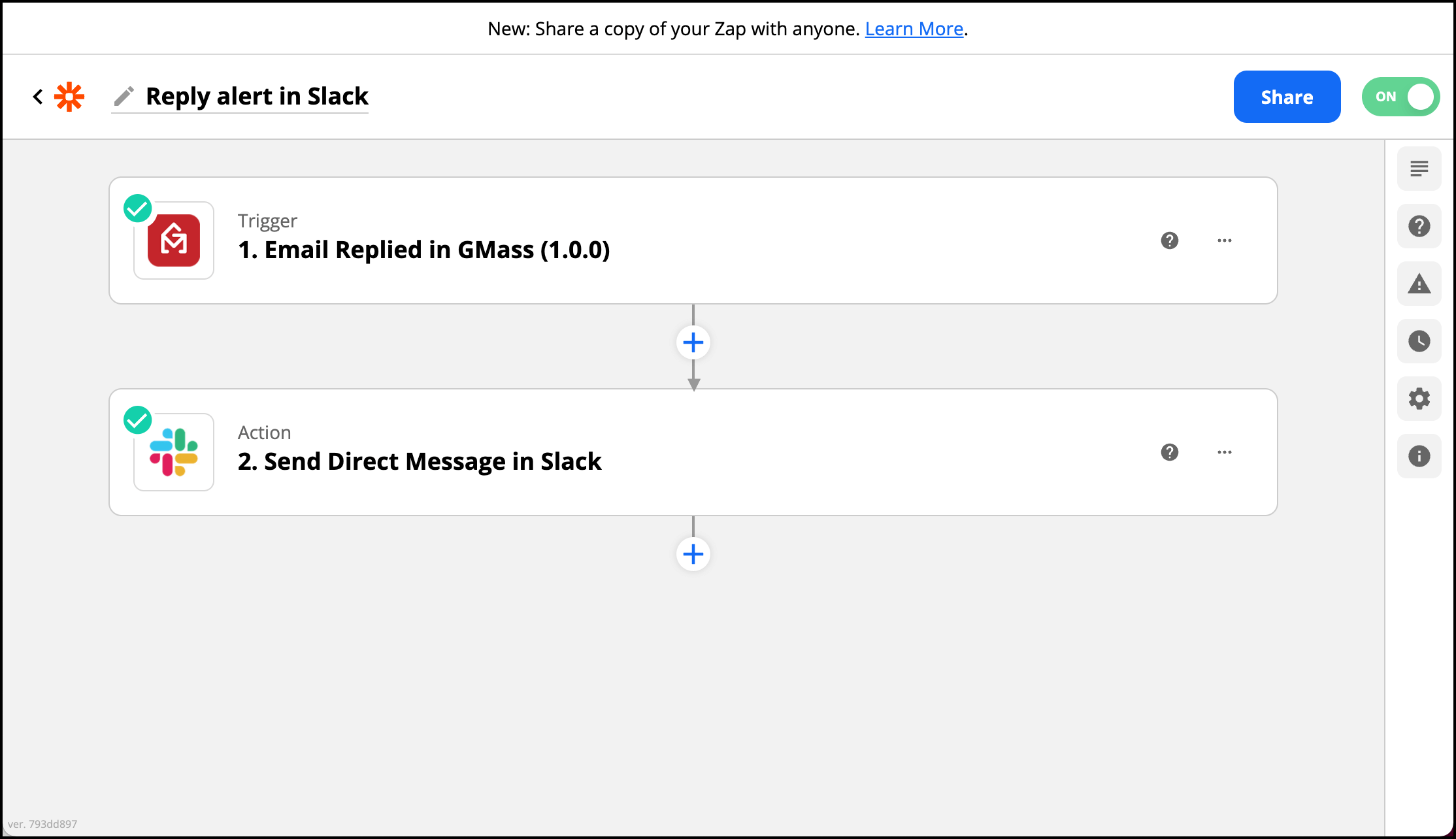
-
And that’s just the beginning
Congrats, you’re now (almost!) a GMass expert. You can dig into even more advanced settings and options (like using templates, email address verification and suppression lists). But really… it’s just time to get started.
Product Tour
Transform your Gmail account into an email marketing powerhouse
GMass is easy to learn and easy to use — but brings unbelievable email power into Gmail
Try GMass for free
Then check out the quickstart guide to send your first mail merge email in minutes!
