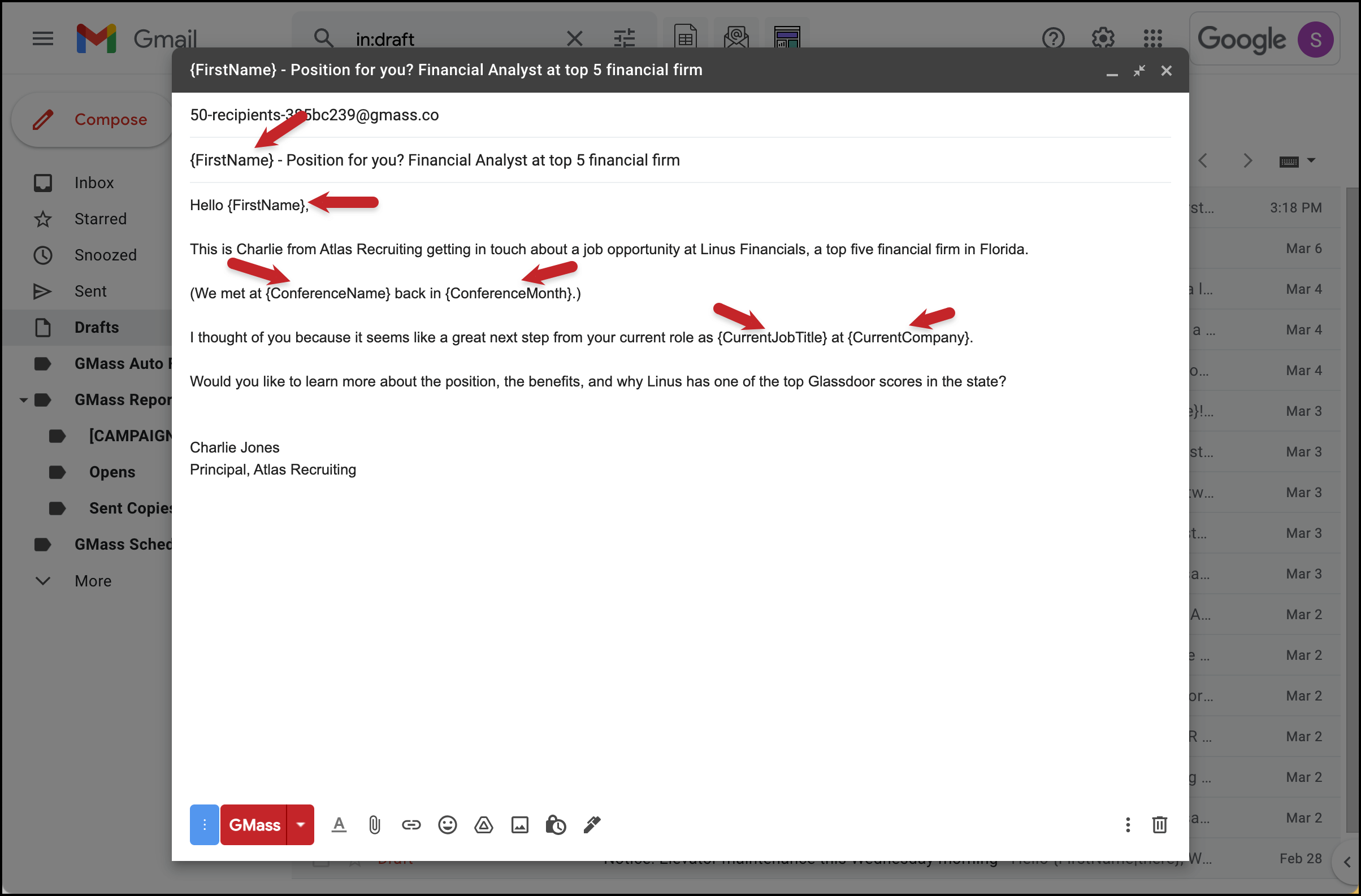Personalization: Save time and get better results with personalized mass emails at scale
GMass offers world-class personalization features with virtually no learning curve
Personalized emails perform better than impersonal ones — in fact, three-quarters of people say they’ll only engage with personalized messages. Personalized emails receive 2x more replies than non-personalized ones.
But personalizing hundreds or thousands of emails one-by-one is daunting (if not impossible). I mean… I’d probably give up after personalizing four or five emails if I were doing it manually. A non-lazy person would probably tap out at about a dozen. It’s just too much.
That’s why you need personalization at scale.
At GMass, we’re continuously refining and growing our personalization tools to give you serious power — without making any of them too complicated. In fact, most of our personalization features only take a few clicks and have pretty much no learning curve.
If you have an idea for personalizing your mass emails, GMass can probably make it happen.
Read on to learn about all of the personalization features you’ll get with GMass.
 |
Mail merge |
Personalize email subject lines and messages with names (and so much more)
Sometimes, personalizing a mass email just means inserting a contact’s first name. Boom, one mail merge field, you’re done.
But for even more thorough personalization, you might want to include other information too: Their company, their city, a URL, a short sentence about where you met them, a price quote, their blood type — really, anything.
You can even personalize an entire paragraph — or multiple paragraphs.
Including any mail merge field in GMass is as easy as creating a column in a Google Sheet (check out that screenshot above for a mail merge-heavy example).
You can also run mail merges with your Gmail contacts, no Google Sheet required.
And to insert a mail merge field in your email, either select the field from the GMass settings box or just type the left curly bracket { and a dropdown with all of the fields from your spreadsheet will pop up.
We’ve found this method is simpler than many of the other Gmail mail merge add-ons, which operate primarily inside of Google Sheets rather than inside Gmail itself. With those add-ons, there’s no quick way to reference your mail merge fields — just a lot of going back and forth between the Google Sheet and your draft in Gmail.
Check out our blog post on GMass’s mail merge personalization to learn even more about how to use mail merge features (for instance, what to do in cases where some contacts have more than one first name).
And you can edit your scheduled campaigns up to the moment before they’re sent — just find the email in your Gmail Drafts folder and make your changes.
 |
Fallback values |
Create mail merge fallbacks so your emails never include embarrassing blank spaces
According to our internal data here at GMass, cold email response rates are around 1% to 5%.
So imagine what the rates would look like for emails with broken personalization. I get cold email solicitations all the time saying things like, “I loved your article about , very well written.” That email goes straight to the trash.
To help avoid embarrassing mail merge gaps, we’ve made it as simple as possible to add fallback values to your mail merge fields in GMass. That way, if a field is empty for that particular contact, the email will show the appropriate fallback value — not a blank space.
To add a fallback value, just put a pipe | after your mail merge field name, then type in the fallback option.
Next up we’ll cover conditional logic, which you can use for even more advanced personalization and fallbacks.
 |
Conditional logic |
Hyper-personalize your emails with conditional logic (no computer science degree required)
Sometimes you’ll send emails that require more personalization than just standard mail merge tags.
Maybe you’re sending a cold outreach email to people in different industries and you want to tailor the references in your emails accordingly. Maybe you’re sending to people in different countries and want to personalize your greeting. Or maybe using one fallback option isn’t enough for you.
You can use basic conditional if/then statements in GMass to add that level of personalization. (And if that sounds confusing, once you check out a few examples, the process should make sense.)
Check out our guide to using conditional content on GMass for plenty of examples — plus an in-depth look at the ways you can use conditional content to pull off some great mass email personalization maneuvers in GMass.
 |
First name detection |
Let GMass figure out your contacts’ names for you
So you’ve got a big list of email addresses. And you could go one-by-one through the list to try to figure out everyone’s first names… but that’s definitely not how you want to use your time.
GMass is the first Gmail-based email marketing platform that can automatically detect your contacts’ first names from their email addresses — then use that first name for personalization.
Our algorithm analyzes each email address to look for a first name — it’s not running the email through any APIs or databases, it’s just studying the patterns of the email address.
You can pair first name detection with mail merge fields and fallback values (like you can see in the screenshot above) to make sure you get as many contacts’ names correct as possible. You can also save the emails as drafts and give ‘em all a quick scan to make sure the first name detection worked properly.
Check out our blog post for more info on detecting first names from Gmail email addresses and advice on how to get the most out of this feature.
 |
Personalized attachments |
Send each contact on your list a unique attachment
If you find yourself in a situation where you need to send a mass email with attachments — say, tenants’ invoices or students’ report cards — GMass can make that happen.
Just upload all of the files to Google Drive, Dropbox, or any other web server; put the URLs of the files in your Google Sheet of contacts; and GMass will automatically attach each file to the corresponding email.
Check out our blog post on mass emails with personalized attachments for more details on using this feature, including setup instructions for Google Drive, Dropbox and Amazon S3.
 |
Personalize even more little details |
Personalize everything from your “to” field to your images
GMass offers even more personalization features beyond the ones we’ve just covered in detail, including:
- Using personalized images in emails.
- Personalizing the “to” header in cold emails — which looks so much better and, anecdotally, might just help avoid spam filters.
- Setting different Cc and Bcc fields on mail merge sends.
- Including personalized links in mass emails the right way — and making sure Gmail doesn’t garble them and break them along the way.
- Using mail merge tags in automated follow-up messages.
- Make sure everything is working right with a test email to yourself — you can even test an entire email sequence if you’re using automated follow-ups.
Ready to start sending personalized mass emails that deliver real results?
Whenever you come with an idea for personalizing a mass email, GMass can probably make it happen — and can probably make it happen without much hassle on your part. (And without you needing to quickly go back to school for a few years to become an engineer.)
So get rolling with GMass and go wild on personalization.
(Want to learn more about GMass’s features? Next up: GMass’s robust Google Sheets integration. Organize your contacts and merge features, track email performance and so much more.)