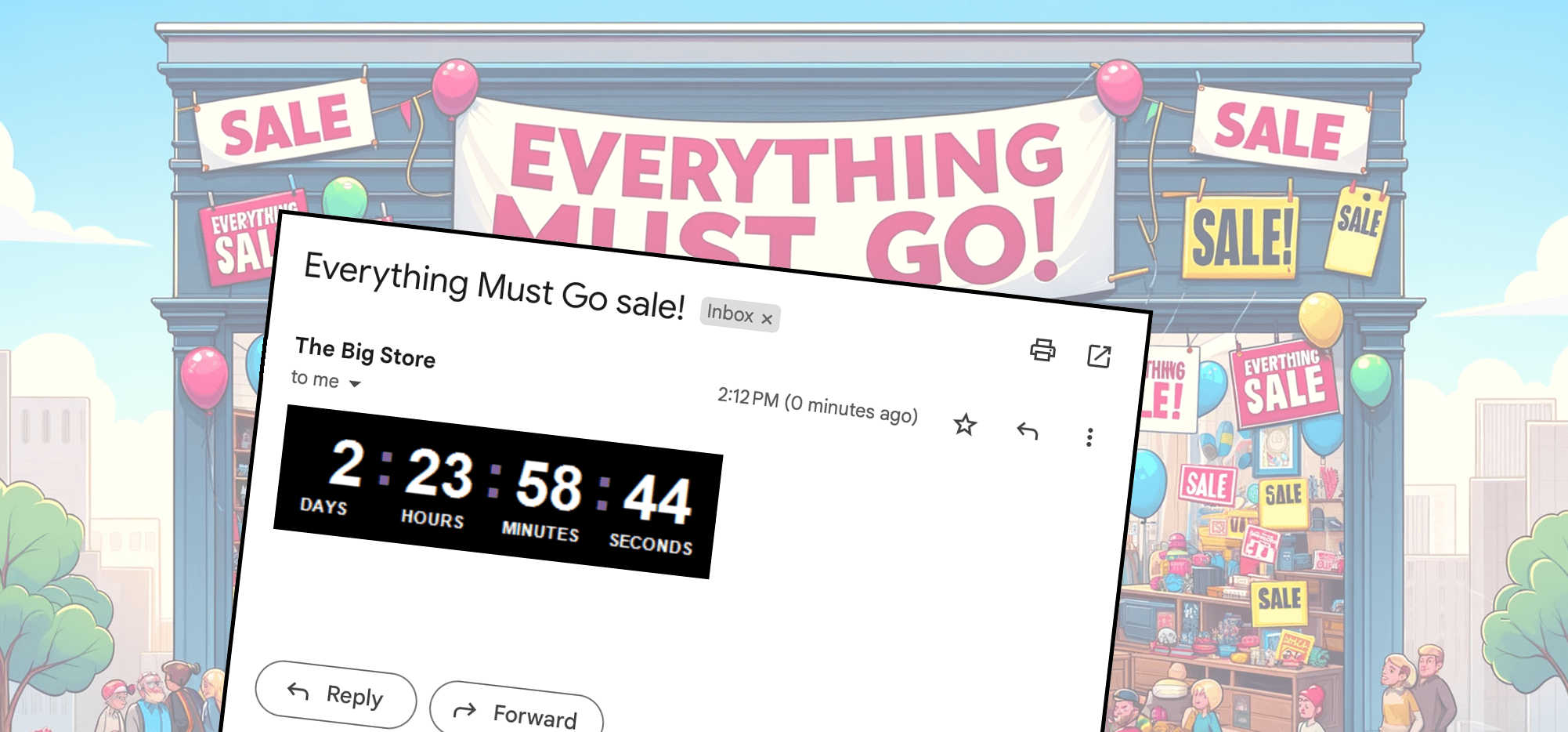
Want to add an email countdown timer to your Gmail campaign?
That’s now a built-in function in GMass.
(If you’re not familiar with GMass, it’s an email marketing platform that works inside of Gmail. You can send newsletters, mail merges, cold outreach, and more in basically the same way you send your regular emails. Here’s everything that makes GMass different and better than other email platforms.)
Is it too on-the-nose if I say we’ll get started on using countdown timers in 3… 2… 1…
How to Set Up a Countdown Timer in GMass
To insert a countdown timer into your email campaign, first open the GMass settings box (by clicking the arrow next to the red GMass button.)
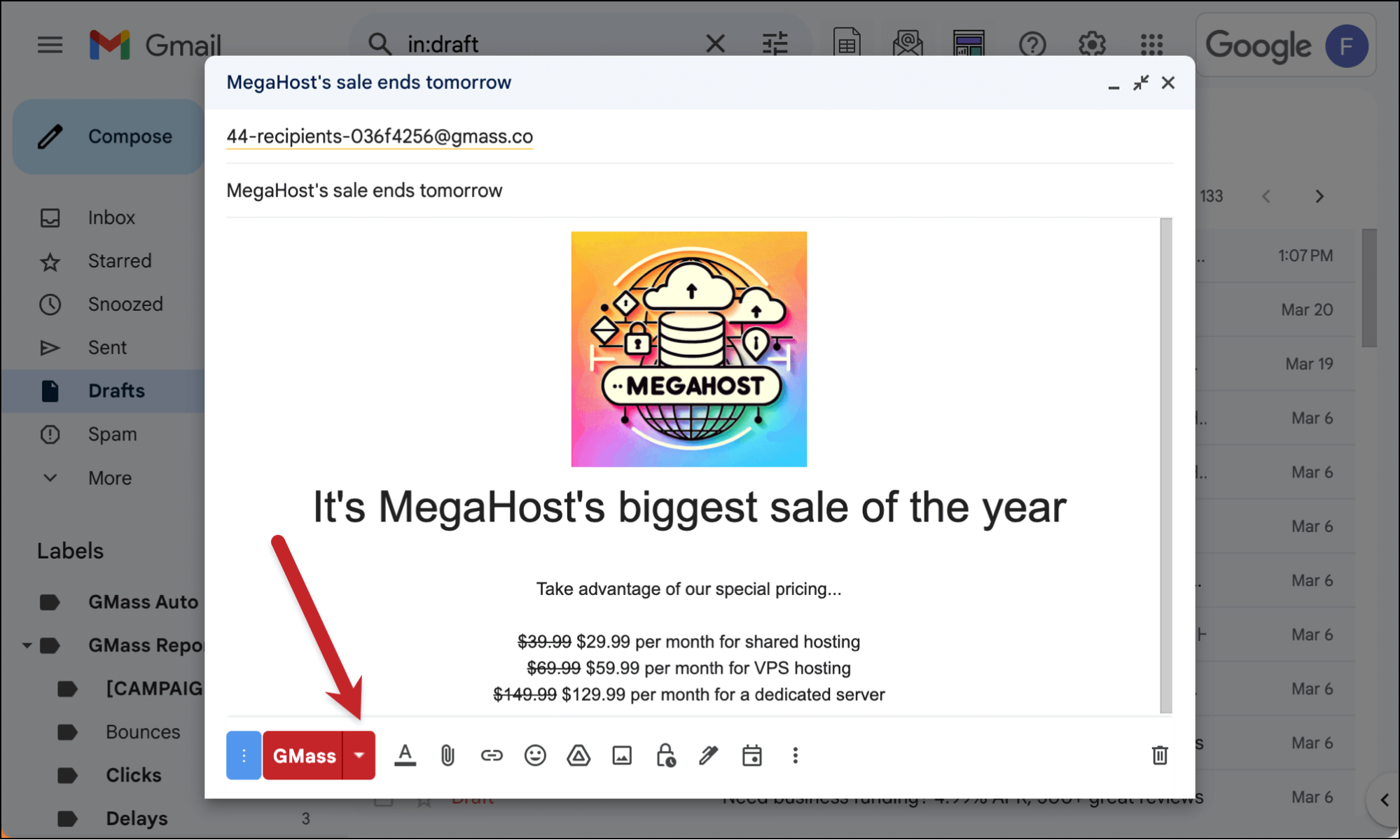
Scroll down and click on Advanced to open the advanced options. Then click on the link for Simple countdown timer.
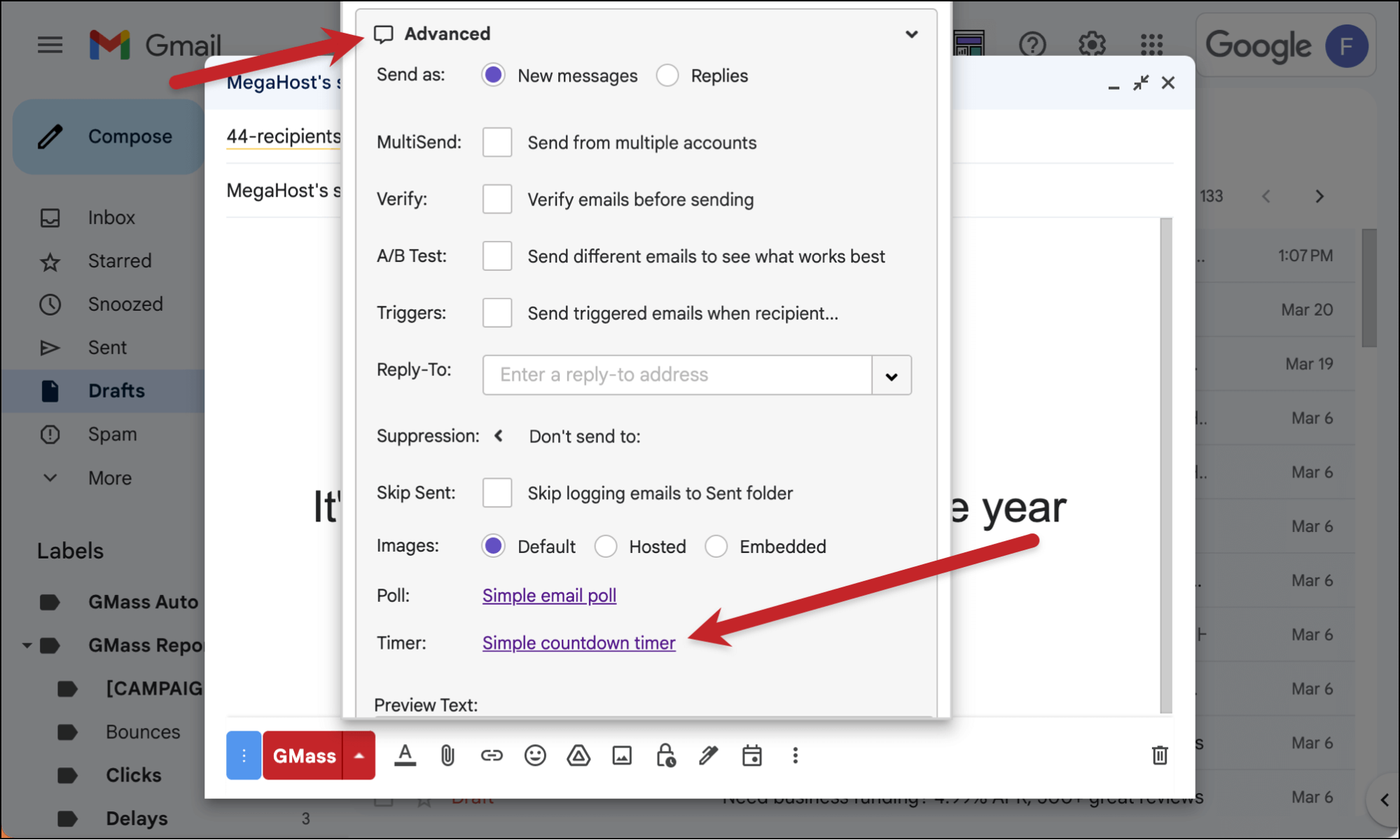
You’ll get a pop-up giving you two options for the countdown.
- Counting down a number of hours
- Counting down to a specific end date and time
Enter the number of hours or pick the date/time then click Add the countdown.
Note: If you enter a number of hours, that will be used. If you leave the number of hours blank, the date/time will be used.
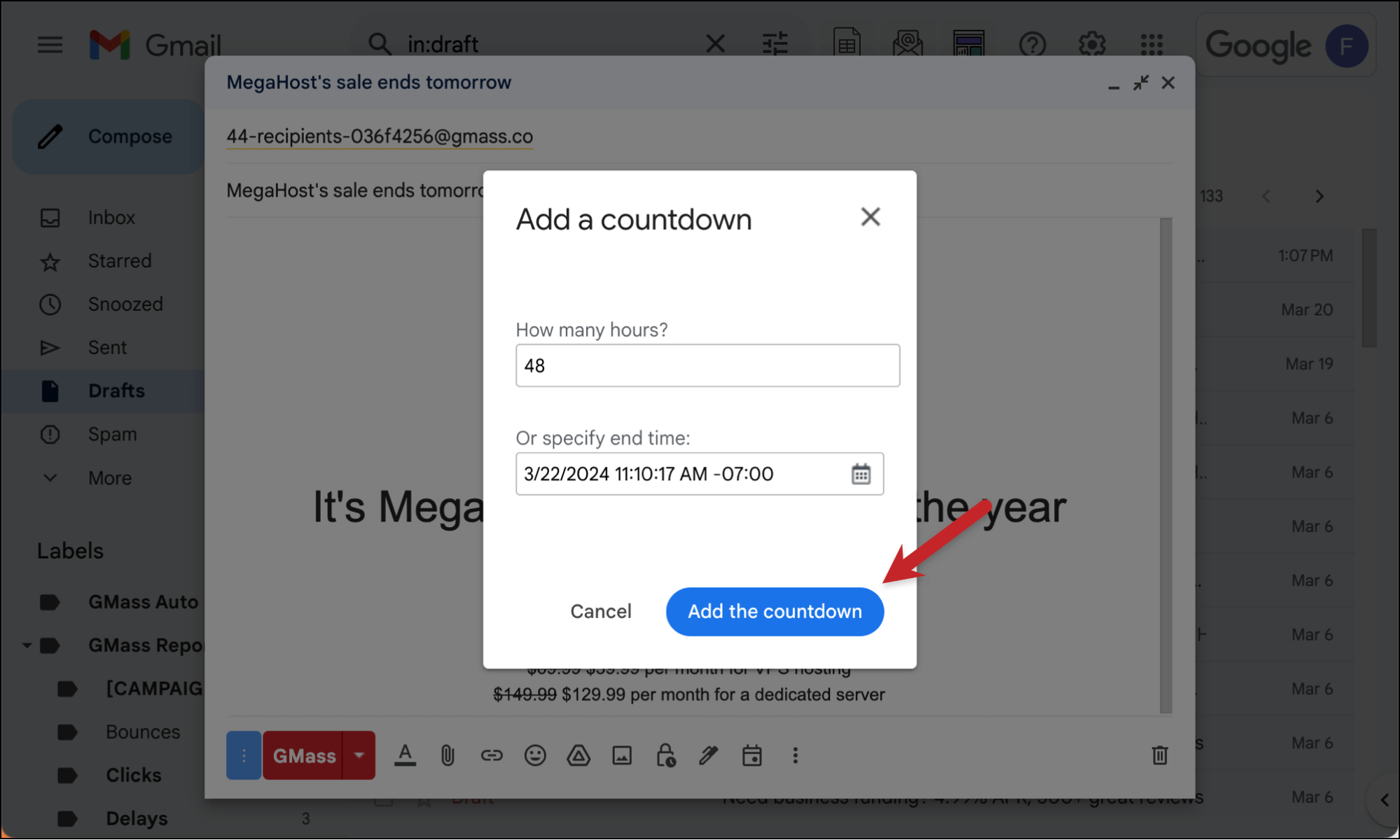
That will insert the countdown box into your email. You can then cut/paste it to another spot in your email if you’d like.
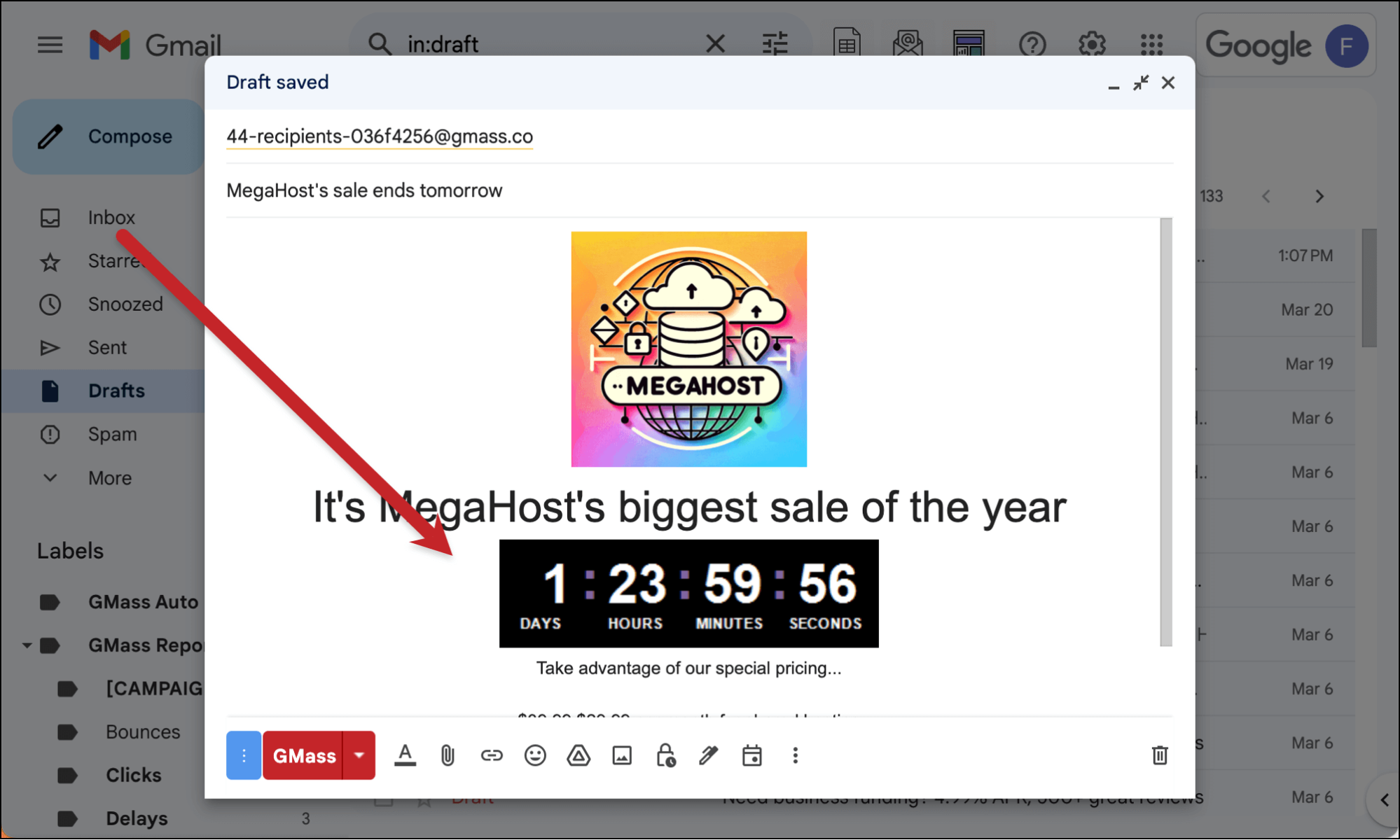
The countdown starts when you create the timer, not, say, for every recipient when they open the email.
Can you change the styling on the countdown timer?
As of right now, you cannot change the visual style of the countdown timer. We may add that in the future.
Ideas for Using a Countdown Timer
Here are just a handful of the ways you could use the countdown timer in your email campaigns:
- Limited-time offers to create a sense of urgency.
- Event reminders to help build anticipation (and also to show how far off something is in the future).
- Product launches to create excitement.
- Pre-sales and other early access deals.
- Seasonal specials.
- Flash sales and other extremely limited-time offers.
- Countdowns to renewals or other expirations to motivate people to renew.
- Deadlines for fundraising and beyond (a teacher could even use this for a deadline on papers).
- Exclusive access windows.
- Time-sensitive surveys or other votes.
- Party/invitation countdowns, if you use GMass to send things like Save the Dates or invitations.
- Launch countdowns.
- Vacation planning emails.
- Keeping people updated on goals or challenges with a limited window, like a read-a-thon.
- Countdown to retirement.
- Cart abandonment offers and other actionable discounts.
- You’re sending an email ransom note. (Kidding! Please do not commit crimes. Also that violates our terms of service.)
Let’s get started
If you’re already a GMass user, email countdown timers are enabled in your account. (You may need to refresh your Gmail browser window.)
If you aren’t a GMass user yet, give it a try — and see why we have more than 300,000 users who’ve given us an average of 4.8 out of 5 stars.
You can get started by downloading the Chrome extension. There’s no credit card required for the GMass free trial. (And yes, you can use the countdown timer feature — and all of GMass’s other features — in the emails you send during your trial.)
Only GMass packs every email app into one tool — and brings it all into Gmail for you. Better emails. Tons of power. Easy to use.
TRY GMASS FOR FREE
Download Chrome extension - 30 second install!
No credit card required










okce4q