When creating a Gmail mail merge campaign, you can suppress recipients based on how many days it has been since they last received an email from you.
This a part of the GMass Suppression features which also allow you to suppress email addresses that received past email campaigns — or suppress emails to specific domains or email addresses for a particular campaign.
These are different than the GMass unsubscribe features — as suppression works on a campaign-by-campaign basis. In a way, it’s like “unsubscribing” people from just one particular campaign (without adding them to your unsubscribe list).
Why suppress based on number of days since the last email?
Let’s say you’re engaging in cold prospecting, and you have many spreadsheets containing different email lists from different sources. You’re sending multiple mail merge campaigns over the next week, each one connected to a different spreadsheet. Since you’re cold prospecting, you want to make sure that one prospect doesn’t receive the same cold email from you as part of two different campaigns.
You could suppress all past campaigns for each new campaign, but this would get tedious because if you were sending 20 cold prospect campaigns, you’d have to suppress all 19 against the 20th to make sure that 20th campaign didn’t contain any duplicates from the past 19. If certain campaigns were scheduled for the future, you wouldn’t even be able to choose them from the Campaign Suppression tool because the campaign wouldn’t exist yet.
In this case, it would be much easier to set the suppression based on number of days since an email was last received. If I started my cold prospect campaigns 3 days ago, I could just set my Suppression Days value to 3, and that would ensure that I don’t send again to anyone that has already received an email from me.
Timing
The suppression list is calculated on-the-fly whenever your campaign runs. For example, if your campaign is sending 200 emails/day at 3PM, and you have Suppression Days set to 10 days, then every day at 3PM, the system will look back exactly 240 hours (24 hours x 10 days) and pull a list of everyone you’ve sent to in the last 240 hours and skip sending the current batch to those people.
Other Suppression Resources
You may be interested in reading how to suppress based on recipients of a prior email campaign or based on domains and/or specific email addresses. Lastly, you can also create a dynamic suppression list from a Google Sheets spreadsheet.
Send incredible emails & automations and avoid the spam folder — all in one powerful but easy-to-learn tool
TRY GMASS FOR FREE
Download Chrome extension - 30 second install!
No credit card required

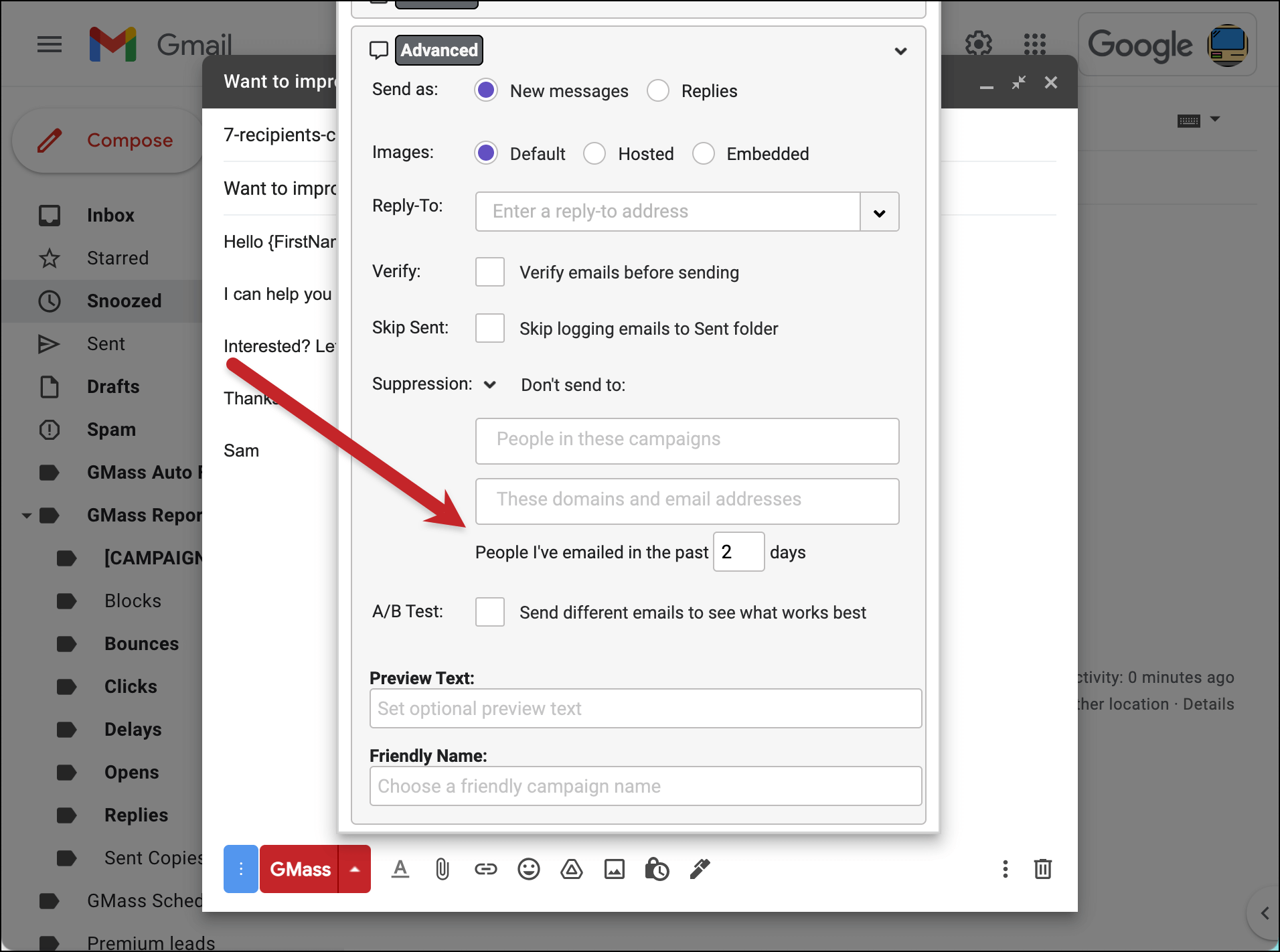

If You delete sent emails from the “sent”-folder, this method of suppression doesnt work.
When defining a new campaign You are asked if the sent emails should be stored into the “sent”-folder. If You answer “No”, then the here described suppression doesnt work.
Will suppression apply to auto-replies? meaning if I suppress people who have received any email in last 20 days and there are auto-replies set in the campaign. Will that affect the auto-replies?