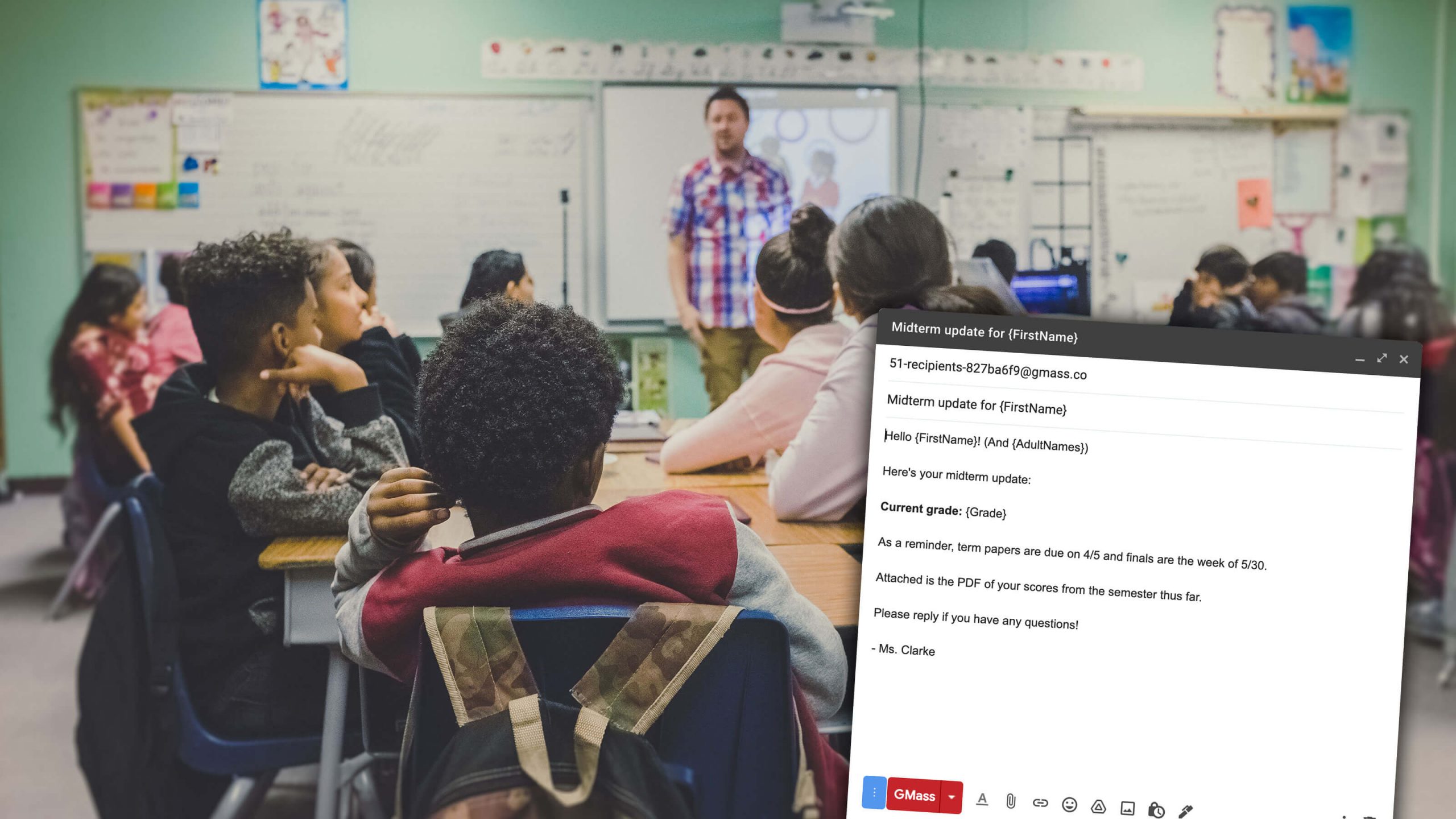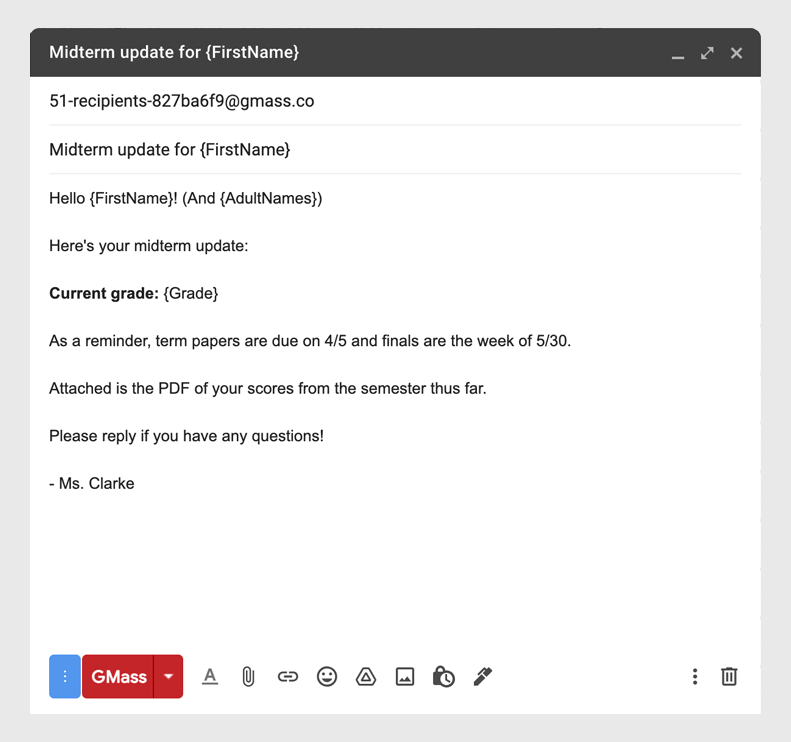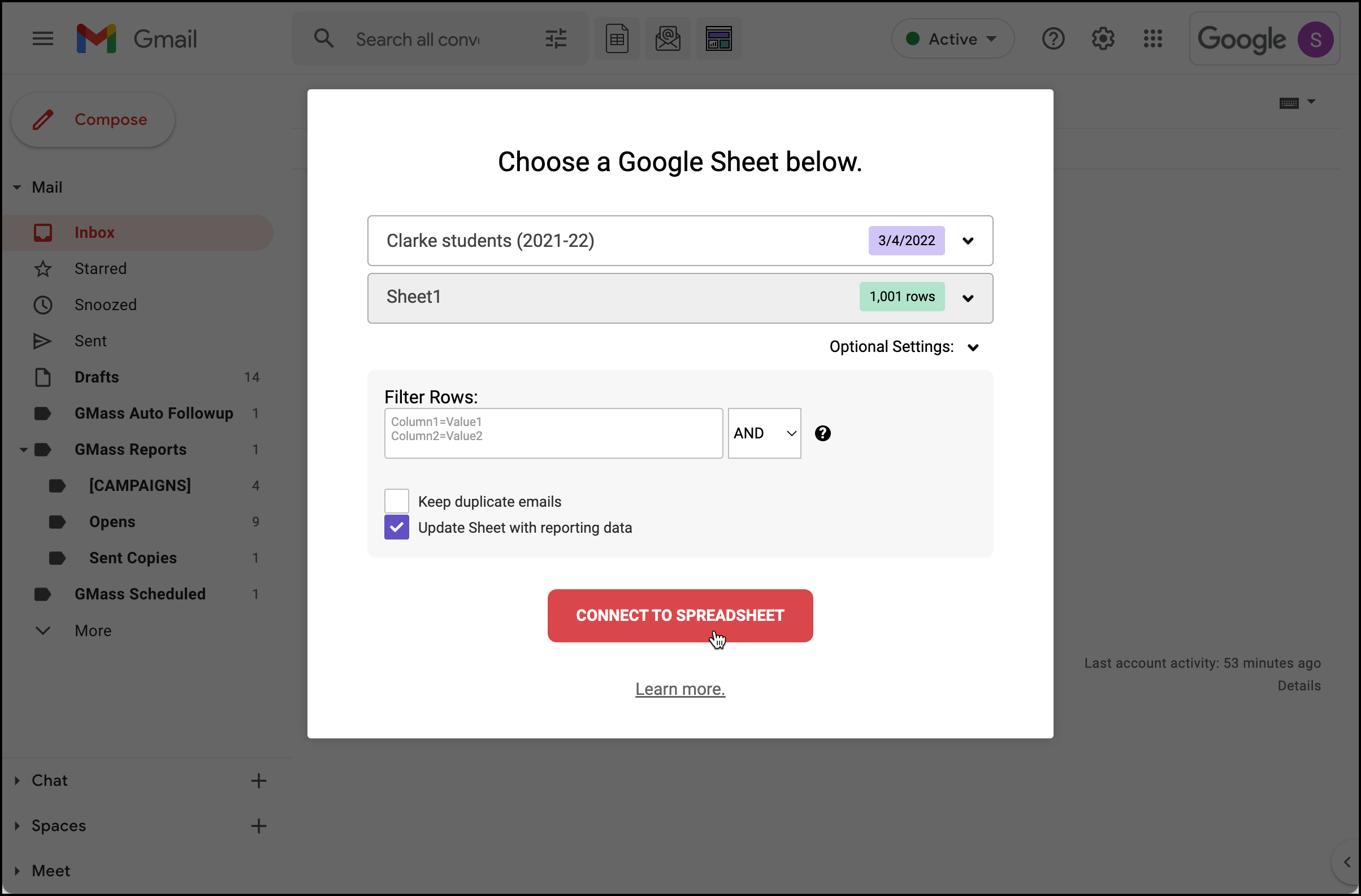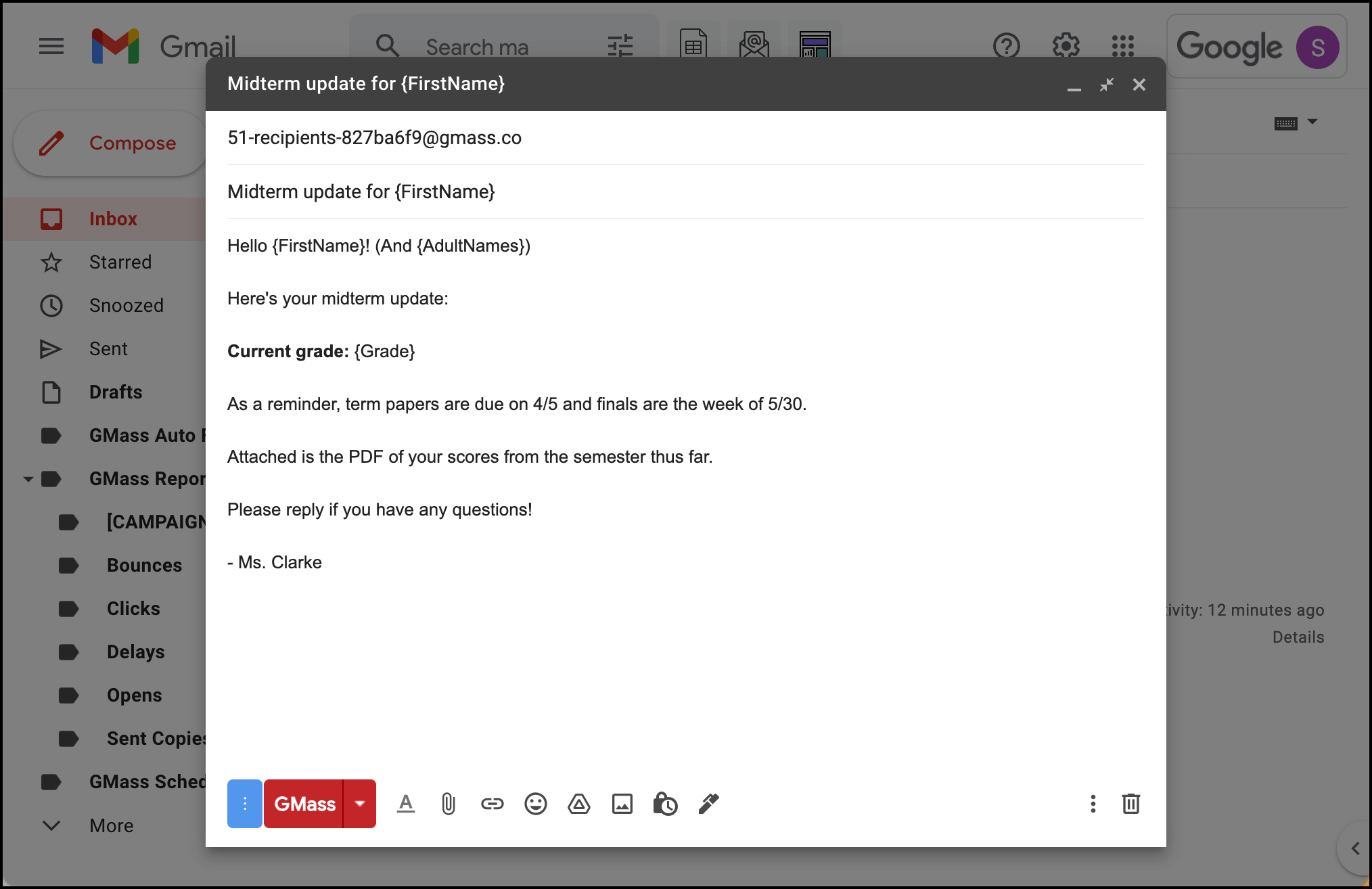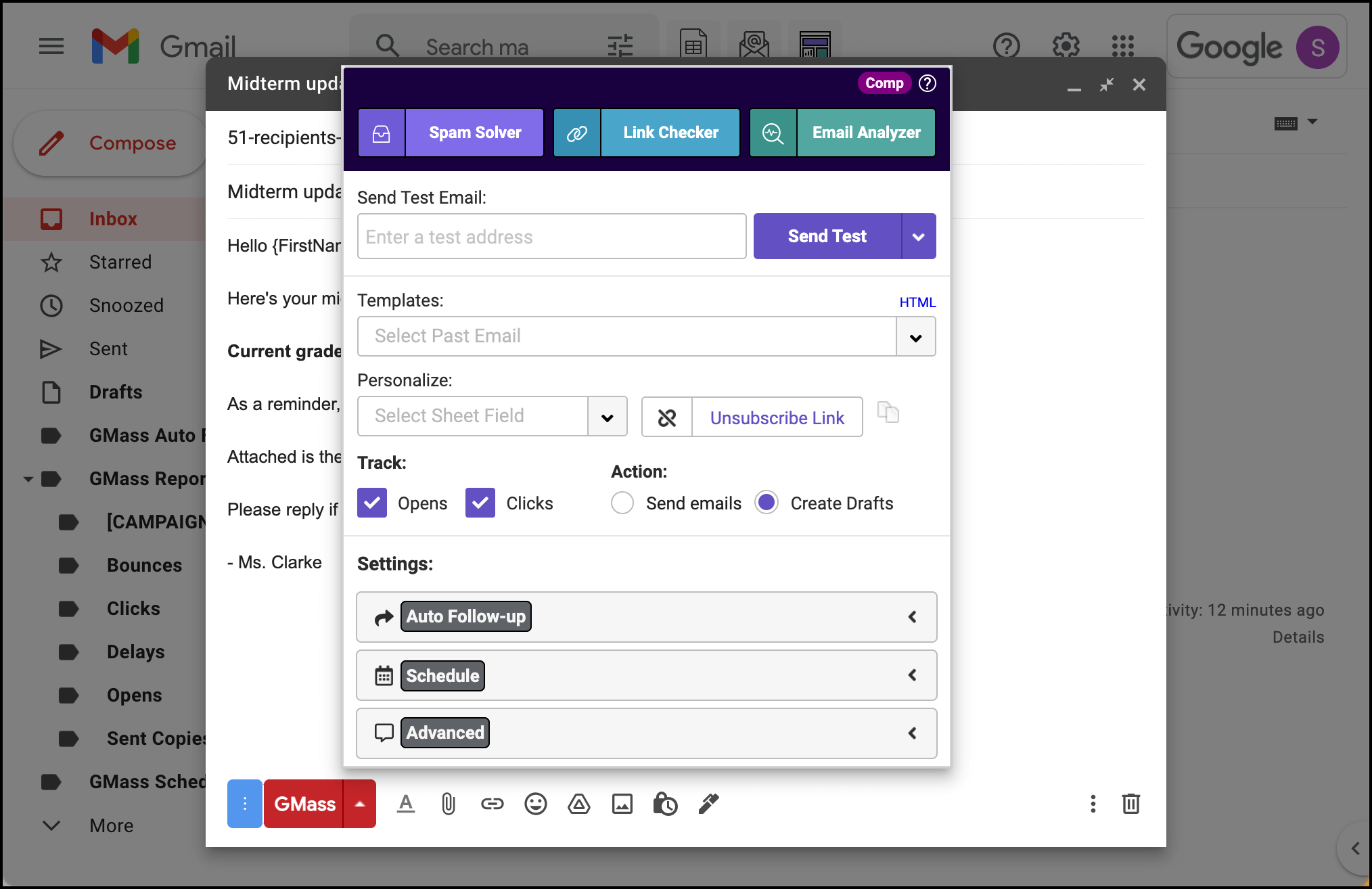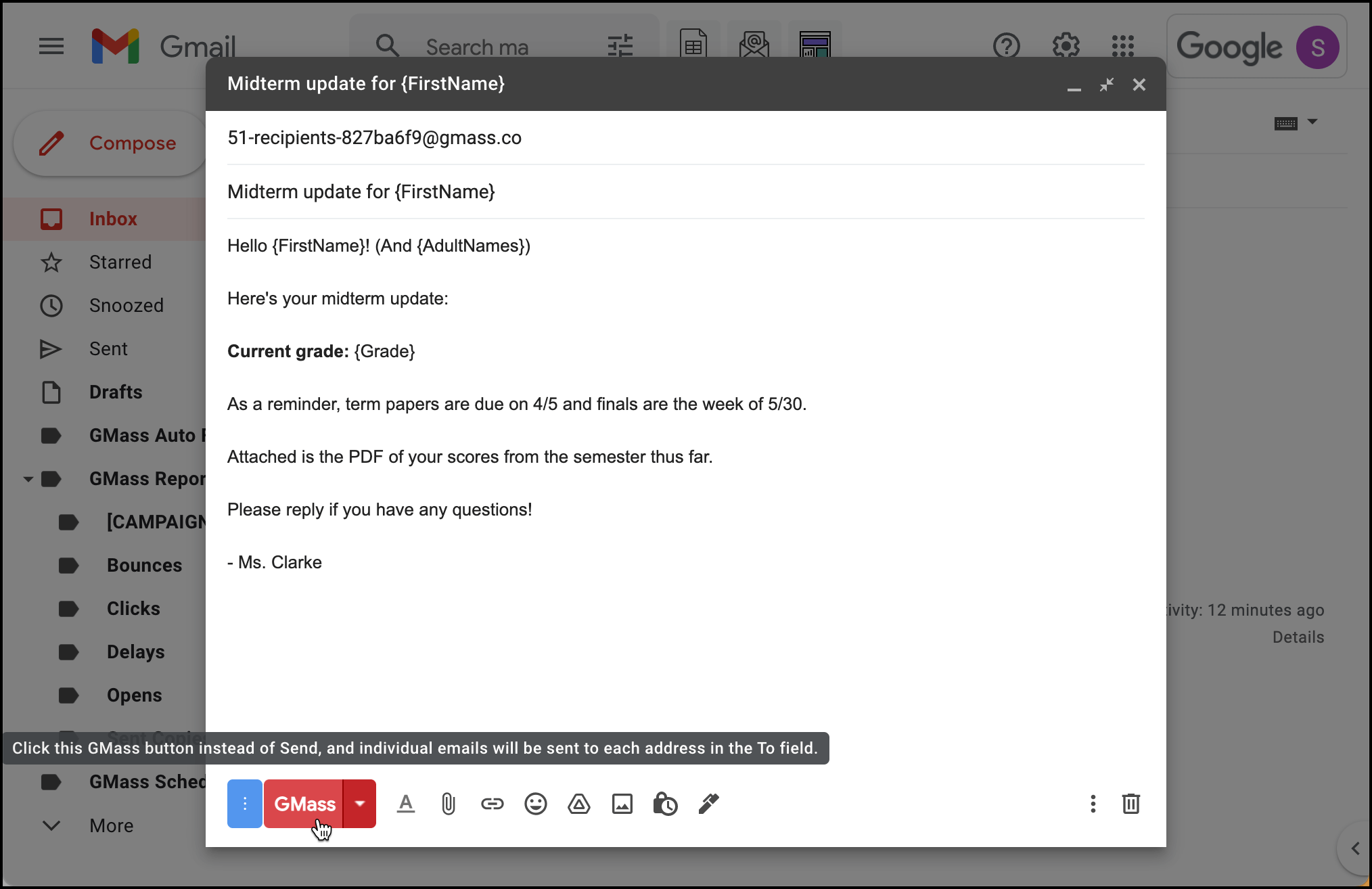The easy, quick way to keep in touch with your students
Send personalized mass emails from right inside Gmail, no complex software required
Sending emails to your students (and their parents or families) shouldn’t be a complicated or time-consuming process.
So… odds are, you just wind up sending an impersonal mass email to your entire class. And when you do need to send emails to individual students or parents, it’s a prohibitively time-consuming process.
We built GMass to be the simple, affordable option for making your teacher-student communications so much better.
Using complex software like EmailOctopus or Mailify (or even Google’s own Classroom)? Or taking the other approach and just sending mass emails with no personalization?
Let’s make things way easier.
With GMass, you can send a personalized, individual email to every student or parent from right inside your Gmail (or Google Workspace) account — including personalized attachments like homework or grades. If you know how to send an email, you’ll know how to send a mass email.
Improve communication and save a ton of time and effort
| 300,000+ users, 7,500+ reviews, and (nearly) a ⭐⭐⭐⭐⭐ average in the Chrome Web Store |
| “GMass was a snap to figure out and set up and use! Sent out my first mass mailing in less than an hour – what used to take a whole day.” – Nick H.
“This extension was perfect for mail-merge novices like me! I was nervous that it wasn’t going to work (it sounded too good to be true), but lo and behold, it worked seamlessly. There are great prompts that check/correct things along the way.” – Amelia V.
“Great product and amazing support. Easy to use and perfect for our campaigns.” – Yasser K. |
Communicate better than ever with your students and their families (and in a fraction of the time)
| Get started fast Go from installation to sending your first email in minutes. |
No new software to learn Know how to send an email in Gmail? Then you know how to send a mass email with GMass. |
Save money The days of using expensive email software are over. |
| Personalize each message Include each student’s name (and any other details you want) in your emails. |
Track who’s paying attention Track opens, clicks and replies. Learn how students are responding to your emails. |
Avoid the spam folder GMass’s advanced email distribution system helps your mass emails land in the inbox, not the spam folder. |
| Reach different groups GMass makes it simple to divide your email list into smaller groups for targeted messages. |
Send personalized attachments Attach individual, personalized PDFs, images, and any other files to emails. |
Schedule emails for later Set up an email for any time and date in the future. |
Try GMass for free — no credit card required
Make sure your students never miss an important message
Teachers and schools around the world are using GMass to keep their students informed and engaged
- Class announcements. Let your students and their families know what’s going on in school.
- Assignments. Email assignments to students. You can send to a small group, and even easily send personalized assignments to different students.
- Grades and reports. Email out grades with a personalized mass email — with each student receiving an attached PDF of their report card. (Check out our blog post for step-by-step instructions on how to send emails with different attachments.)
- Requests for help. Send a personalized mass email just to parents and guardians when you need help with everything from field trip chaperones to new supplies.
Personal mass emails to your students with no learning curve
To show you just how soon you’ll be sending your first mass email with GMass, we put together this guide… then we realized it’s only five steps long.
Step 1: Install GMass
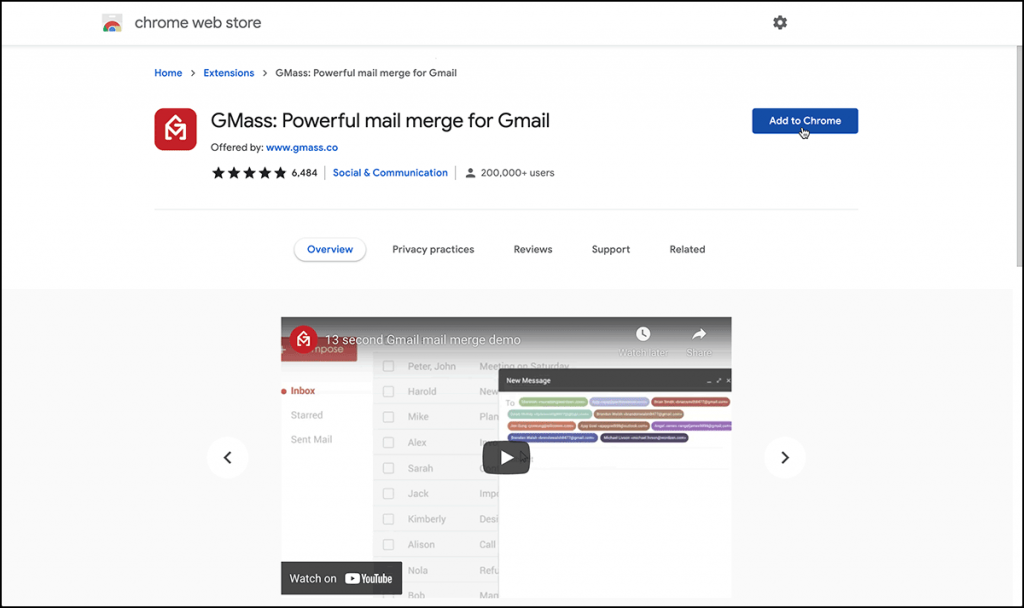
Install GMass at the Google Chrome web store and connect it to your Gmail account with a few clicks.
Step 2: Import your Google Sheet of students
Click one button in Gmail to import your Google Sheet of students.
Step 3: Write your email
Write your message and use the GMass pop-up tool to add personalization fields.
Step 4: Select any extra email features
Set up automated follow ups, schedule your email for the future, and more.
Step 5: Click the GMass button to send
Click the GMass button and your email will send now (or at a scheduled time).
Well done. You just sent your first email and it probably took less than five minutes. Now that’s efficient use of your admin time.
Join the thousands of other teachers and schools using GMass (along with 300k other businesses, nonprofits, clubs and more)
Try it for free, get up and running in minutes, and start improving your student emails today!