The easiest way to send an email campaign
Hit Compose in Gmail, enter your list, subject, and message.
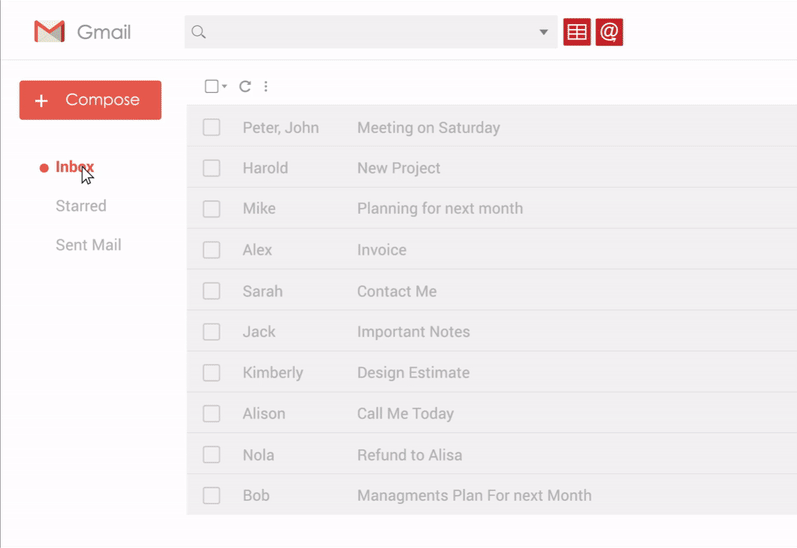
What can GMass do?
-
Turn Gmail into an email marketing and cold email platform
-
Use mail merge personalization with Google Sheets
-
Verify your list, test links, & fix spam triggers before you send
-
Maximize your deliverability — hit the inbox, not the spam folder
-
Send automated follow-up sequences
-
Break Gmail’s limits — send virtually unlimited emails
Mail merge with Google Sheets
Say goodbye to CSV files. Connect to Google Sheets to send a personalized mass email announcement or newsletter using any of the columns in your spreadsheet.
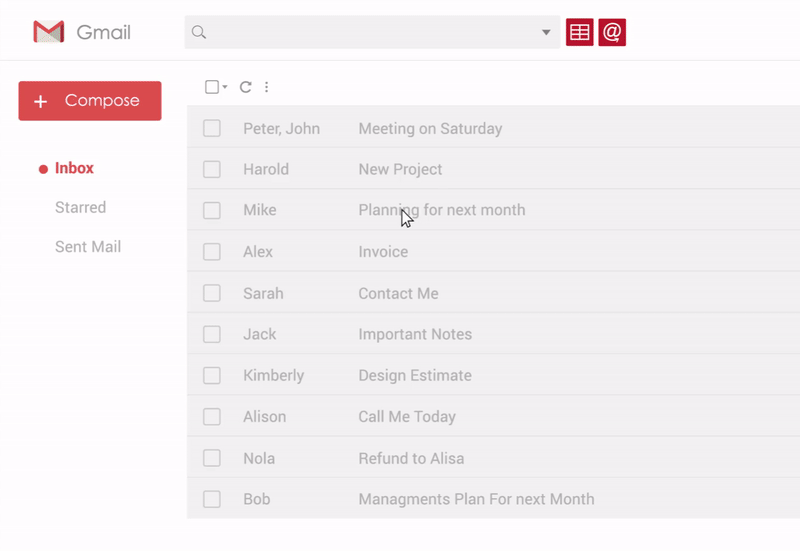
Send cold emails
The easiest way to send cold email sequences in Gmail.
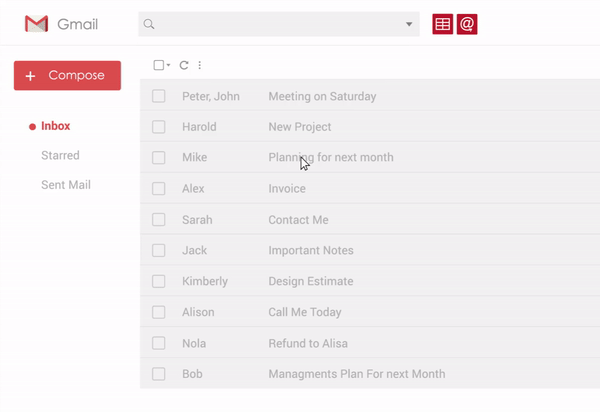
Build your list from existing contacts
Use Gmail's powerful search feature to find messages containing recipients to whom you want to email. Then click the Build Email List button, and a Compose window will load containing the email addresses found in those messages. The only mass email service that does this!
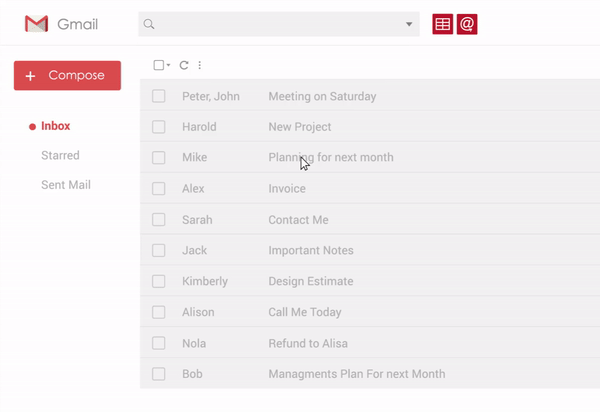
We send a lot of email. Watch these live stats grow right before your eyes.
Lifetime emails sent: ...Emails sent since midnight 12/15/2024: ...
Features

Mass Emails in Gmail
Our mass email service can break Gmail's sending limits using our distribution technology.
More details
Mail Merge with Google Sheets
GMass will read data live from any Google Sheet and even monitor for new rows and then send emails automatically.
More details
Email Reporting Analytics
Campaign level reports that show how many people opened, clicked, replied, and bounced. See reports inside Gmail on your desktop or the Gmail app on your phone.
More details
Personalization
Personalize to your heart's content. Connect to a Google Sheet and personalize with any column, or use basic first and last name personalization without a spreadsheet. Use fallback values. Don't know someone's first name? We'll auto-detect it.
More details
Automatic Follow-up Emails
Sending cold email? Set automatic follow-up emails to send in a sequence until your recipient replies. The best way to boost response rates.
More details
Schedule Mass emails and Mail Merges
Schedule a mail merge for any time in the future, or set it to repeat daily or hourly.
More details
Behavior-based Campaigns
Send to a segment of a prior campaign, like everyone who opened the last campaign, or everyone who didn't click the last campaign.
More details
Reply Management
Emails received in response to a mass email, including replies and bounces, are automatically categorized for you, preventing Inbox clutter.
More details
Email List Builder
Find email addresses deep inside your Gmail account just by searching.
More detailsDo people love us or hate us?
Most people love GMass. Every now and then, a curmudgeon doesn't. See our thousands of awesome reviews (click the "Reviews" tab). Still not convinced? Here's why GMass is better.
