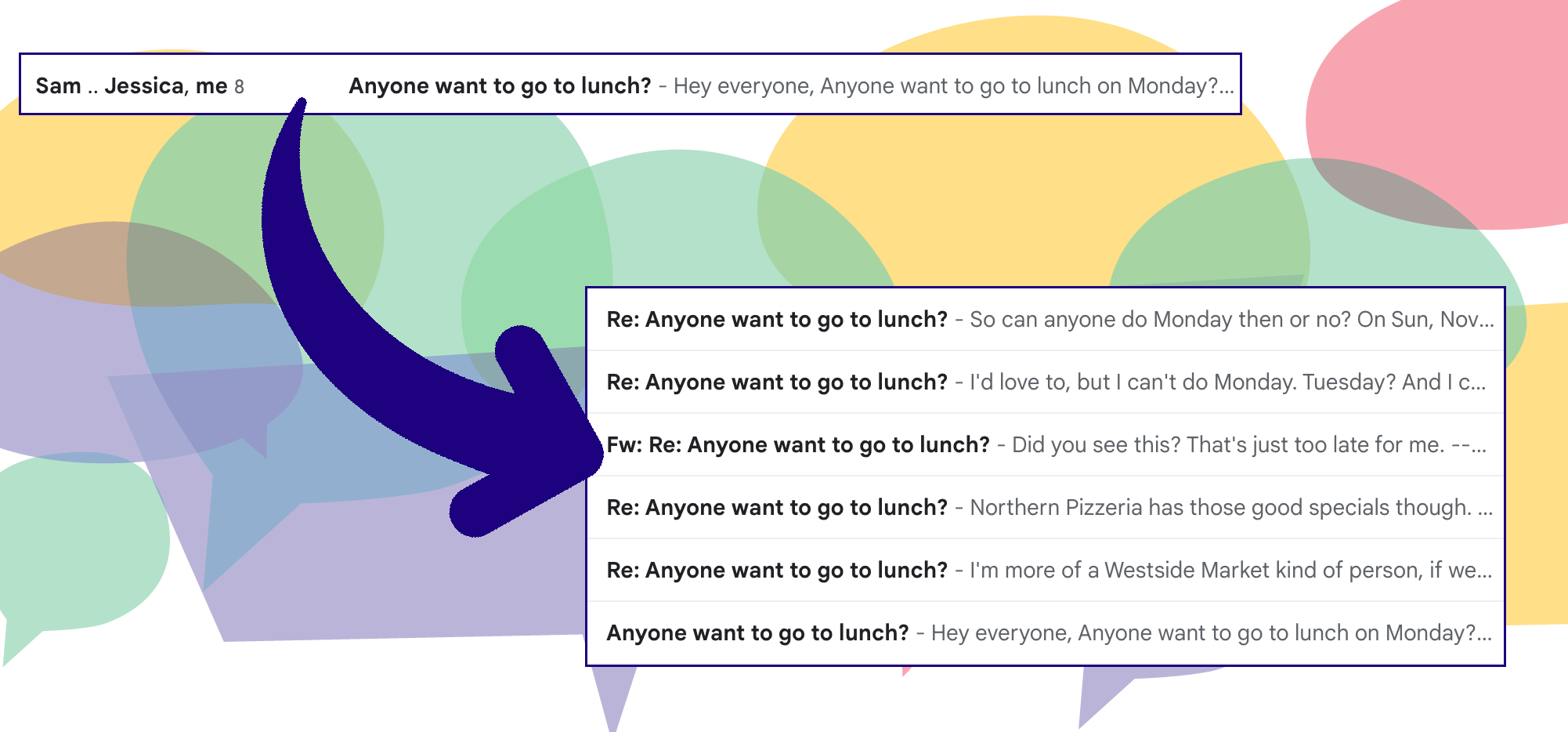
Gmail conversation view was one of the big changes Google pushed to the way we read, manage, process, and interact with our inboxes.
Not to be too dramatic… but it also slowly ate away at my soul for two decades before I finally turned it off.
I get the logic behind conversation view. It keeps email chains all as tight threads for, in theory, a more organized inbox and easier access to the entire history of an email chain.
But, to make a not-at-all-dated reference from early days of American Idol — it just wasn’t working for me, dawg.
And if you’ve found your way to this article, I’m guessing it’s not quite working for you either. Dawg.
In this article, I’ll clarify exactly what conversation view is and go over its pros — and its cons. I’ll also walk you through how to turn it off like I finally did. (And to turn it back on, in case you get cold feet.)
Gmail Conversation View: Table of Contents
- What Is Conversation View in Gmail?
- The 6 Big Reasons Why I Turn off Conversation View
- How to Turn Off Conversation View (or Turn It Back On)
- How to Use Conversations to Get Better Results with Your Emails
What Is Conversation View in Gmail?
Gmail’s conversation view is Google’s way of grouping your email chains into self-contained threads.
Instead of each email appearing in your inbox individually, everything in the chain (that is, everything with the same subject line that’s a reply to a prior message) is consolidated into one line.
Then, when you click into any email, Google also shows you all the other emails before and after it in the thread. You can click into any of those emails as well.
Here’s an example of an email chain in my inbox with conversation view turned on.
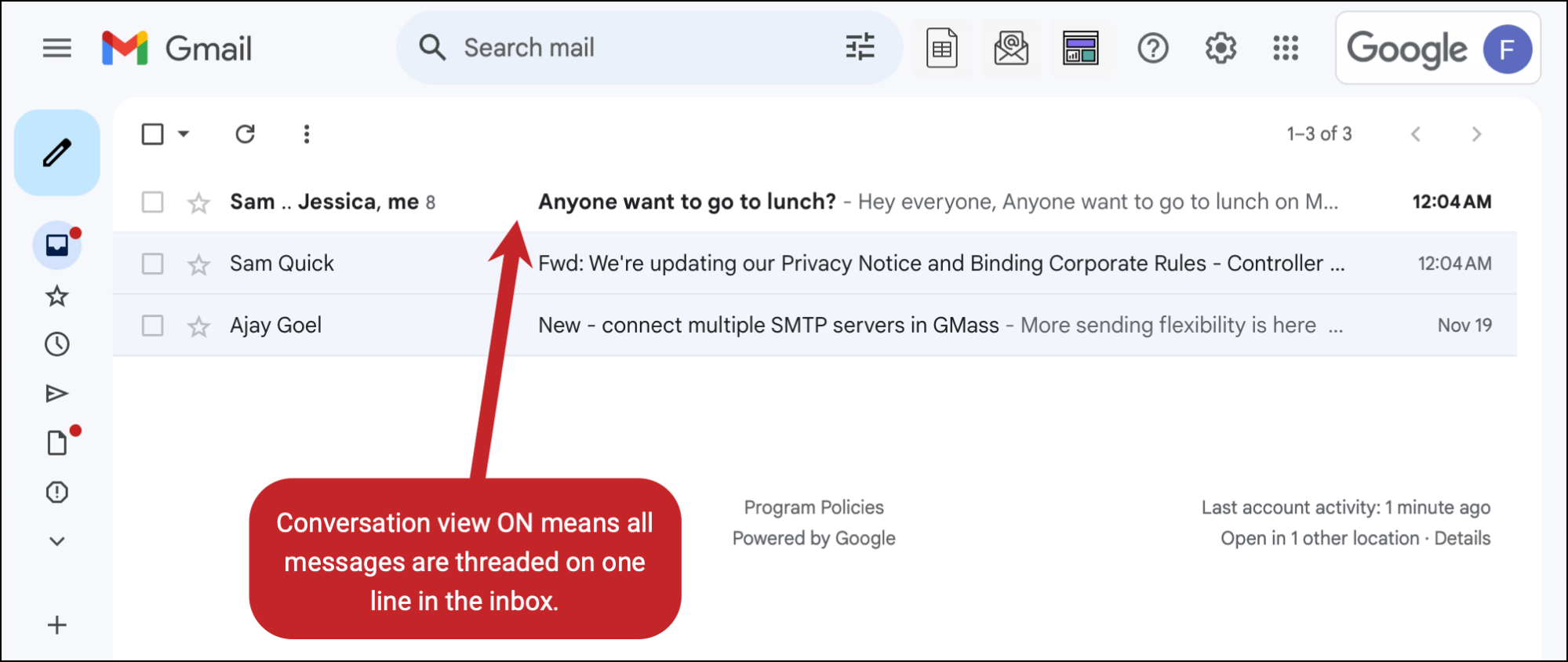
And here’s what that looks like when I click into the thread. Each email in the thread is included individually, so you can click into them. This includes emails that were forwards or replies that didn’t necessarily go to everyone in the chain.
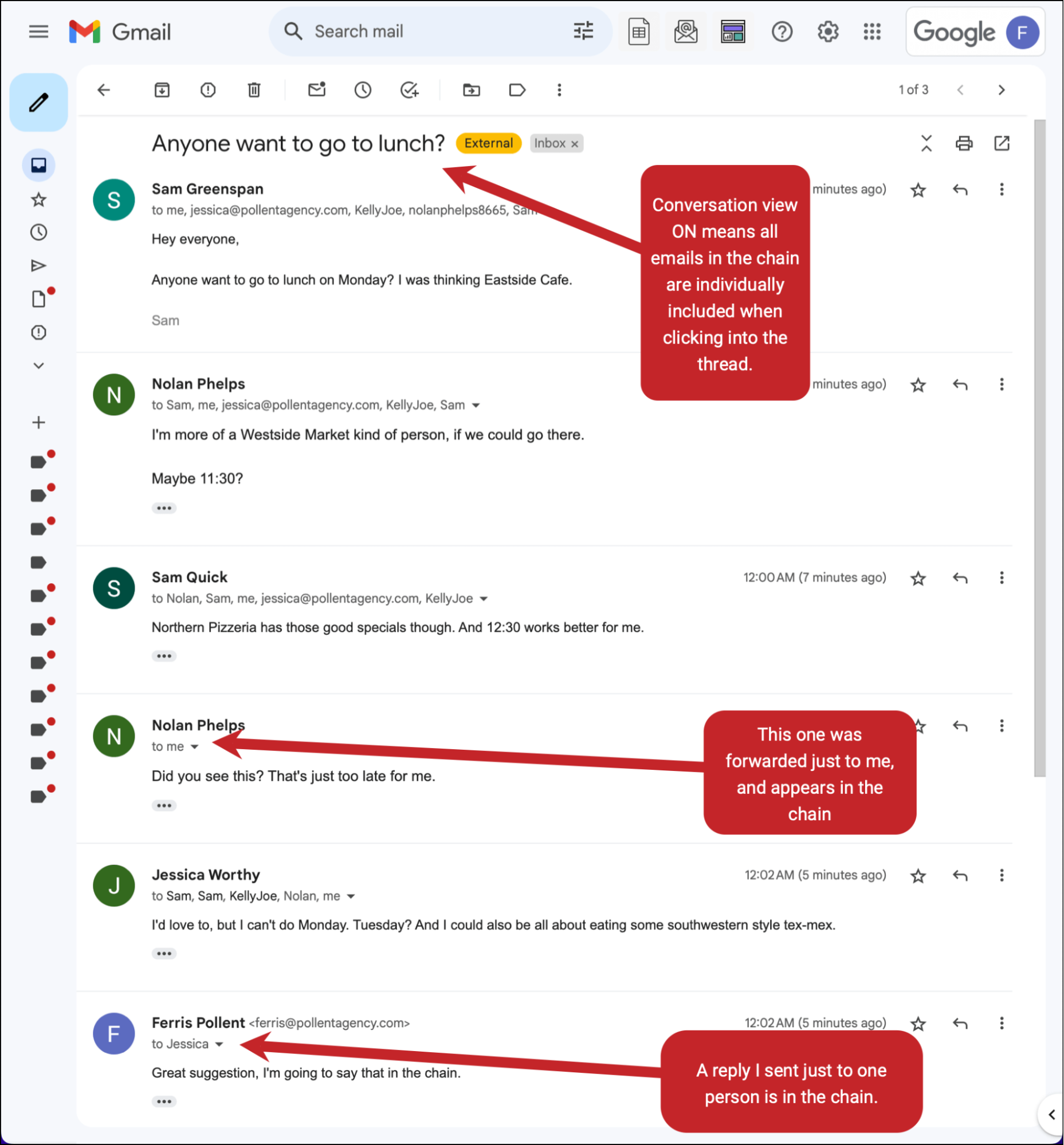
Now here’s how my inbox looks with conversation view turned off. Every message from the thread is on its own line (and has its own preview).
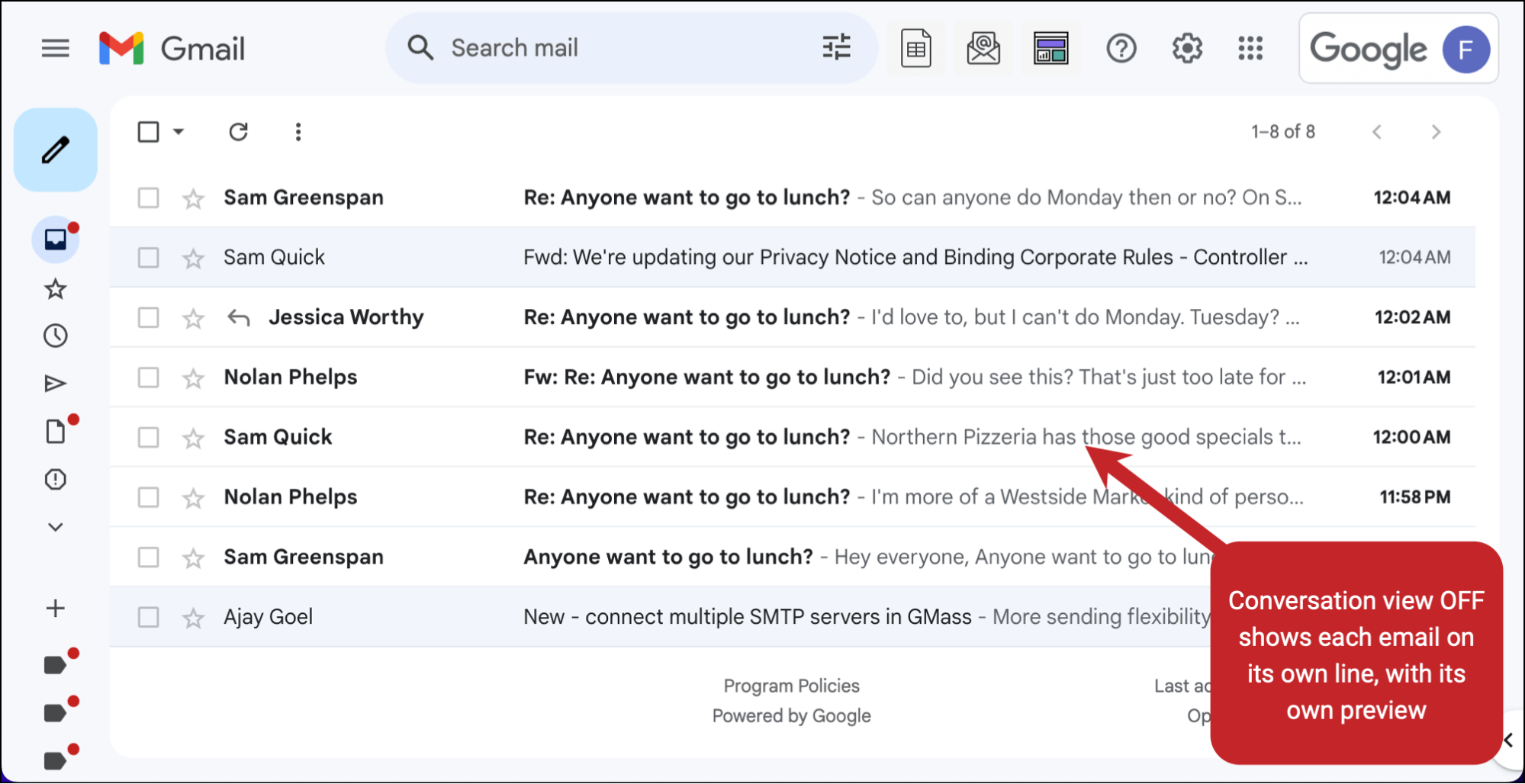
And here’s what it looks like when I click into any email in the thread. We see the chain up to that point (because of how email works, the prior emails are included in replies) — unlike conversation view, here Gmail is not also showing us those actual emails themselves threaded on one screen.
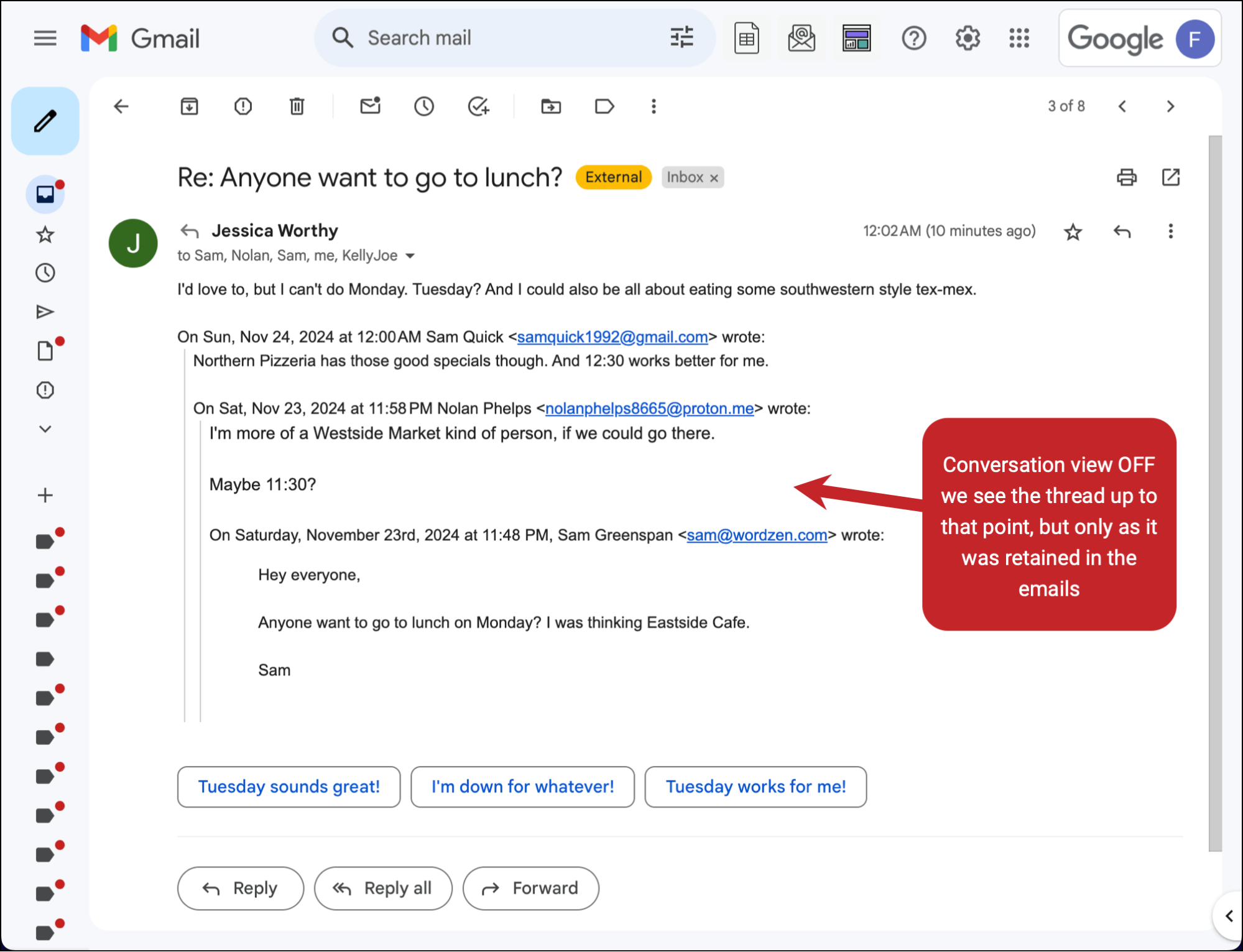
So as you can see, conversation mode makes a pretty significant difference for threads in both the inbox and inside the emails themselves.
What are the benefits of conversation view?
The main benefits of conversation view are:
- It keeps conversations organized, all grouped together in one place.
- It makes it easy to reference prior emails in a chain, since they’re all right there.
- It reduces inbox clutter.
- It can save you time searching through your inbox for a prior email in a thread.
Those are strong arguments for conversation view — and seeing them, it makes sense why Google went all-in on this system for email thread organization.
Plenty of people also swear by conversation view (or, at least, don’t think about turning it off) for the reasons above.
But it has its downsides, too.
Big enough downsides that they actually made me defy this Google suggestion and turn conversation view off.
The 6 Big Reasons Why I Turn off Conversation View
Here are, in order, the six reasons that finally motivated me to be brave and turn off conversation view.
1. I like lazily gauging whether an email is worth opening
When conversation view is on and you look at Google’s preview of the email in your inbox, you don’t see a preview of the most recent email in the thread — you see the most recent unread email.
For instance, look again at this thread in my inbox. I’m not seeing the most recent response, I’m seeing the first person’s email previewed there.
This is a problem if you mentally process email the way I do.
I don’t always open emails right away. Often, I check the preview to see if it’s an email that’s urgent or that I want to read (or don’t want to deal with right now). If it feels less urgent, or I don’t feel like taking care of it, or I want to keep it unread to remind myself to handle it later… I don’t open it.
But when I can’t see the preview of the most recent email, I don’t know if I want or need to open it.
Which brings me to the second reason why I turn conversation view off, which is a big one…
2. Turning it off helps me avoid losing or missing emails
When emails are buried in threads, it’s easy to overlook replies or updates.
And sometimes those are important, urgent, or contain tasks that I need to put on my to-do list.
There were too many times I’d miss an important email until it was too late because I didn’t realize it had come inside a thread.
This happens, in particular, a lot with my family’s accountant, who I’m pretty sure thinks I’m completely irresponsible because of how often I’ve missed urgent emails from him that got buried inside threads. Sometimes he even will write in threads telling my wife to make sure I respond.
Since I turned off conversation view, now I never miss emails that require action.
3. Simpler organization
The theory behind Gmail’s threaded conversation view is that it keeps the inbox more organized.
For me, it has the opposite effect.
I like having pinpoint control over my inbox. Sometimes that involves archiving some emails in a thread and not others. Sometimes I just want to focus on one email, not that email inside of a big chain of other emails.
I want to maintain my own system for keeping things clean and organized.
4. Better visual search
Gmail has a very strong search function. (Making search the primary way of finding emails, rather than cataloging them into folders, was another of Google’s email paradigm shifters.)
But if I want to find a specific email in a thread, I find it’s easier, more efficient, and more effective for me to do a visual scan than run a full search.
That is: When conversation view is off, I can see each email’s sender and the preview of its content and find whatever I’m looking for without extra steps.
5. I don’t get overwhelmed by long threads
Threads can get messy, especially when there are a whole bunch of people all replying, sometimes just replying to you and not replying all, and forwarding.
By turning off conversation view, it keeps things cleaner, less chaotic, and less intimidating to sort through.
6. More control over replies and archiving
When emails aren’t grouped into one, I can reply to exactly what I need to without worrying about sending the wrong things to the wrong person. (As I mentioned in the prior point, this becomes especially true if there’s a thread where sometimes people reply all and sometimes someone just replied to you.)
Archiving also becomes a lot easier — I can focus on either saving or archiving/deleting some emails without trying to sift through them in a thread.
How to Turn Off Conversation View (or Turn It Back On)
Now that I’m sure you’re wholly convinced, here’s how to turn off conversation view.
Note: While I’m providing instructions on both desktop and mobile, you’re turning conversation view off account-wide. So, for example, if you turn off conversation mode on your phone, you’ll also stop seeing the grouped threads on desktop.
Turning off Gmail conversation view on desktop
Open up Gmail in your browser.
Then click on the gear icon to bring up the settings.
And in the settings, scroll to the bottom to where the heading is Email threading and the checked box says Conversation view.

Uncheck the box for Conversation view.
You’ll need to then reload your browser tab, but won’t need to save the settings beyond that.
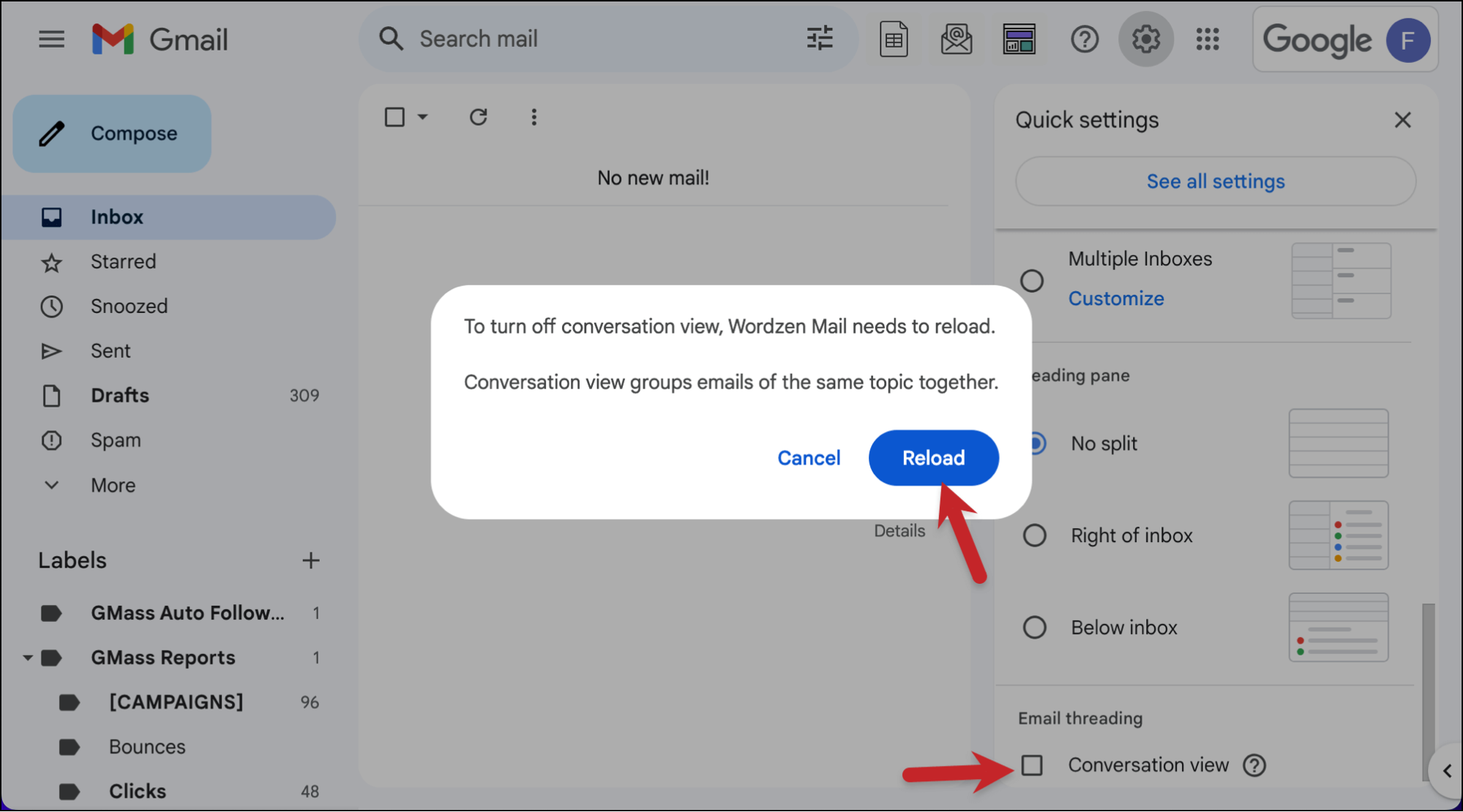
You’re now out of conversation mode. And if you ever want to turn it back on, do these steps but, you know, in reverse.
Turning off Gmail conversation view on mobile
You’ll follow the same basic steps in the Gmail app on iOS and Android to turn off Gmail’s conversation view.
In your mobile Gmail app on iOS or Android, tap on the hamburger icon in the top left corner.
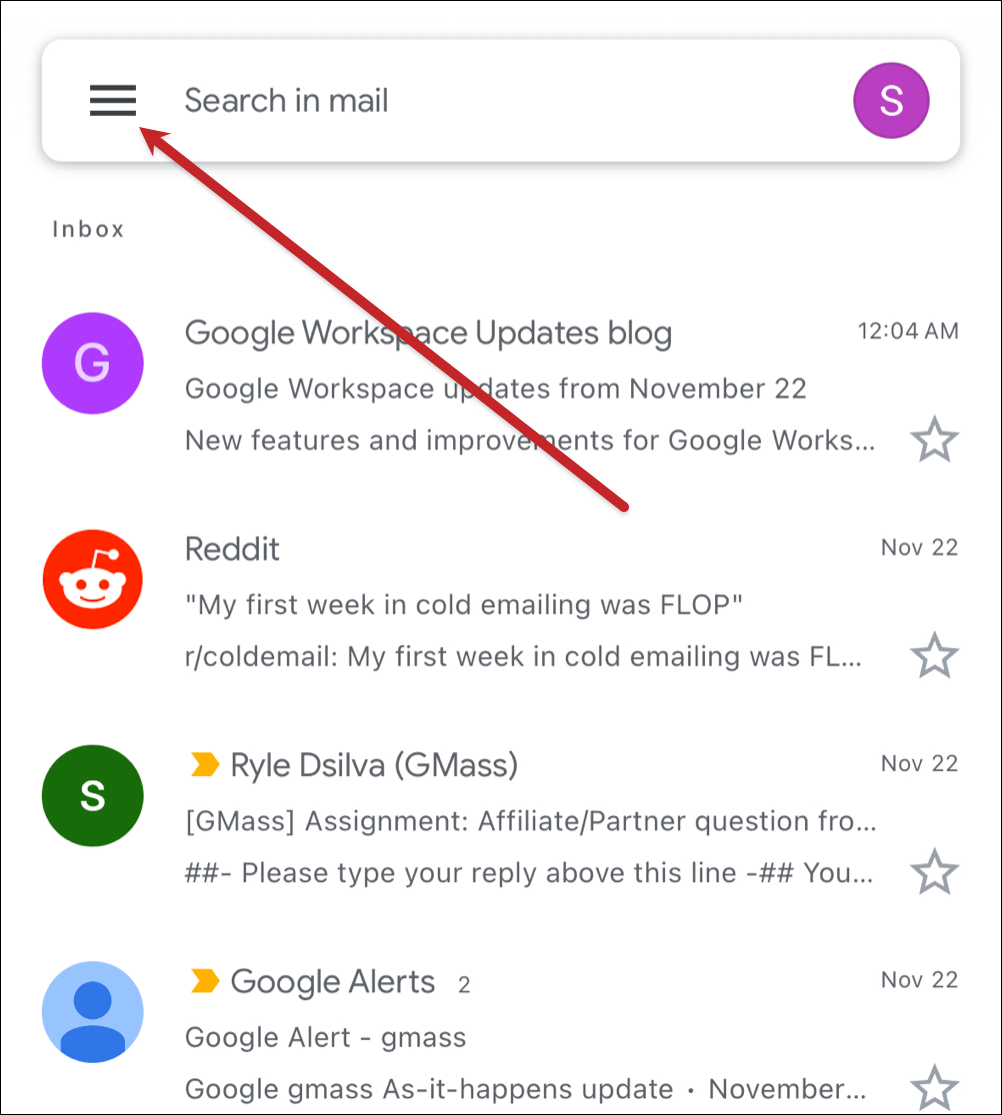
Now scroll to the bottom of the menu, until you see Settings.
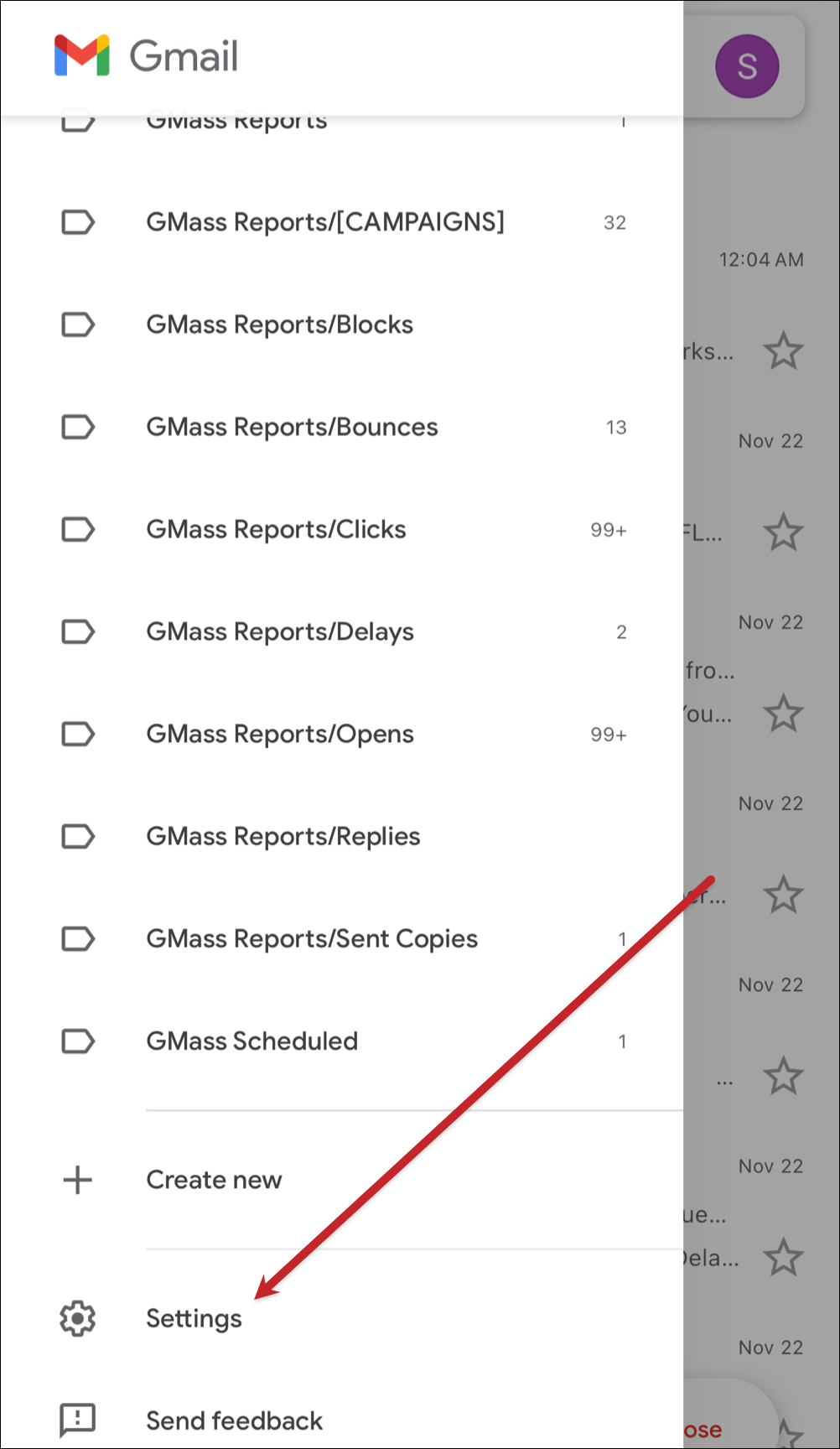
On iOS, tap on Email customizations.
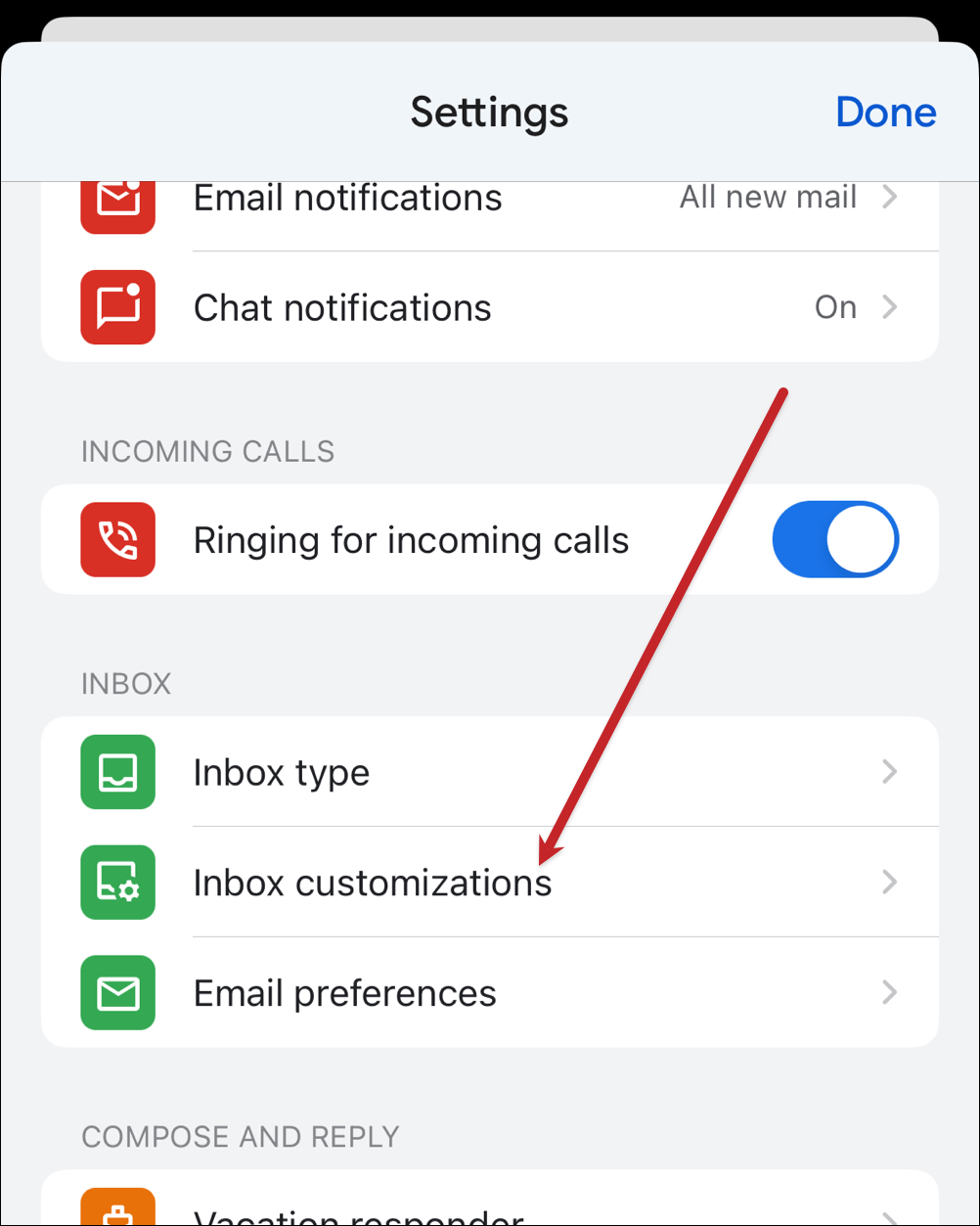
And then tap on the toggle to turn off conversation view.
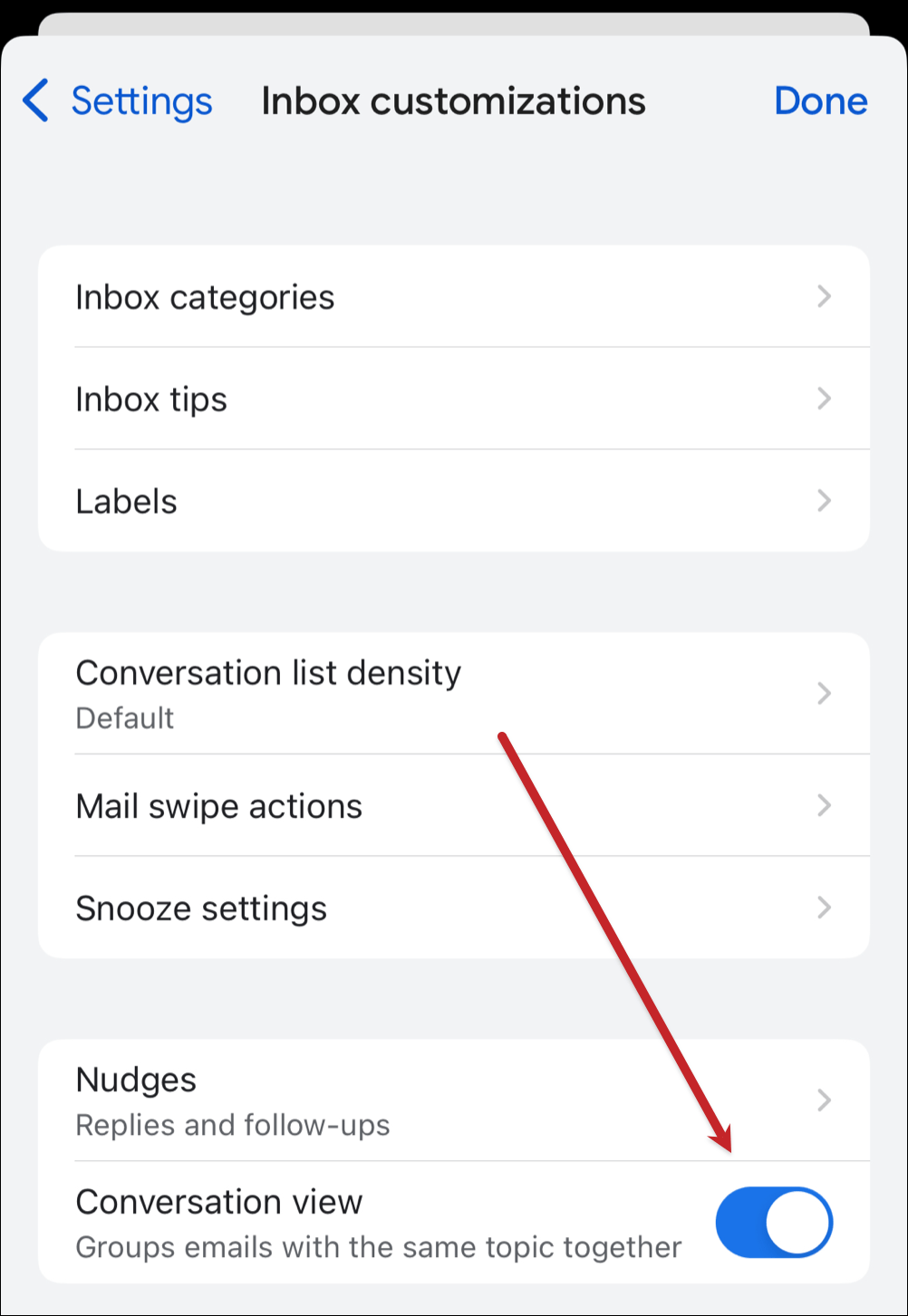
On Android, you’ll have one less step. In the Settings, scroll down and uncheck the box for conversation view.
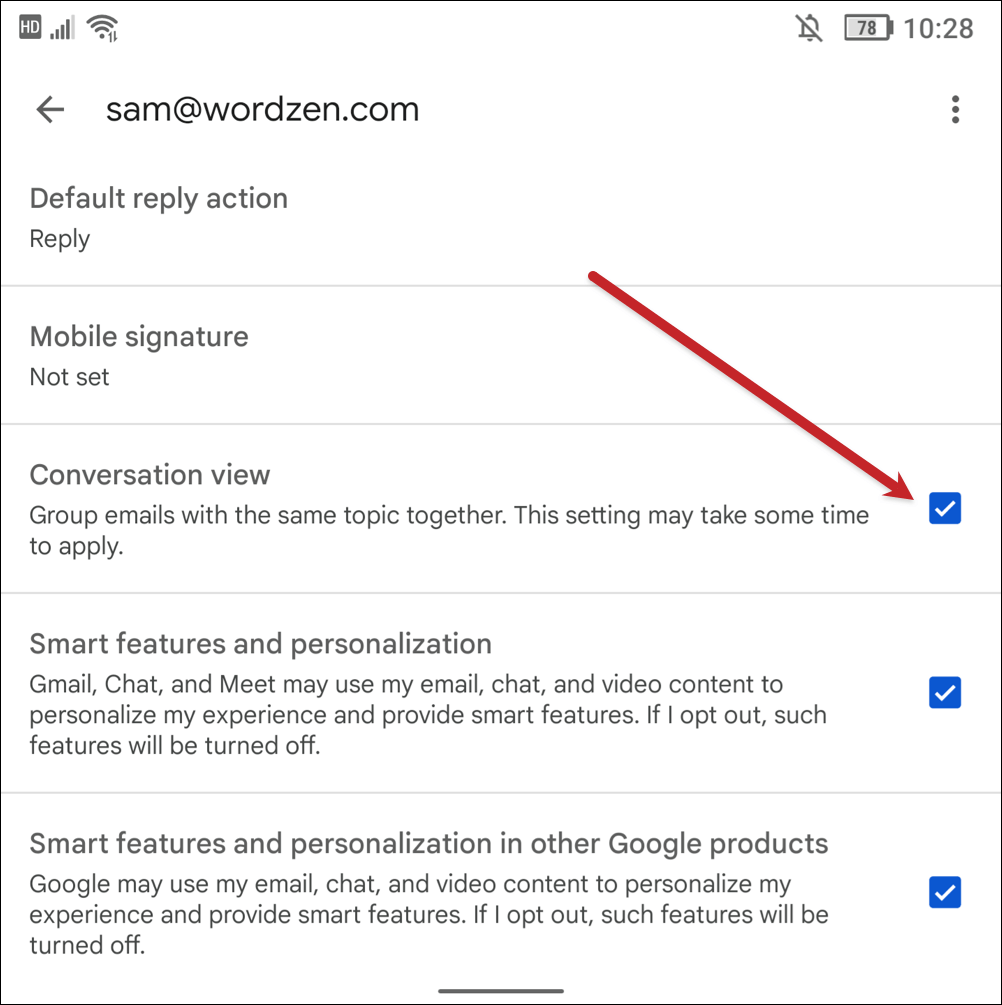
Much like the desktop settings, if you ever want to turn conversation view back on from the mobile Gmail app, follow these steps in reverse.
How to Use Conversations to Get Better Results with Your Emails
Whether you turn Gmail conversation view on or off — and whether the people you send emails to turn it on or off — smart replies are a key part of successful emailing.
Especially when you’re sending out email campaigns — from sales outreach messages to marketing emails.
You’re reading this article on GMass, and we’re an email sending platform that actually works inside of Gmail. So rather than going to a different site to send your marketing messages or mail merges or cold emails — you can do it all in Gmail.

We’re quite popular — 300,000+ users, more than 10,000+ ratings with an average of 4.8 out of 5 stars — and one of the reasons is our innovative features.
Since it’s especially relevant to this article, I want to talk about our “send as replies” feature.
With send as replies, you can send a new email campaign as a reply to your last email conversation with every recipient on your list.
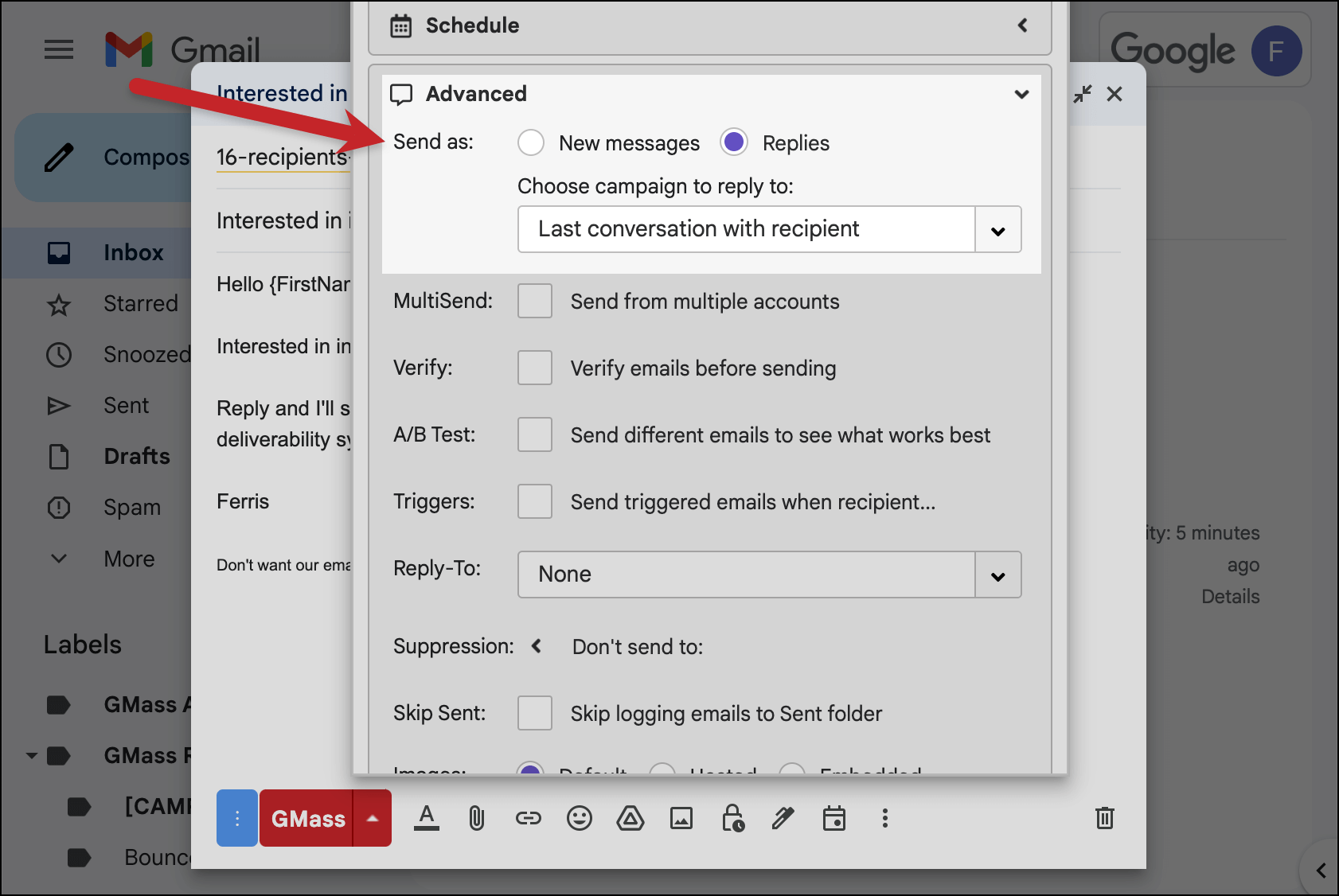
That way, your new campaign looks really natural and one-on-one — like you just replied to your most recent message with that person. (If you’ve never emailed them before, your campaign still goes out, just as a new message.)
Send as replies is an extremely useful technique to get more responses from your campaigns by making them feel so much more personal and unique.
Want to give GMass a try? It’s incredibly easy to use. Just download the Chrome extension and you’ll be up and running in minutes. (We also have a quickstart guide to walk you through.)
GMass is the only tool for marketing emails, cold emails, and mail merge — all inside Gmail. Tons of power but easy to learn and use.
TRY GMASS FOR FREE
Download Chrome extension - 30 second install!
No credit card required

