Most email campaigns are click-tracked, meaning every URL is modified to be tracked so that the click is first registered on our server, and then the recipient is taken to the actual URL. In certain cases, though, you may want to disable click-tracking on a few select URLs, such as YouTube links. The reason you may want to skip click-tracking on YouTube links is that regular unmodified YouTube links generate a nice automatic YouTube preview for your email recipient.
Why should certain links NOT be click-tracked?
First, you should know that to turn ON click-tracking, you just make sure the option is selected in GMass settings:
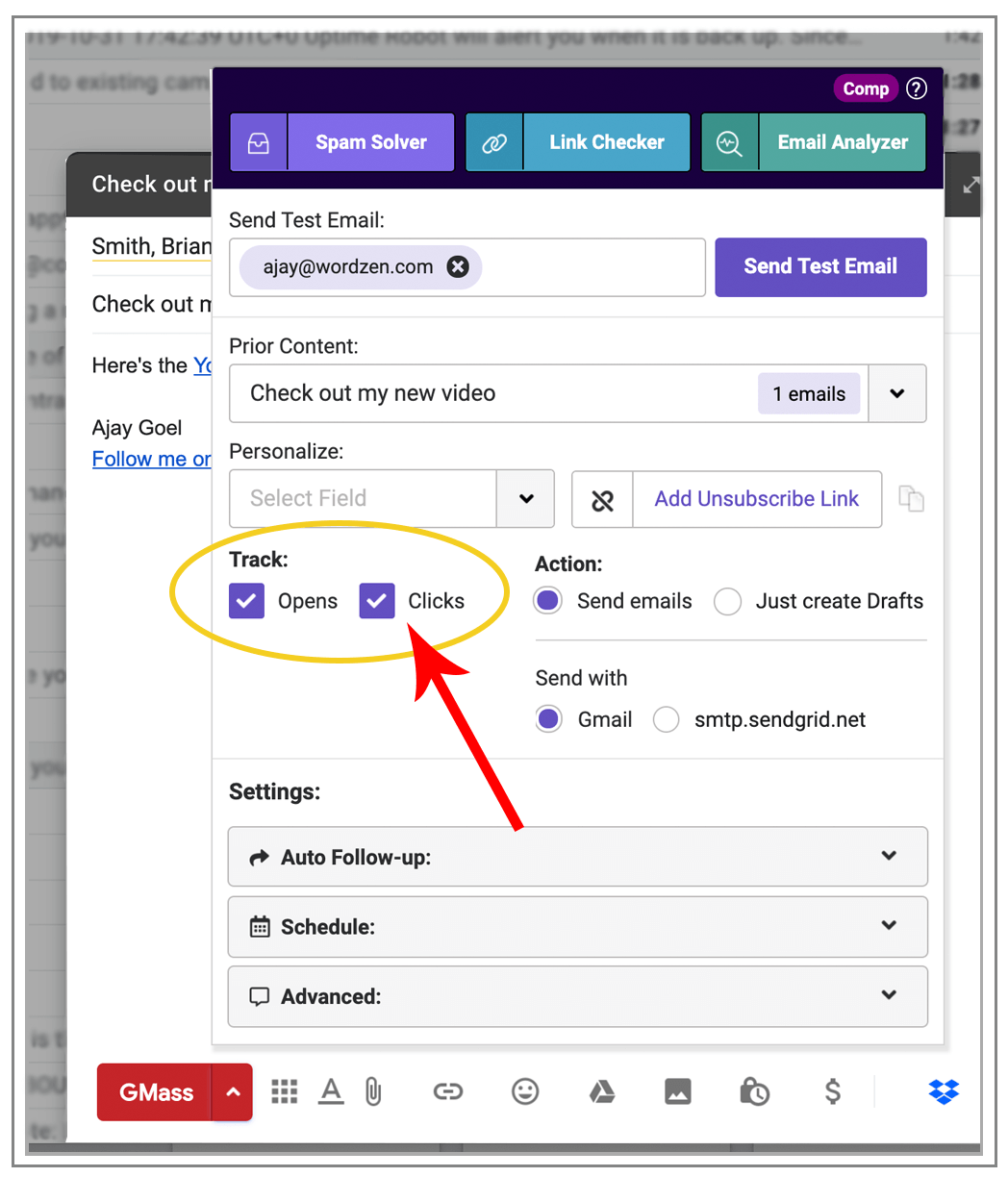
Let’s talk about YouTube as an example. If my email contains a link to my YouTube video at this URL:
https://youtu.be/QKt4Kv9xiRs
Then the email recipient will see an automatic preview in Gmail of the actual YouTube video.
Here’s what the recipient sees in his Inbox:
And this is what he sees when he opens the email:
But if this link is click-tracked, it would be modified to look something like this:
http://ec2-52-26-194-35.us-west-2.compute.amazonaws.com/x/d?c=5398772&l=ccedb989-b898-4897-b7c6-70fdb92bec9a&r=b5da9659-69d1-4707-beb0-a9147dfbf341
In this case, Gmail wouldn’t “detect” that this is a YouTube link, and so the video preview wouldn’t show up.
(Notice the tracking URL in the browser status bar at the bottom.)
This same concept also applies to links to Google Docs and Google Sheets. Gmail provides an automatic preview of the doc when it notices a link to a Doc or Sheet, but if the link is modified to be click-tracked, then that automatic preview won’t show up.
How do you prevent links from being click-tracked?
Assuming you have click tracking turned on in your GMass settings box, then to prevent a particular URL from being tracked, just add the parameter “gmasstrack=false” to the end of the URL. Make sure you do it in a syntactically correct way, though.
This YouTube link:
https://youtu.be/QKt4Kv9xiRs
would be modified to look like this:
https://youtu.be/QKt4Kv9xiRs?gmasstrack=false
This Google Sheets link:
https://docs.google.com/spreadsheets/d/1ZzHfxnODu_ce_cBizD-DHisA-rabdbBAvGhs-CRxAw8/edit?usp=sharing
would be modified to look like this:
https://docs.google.com/spreadsheets/d/1ZzHfxnODu_ce_cBizD-DHisA-rabdbBAvGhs-CRxAw8/edit?usp=sharing&gmasstrack=false
Whether you use a question mark (?) or an ampersand (&) depends on whether the URL already has a question mark (?) or not. If a question mark (?) is already present, then add “gmasstrack=false” with an ampersand (&). Otherwise, use a question mark (?).
You can easily make this modification directly in the Gmail Compose window.
(Click the “Change” link.)
Add the “?gmasstrack=false” portion to the link and click OK.
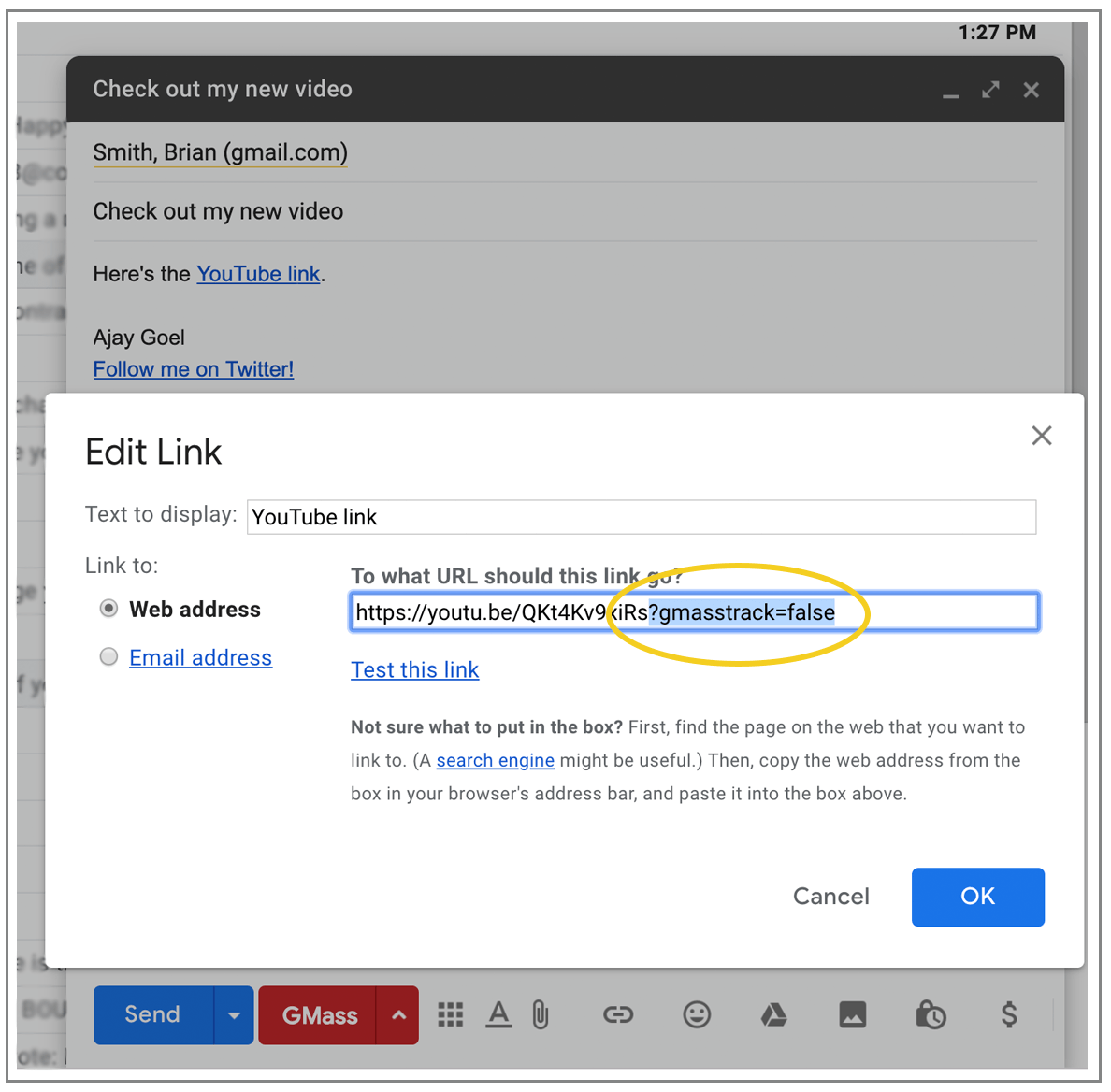
What if you add gmasstrack=false but then turn click tracking OFF?
If you do this, you might worry about the presence of “gmasstrack=false” breaking your actual destination website, but fear not. GMass will always do a final “cleanup” of your links and will remove any “gmasstrack” URL parameters that it finds in your HTML message. And because Gmail automatically sets the Plain Text version based on the HTML version, you don’t need to worry about fixing the URL manually if you choose to turn OFF click-tracking altogether.
How does MailChimp do it?
Whenever I implement a new feature like this, I’m always curious how the most respected company in this space, MailChimp, does this. The regular MailChimp platform does not allow you to disable tracking on selected links, but their Mandrill transactional platform does. Mandrill allows you to disable tracking only on certain links, but they do it via a parameter in the “a href” tag:
mc:disable-trackingI’ve chosen to do it via a URL parameter, because you can make this change simply in the Gmail Compose window, without having to modify the HTML behind the scenes. For MailChimp, their approach works, because you have easy access to the underlying HTML right in their web interface.
Email marketing, cold email, and mail merge all in one tool — that works inside Gmail
TRY GMASS FOR FREE
Download Chrome extension - 30 second install!
No credit card required

