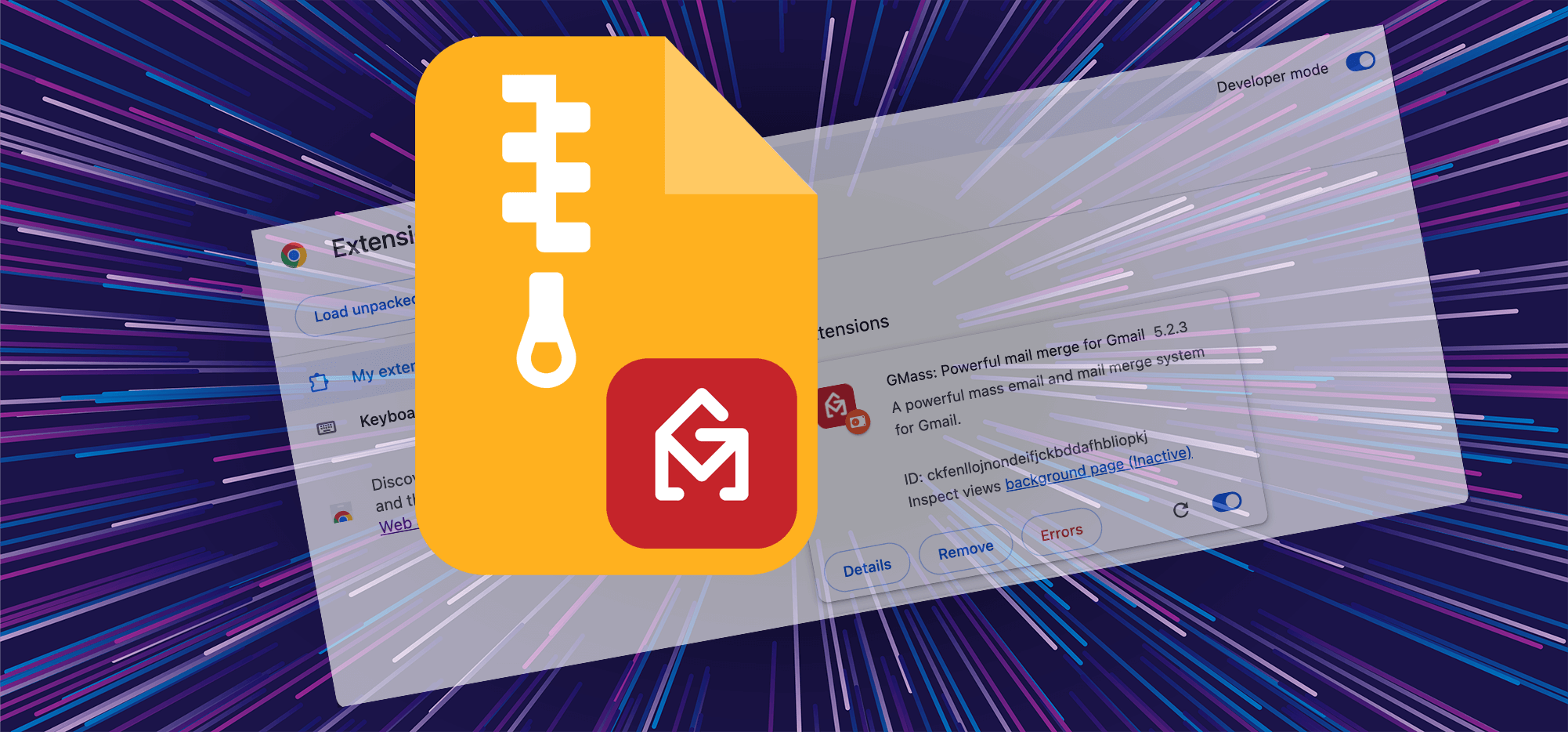
Note: GMass version 6.0.3 (and beyond) in the Chrome Web Store should work with older browsers and operating systems. However, if you are still having difficulties, these are the instructions for installing the prior version of GMass.
In June 2024, the GMass extension made the switch from Google’s soon-to-be-completely-deprecated Manifest V2 platform to Manifest V3. V3 is designed to make the entire Chrome extension ecosystem more secure with better performance.
Unfortunately…
Since the Manifest V3 version of GMass has been live, we’ve also found it does not work for some users with older versions of Chrome on older operating systems/computers.
So if that’s you, we have a solution.
You can now download the old Manifest V2 version of GMass and install it in your browser locally, rather than going through the Chrome Web Store.
(Don’t worry, this version is still completely safe, secure, and private to use.)
How to Install the Manifest V2 Version of GMass
Here’s how to install the Manifest V2 version. This process should only take about a minute and is beginner-friendly.
1. Download the V2 extension zip file. Then unzip the file on your computer.
2. In your Chrome web browser, type chrome://extensions into the Chrome browser bar and hit enter. You can also get there by going to Preferences > Extensions.
3. Disable the Chrome Web Store version of the GMass extension by clicking the blue toggle switch so it turns gray.
4. Turn on Developer Mode by toggling the switch in the top right (so it goes from gray to blue).
5. Click on the Load unpacked button.
6. Select/upload the folder where you unzipped the file in step 1.
7. Gmail should open in a new tab. Click the Extensions icon next to the search/URL bar and you should see GMass. Pin it.
And if you click on the three vertical dots next to the pin icon, and click Manage Extension, you’ll see this is the older version of GMass.
Now you’ll be able to resume using GMass, even with an older version of Google Chrome and/or an older operating system/computer.
Only GMass packs every email app into one tool — and brings it all into Gmail for you. Better emails. Tons of power. Easy to use.
TRY GMASS FOR FREE
Download Chrome extension - 30 second install!
No credit card required







