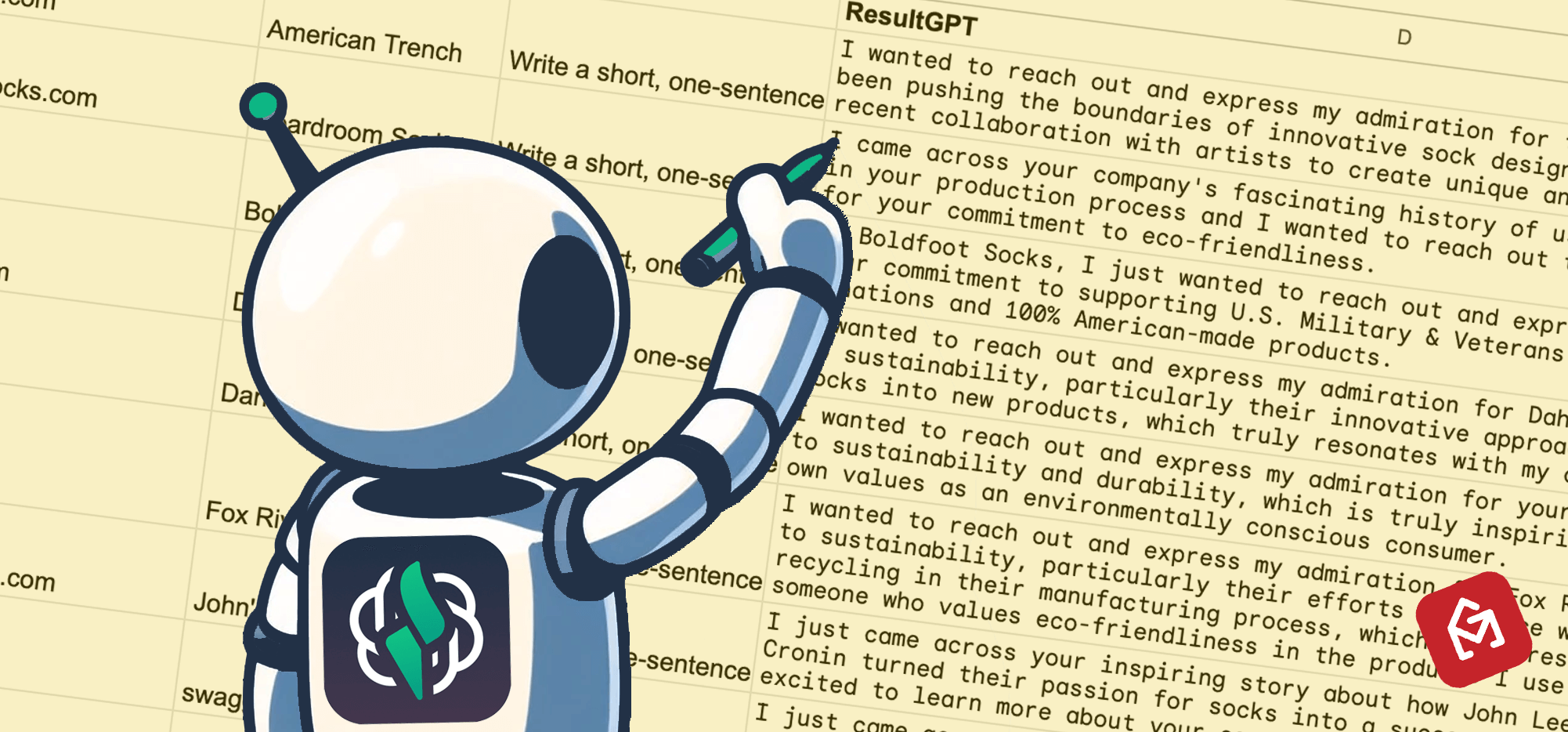
The AI era has made it a lot easier — a lot easier — to create unique, personalized opening lines for cold emails.
Of course, the standard is now higher than ever too; your AI-written openers need to feel genuine, relevant, and insightful so they don’t seem like the work of AI.
The good news: We can accomplish all that. Pretty easily, too.
In this guide, I’ll show you how to use a Google Workspace add-on called GPT for Sheets to research prospects’ websites and write them personalized opening lines — all inside Google Sheets.
And I’ll also show you how to take the results and mail merge them into your outreach campaigns with GMass.
Note: If you need help installing GPT for Sheets — or figuring out its complex pricing — check out our full guide to GPT for Sheets first.
GPT for Sheets for Unique Cold Email Openers: Table of Contents
- Using GPT for Sheets to Research Prospects and Write Personalized Messages
- Using Your AI-Generated Opening Lines with GMass
Using GPT for Sheets to Research Prospects and Write Personalized Messages
GPT for Sheets has two web scraping features, and I’ve experimented heavily with both of them to generate customized opening lines for cold emails.
The first feature is GPT_WEB, which actually searches the internet and reads live websites. GPT for Sheets uses Perplexity AI’s online model, not OpenAI’s, for this process.
The other scraping feature in GPT for Sheets is GPT_SCRAPE, which requires some extra setup steps but actually scrapes the full contents of a web page into a Google Sheets cell. (From there, you can have another function analyze it however you need.)
One gigantic difference: GPT_WEB costs an extra $15 per 1,000 executions, or 1.5 cents per search. That makes it more expensive than anything else you’ll do with GPT for Sheets — by far.
And, in contrast, GPT_SCRAPE doesn’t cost anything, not even your tokens. But it has an extra technical setup step and adds more manual work to the process. Plus, you’ll have to use at least some tokens later on to analyze what you’ve scraped.
I’ll now cover both of these features and how you can use them for prospect and company research.
Researching a company’s About page then writing a personalized opener
To prepare for these experiments, I created a Google Sheet featuring 10 American companies that manufacture and sell socks. (Because I was trying to figure out what to use for my example, and I looked down at my feet. Obviously.)
In the Google Sheet, I added a column called CompanyURL, where I linked to each company’s About page.
Then I added a GPT_WEB formula to create a personalized greeting based on something it found on the page.
The structure for GPT_WEB is =GPT_WEB(research prompt, URL). So here’s what my formula looks like.
=GPT_WEB("Write a short, conversational intro sentence for an email to this company expressing interest and/or admiration about something in their history or that they’re doing",A2)
Most of the results were exactly what I was looking for; ChatGPT really only got carried away and went off the rails in row 8.
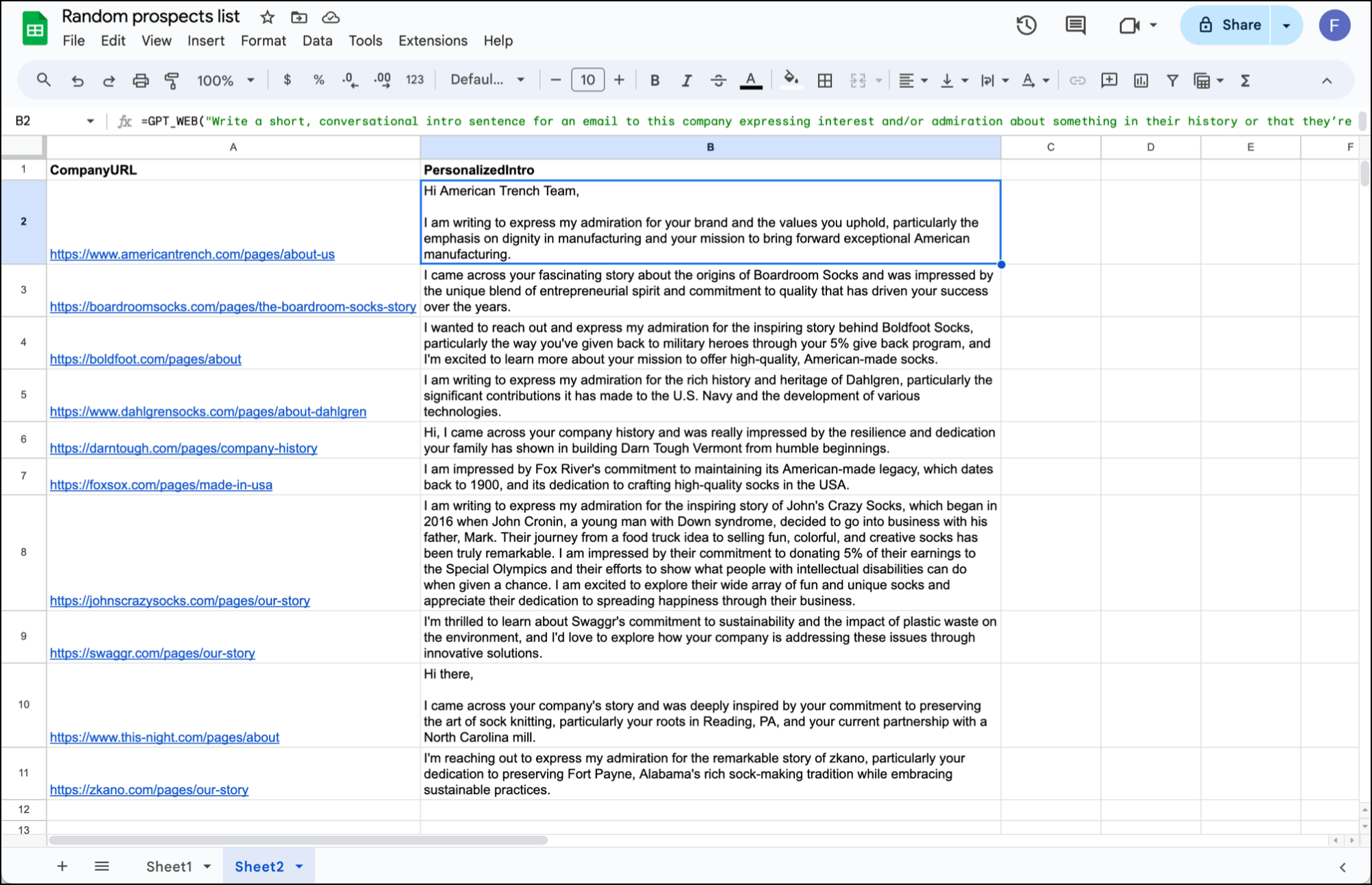
I’m pretty happy with my results here. It got the assignment right far more than it got the assignment wrong. After a quick spot check, I’d feel comfortable mail merging the output into a cold outreach campaign.
I could also continue playing around with my prompt to try to get even better results.
However, this added up cost-wise: Between trying a few different prompts, just these 10 lines cost me $1.25 in my GPT for Sheets credits. So for a large contact list, this process could get pricey.
And this would not be cheaper if you’re using your own OpenAI API key, as GPT for Sheets sets the GPT_WEB rate at $15 per 1,000 executions regardless.
Researching a company without providing a URL, then writing an opening line
So the above example produced solid results.
But it also required me manually finding the About Us page for all the companies. That wasn’t a big deal for 10 companies, but could be a prohibitive amount of research for larger lists.
For my next example, I cut out that step. This time I’m relying here on AI to look up a company, research it, and write an opening line without me providing any URL.
To do this, I inputted company names in column A. Then in column B, I concatenated a prompt.
="Write a short, one-sentence, conversational opening line to an email to the sock company "&A2& " expressing interest and/or admiration about something in their history or that they’re doing"
In column C, I used the formula =GPT_WEB(B2).
Here are the results.
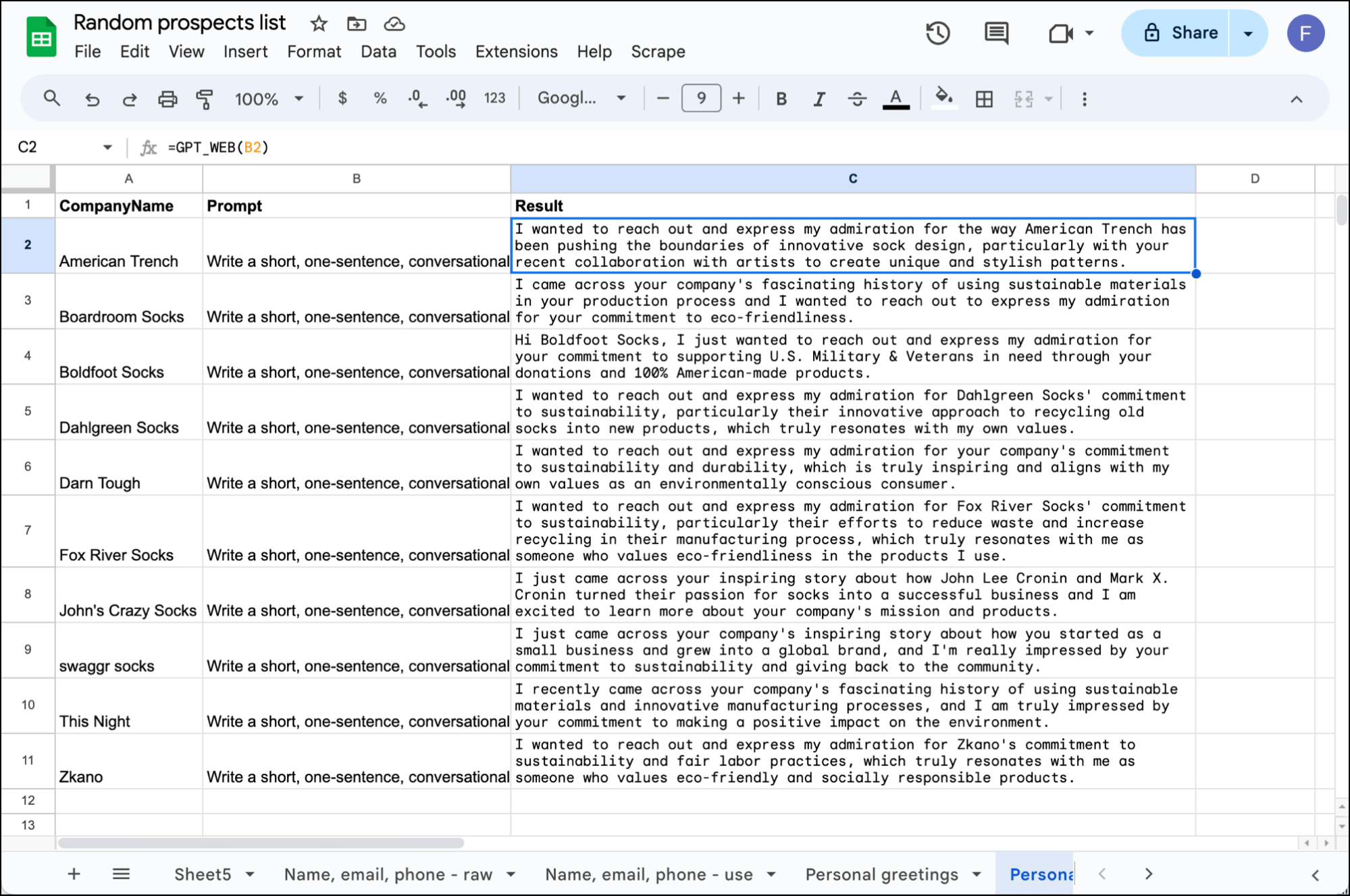
Once again, these are not bad at all. I don’t see any hallucinations in there, which is excellent.
The results when I supplied the About page URL felt less generic and would likely be a bit more effective.
However, if you’re looking for a result with less legwork required, this process will certainly get the job done.
I’ll reiterate, though, that this method will burn through your GPT for Sheets budget significantly quicker than any of the other uses.
The next method is a much cheaper approach to this mission.
Fully scraping websites, then writing personalized lines based on the results
As I mentioned earlier in this article, there are two ways you can use GPT for Sheets to research websites.
One is the GPT_WEB function, which is efficient but pricey.
The other is GPT_SCRAPE, which adds extra steps but burns through way less of your money.
In my previous examples, I used GPT_WEB. Now let’s try GPT_SCRAPE.
You’ll need to follow GPT for Work’s instructions for installing a Google Apps Script to get GPT_SCRAPE to work. It only takes a few minutes.
Once you’ve installed the necessary Google Apps Script, it adds a new Scrape menu in Google Sheets. I will use that to scrape the contents of the URLs (the sock companies’ About pages) in Column A into Column B.
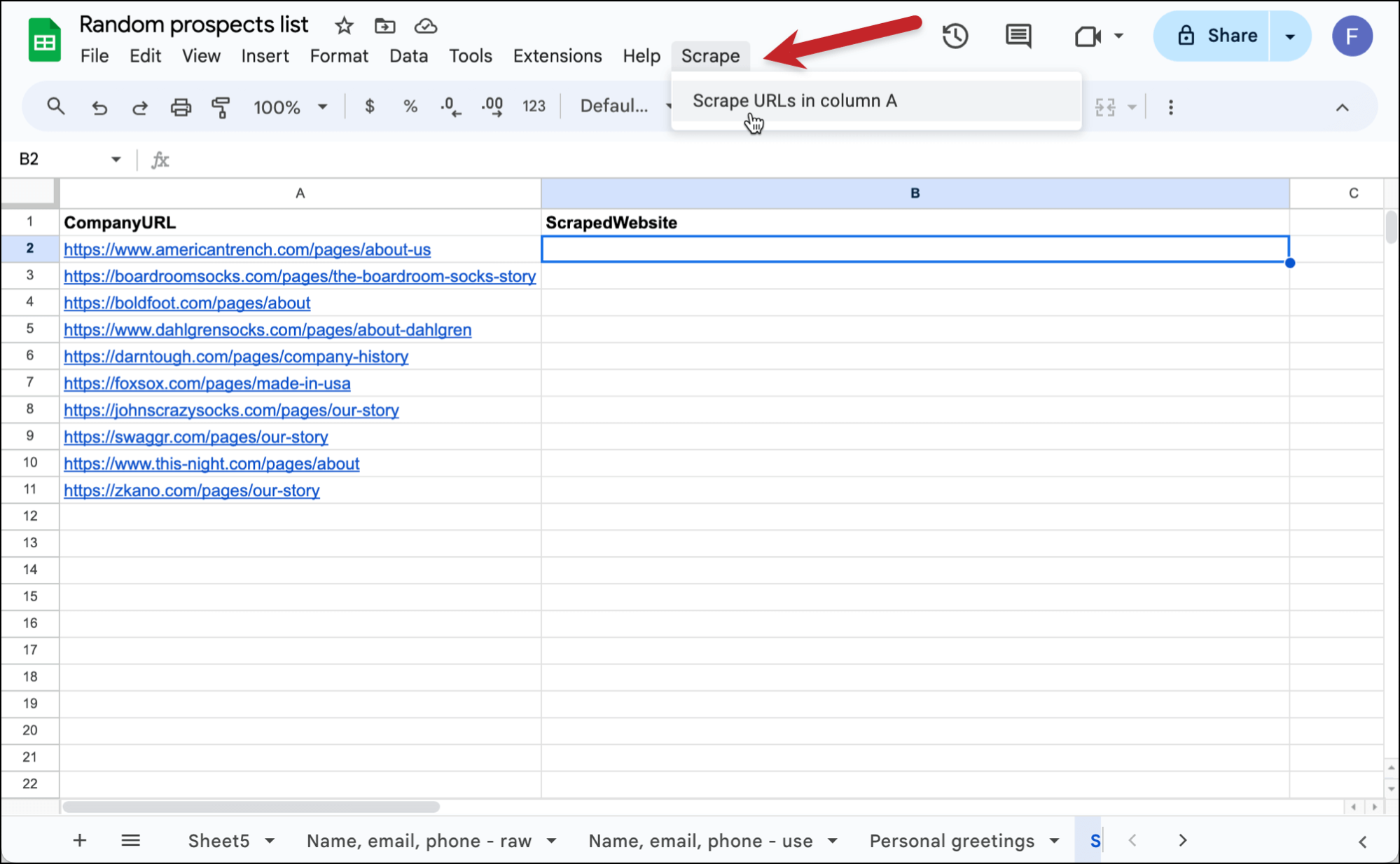
Here are the results (though it’s a little hard to see in this screenshot, GPT_SCRAPE scraped the contents of all 10 About pages as text into Google Sheets cells).
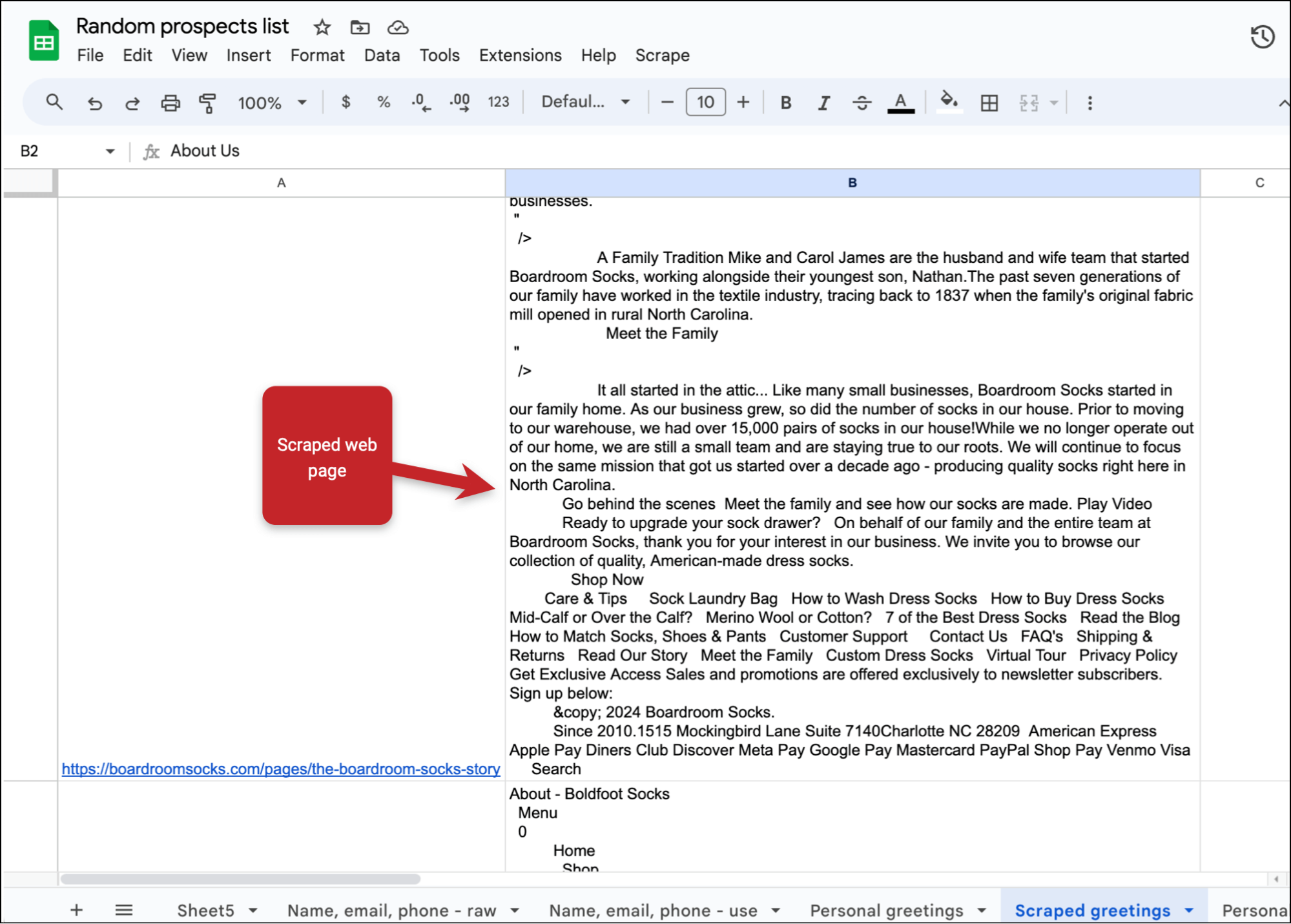
And now I’ll have GPT for Sheets write personalized opening lines based on those scraped results.
For this I’ll use the most basic GPT for Sheets function, simply called GPT. It takes the format of =GPT(prompt, value).
I made sure to clarify we were basing the line on a scraped page so the model didn’t get confused about what it was looking at:
=GPT("Write a short, conversational intro sentence for my email to this company based on their scraped About Us page expressing interest and/or admiration about something in their history or that they’re doing", B2)
Here are the results:
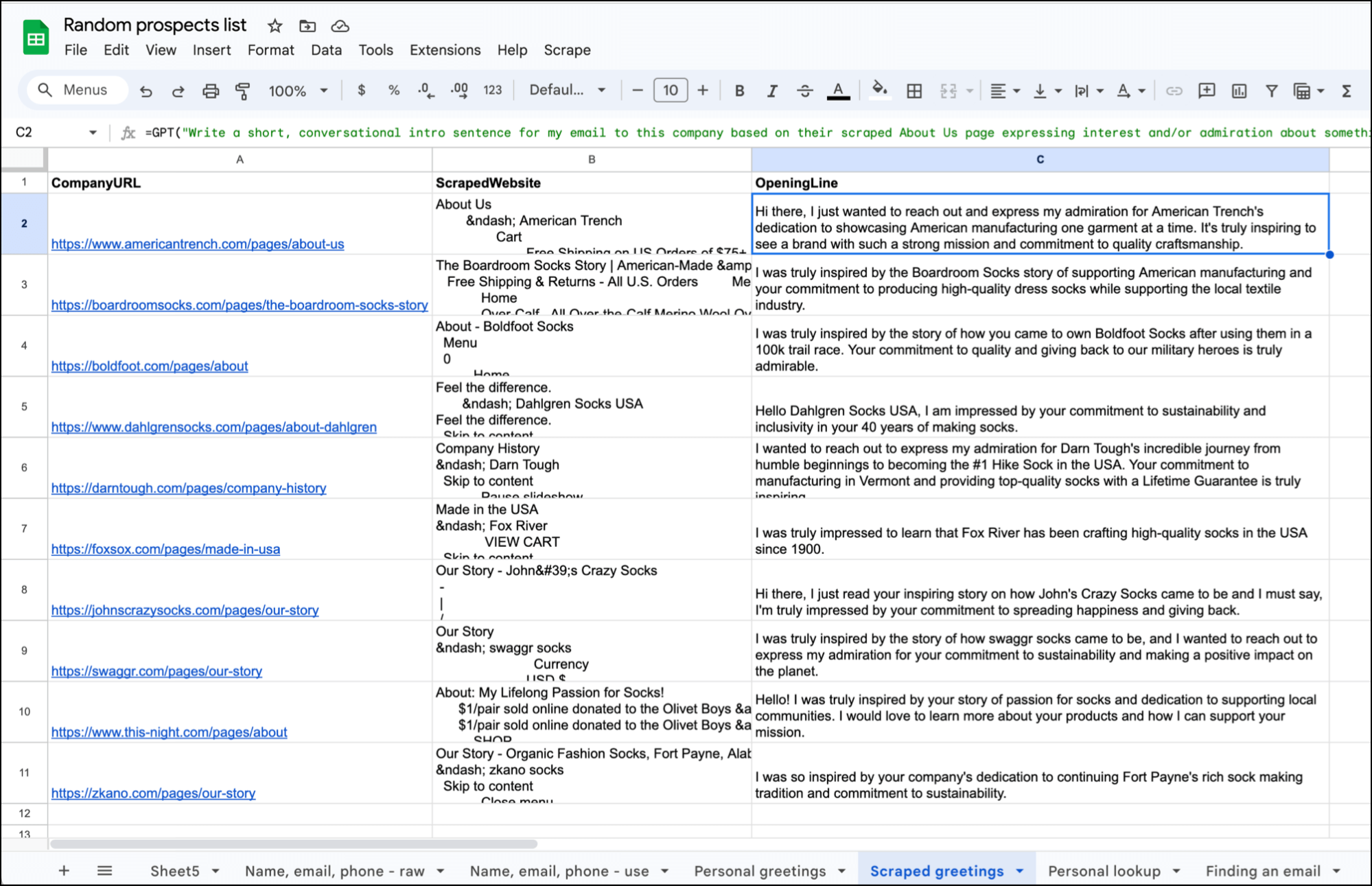
I certainly could play with the prompt a bit here (or switch to a more sophisticated AI model) and possibly get even better results, but once again, I’m happy with the output.
And the biggest benefit is this was so much cheaper than using GPT_WEB.
GPT_SCRAPE doesn’t use up your GPT for Sheets tokens, and generating the first lines cost 1 cent.
Researching prospects’ LinkedIn pages to write personalized openers
Now that we’ve done unique personalized openers to companies, I was curious if GPT_WEB could research LinkedIn profiles to write personalized opening lines to individuals.
And the answer is… apparently, yes. It can do that too.
I put links to my own LinkedIn profile and GMass founder Ajay’s LinkedIn profile in a Google Sheet. Then I used this GPT_WEB prompt.
=GPT_WEB("Write a friendly 1-sentence opening line to an email to this person based on something on their LinkedIn page", A2)
Here’s what I got:
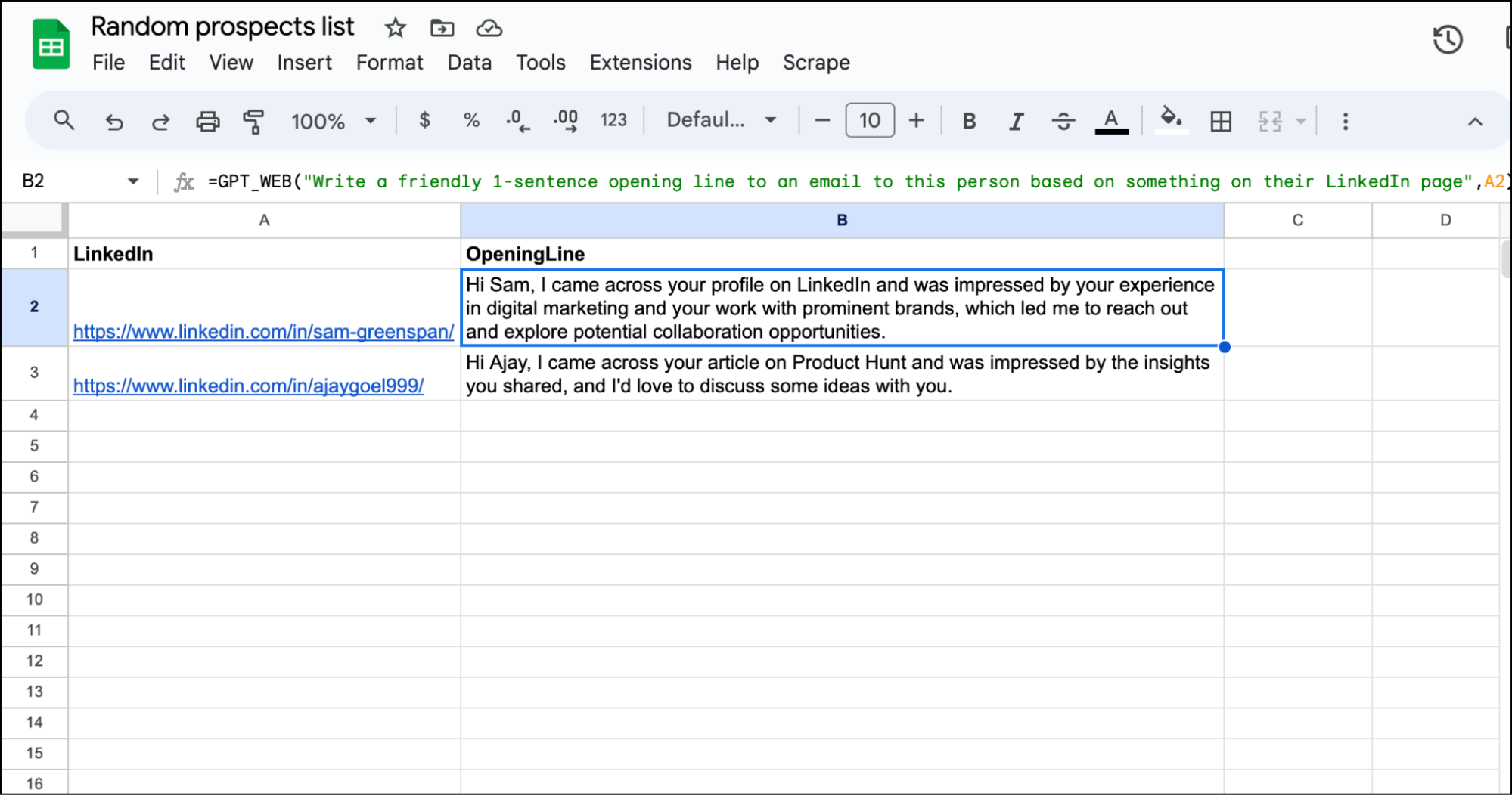
So GPT for Sheets was able to look up a LinkedIn profile, find something notable in the profile, then write an opening line about it.
(Word of caution: I’m not sure if this would work at a massive scale, as I know LinkedIn aims to stop scraping. However, for my small scale test, it worked without issue.)
Once again, since this technique uses GPT_WEB, it could get pricey.
But considering what some services charge to do LinkedIn prospect research and line writing manually (or even with other AI-based products), the cost could be pretty reasonable depending on how much time you save.
Using Your AI-Generated Opening Lines with GMass
Now that you’ve generated unique opening lines for your prospects — no matter which of the above approaches you took — you’re ready to use them in a campaign.
Because GMass is a cold outreach platform inside Gmail and has a native integration with Google Sheets, GMass works hand-in-hand with your GPT for Sheets output.
To start, I connected my Google Sheet to a new GMass campaign. Then I selected my Google Sheet (and the correct tab within that Google Sheet).
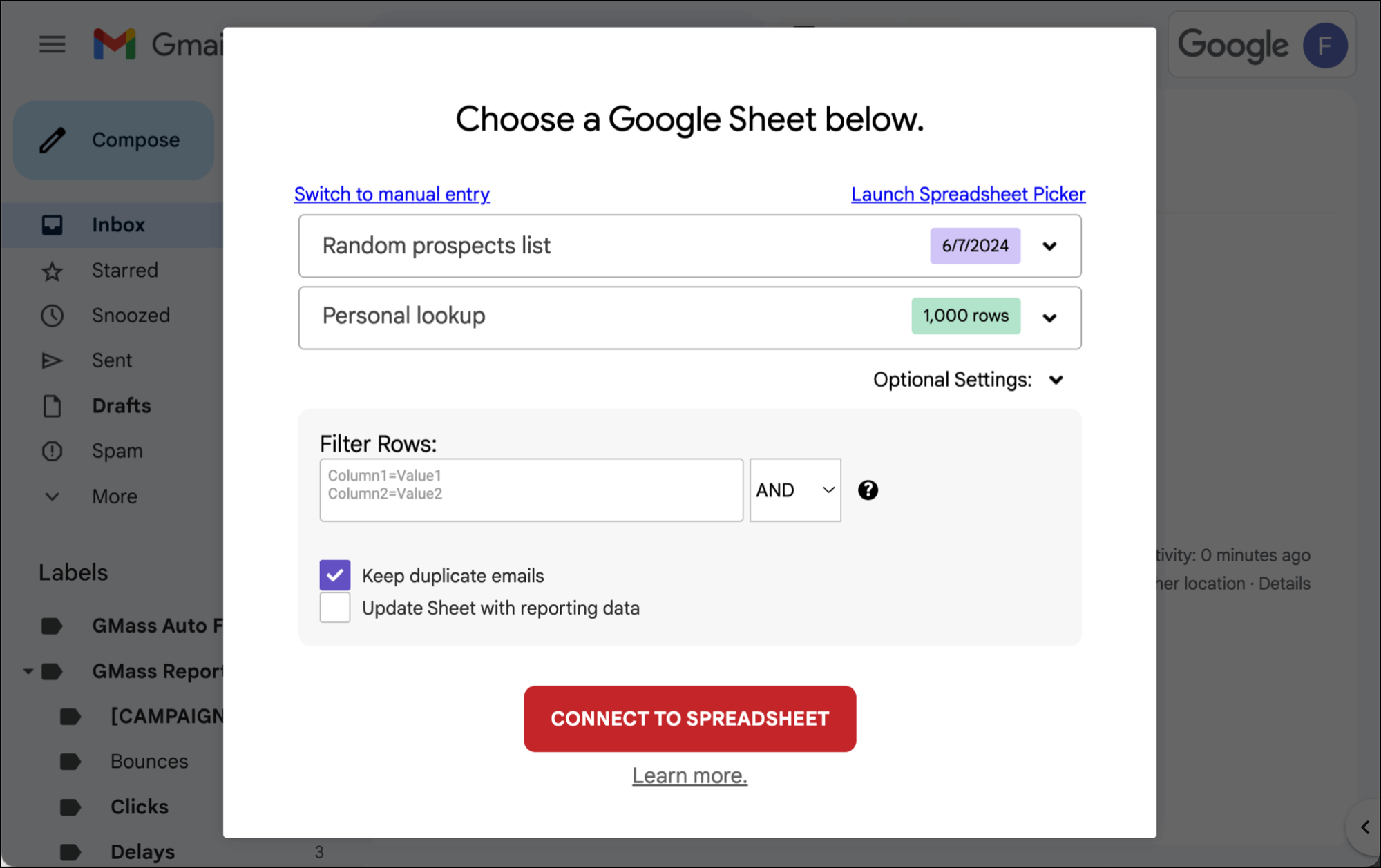
Now I can use mail merge to bring in my personal greeting.
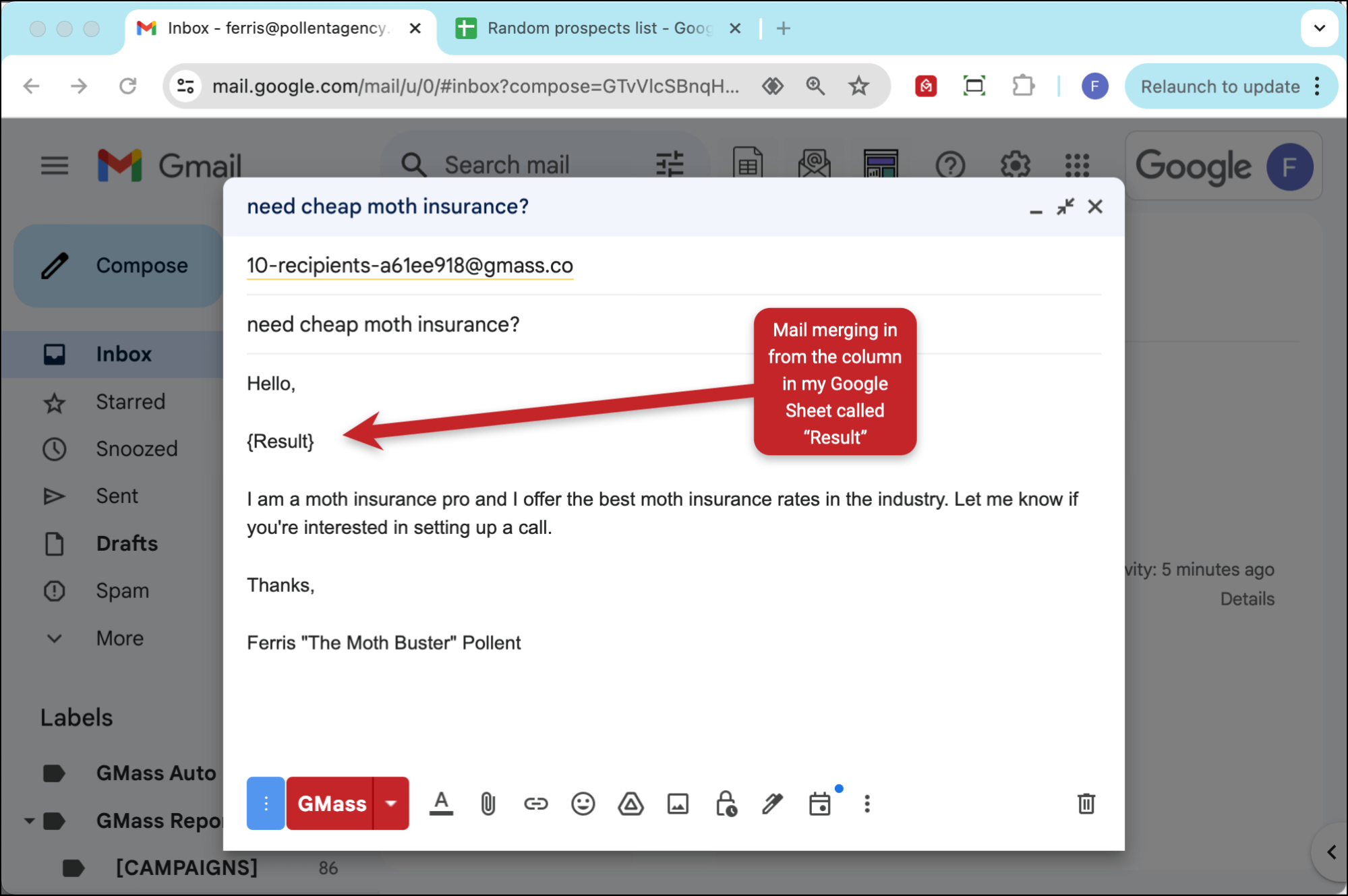
And here’s an example of one of the emails that generates.
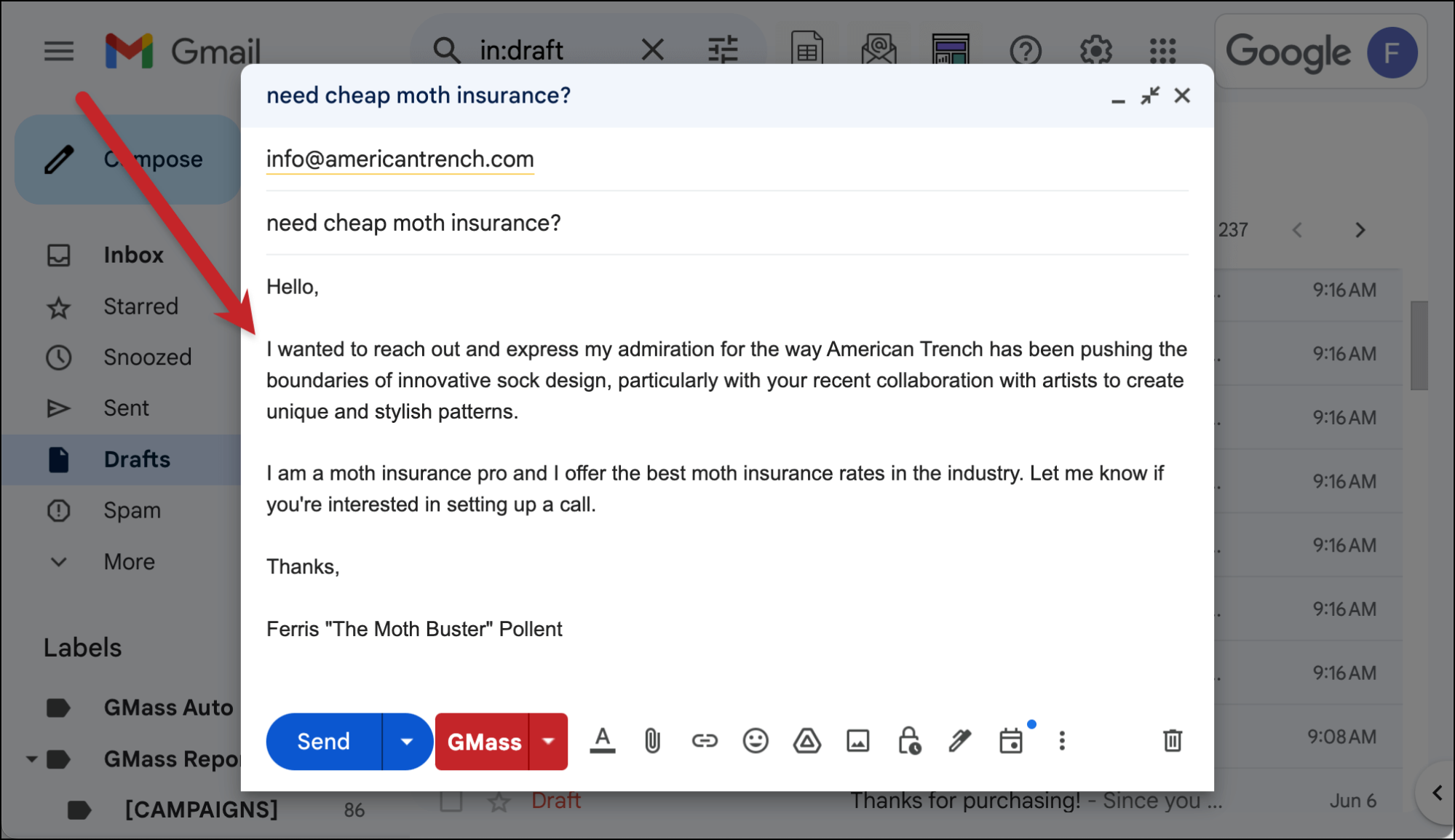
Want to try GMass for yourself — and see why there are 300,000+ happy users who rate it an average of 4.8/5 stars?
It’s totally free to try — you don’t even need to put in a credit card.
And you can be up and running in minutes by downloading the Chrome extension and connecting your Gmail or Google Workspace account.
Only GMass packs every email app into one tool — and brings it all into Gmail for you. Better emails. Tons of power. Easy to use.
TRY GMASS FOR FREE
Download Chrome extension - 30 second install!
No credit card required
