We’ve just rolled out a major update to the automatic email follow-up feature, where now, in addition to your original campaign, you can set a series of 8 follow-up emails. We’ve also now made it easier to edit auto follow-up settings after your campaign is scheduled, and finally, you can use the auto follow-up feature with a custom message to create a “welcome” series of emails for your new signups.
Be sure to reload Gmail in your Chrome browser to get these updates. You may need to clear your cache, and then reload. Now, let’s dig in…
8 stages of follow-up emails
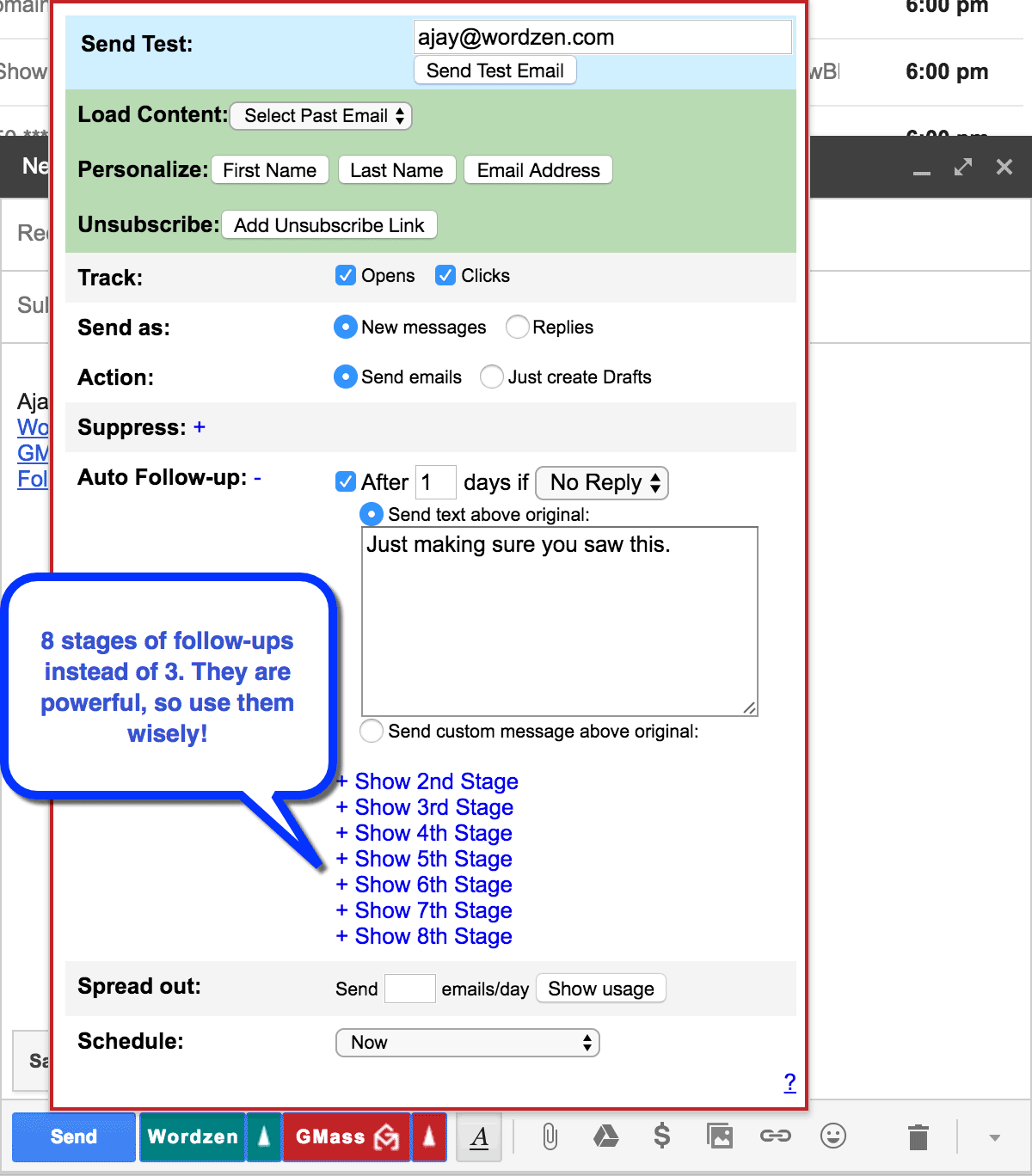 The additional stages are easily seen in the GMass Settings box. Where you’re used to seeing just 3 stages of auto follow-ups, now you will see 8. Configure the auto follow-ups to your heart’s content…just be aware that sending too many follow-ups for your particular situation can annoy, and even infuriate your recipients. Use this new power wisely.
The additional stages are easily seen in the GMass Settings box. Where you’re used to seeing just 3 stages of auto follow-ups, now you will see 8. Configure the auto follow-ups to your heart’s content…just be aware that sending too many follow-ups for your particular situation can annoy, and even infuriate your recipients. Use this new power wisely.
Easier editing of auto follow-up settings
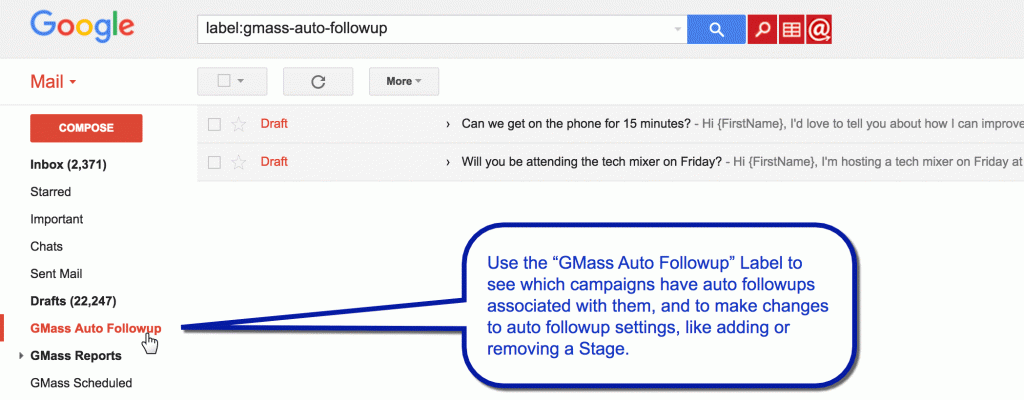
Before, if you wanted to make changes to auto follow-ups after scheduling a campaign, you would click the @ button at the top, find your campaign, click Edit Auto Follow-ups, make your changes, and hit Save. This was a cumbersome process that frustrated users.
Now, any campaigns that have auto follow-ups assigned will show up in a new GMass Auto Followups Gmail Label. Just click that Label, and you’ll see a list of your campaigns that have auto follow-ups. To make changes, open up the Draft, click the GMass Settings arrow, make your changes, and hit the GMass button to save your changes. Also, see this article that details how to edit auto follow-up settings after you’ve already set a campaign.
A slight change that enables you to send a “welcome” series of emails to your new signups
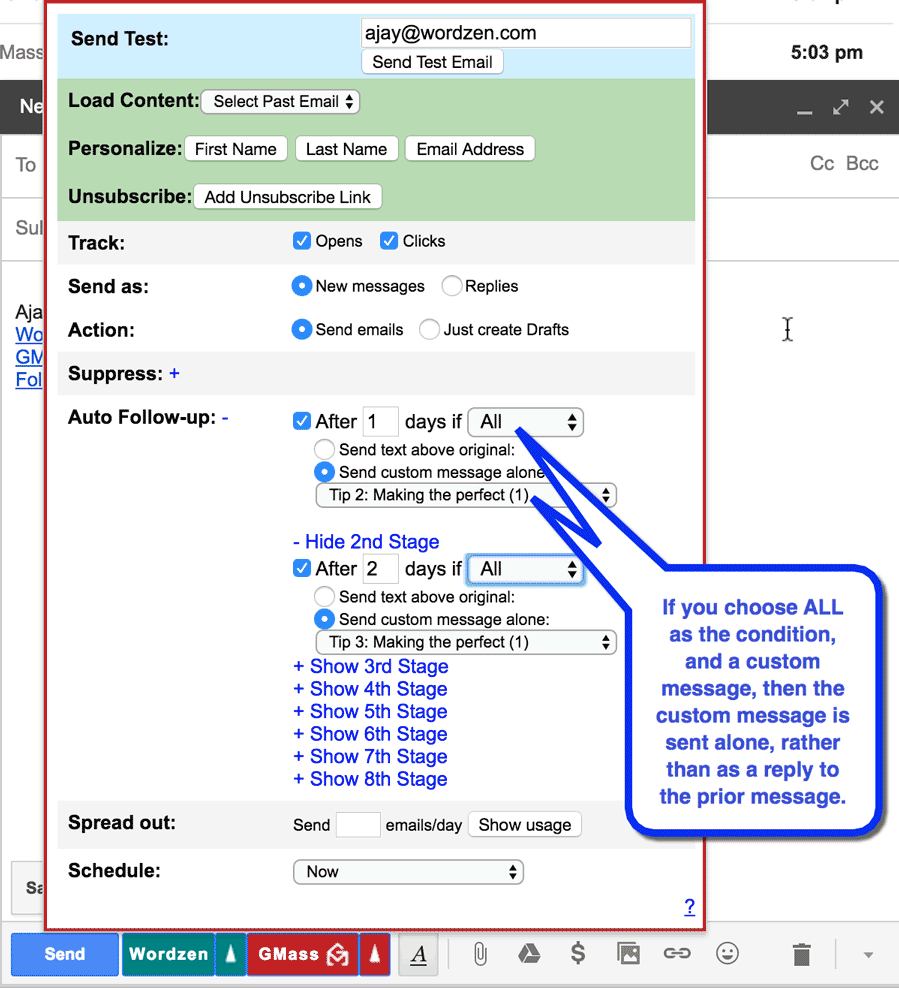
We recently introduced the ALL option for auto follow-ups, where a follow-up is sent to EVERYONE that is a part of the original campaign instead of just those who didn’t reply or just those who didn’t open. The ALL option is helpful when you want to send a series of emails to everyone, regardless of their behavior. For example, if I’m an auto repair shop, and I want to send a series of 5 emails that include a different tip every week on maintaining your engine, I could configure a campaign and 4 follow-up stages with the ALL option, where each stage uses an already-formatted email from the Custom Message dropdown. BUT, I don’t want each stage to be a reply to the last email in the sequence…I want each stage to send as a new message. That’s why we’ve made this important change: When using the auto follow-up feature, if you set a stage to ALL and choose a Custom Message instead of entering in text, then that particular Stage will go out as a new thread rather than a reply to the previous stage. You will also notice that the text above the dropdown changes to “Send custom message alone”.
Here is a blog post that details step-by-step how to use Gmail to create a welcome series of emails for your new signups.
Resources
Overview of auto follow-up emails in GMass
How to cancel or edit auto follow-up settings
How to block certain email addresses from receiving auto follow-ups
Using auto follow-ups to create an onboarding series of emails for your new users
How to check all recipients scheduled to receive auto follow-up emails for a campaign
Only GMass packs every email app into one tool — and brings it all into Gmail for you. Better emails. Tons of power. Easy to use.
TRY GMASS FOR FREE
Download Chrome extension - 30 second install!
No credit card required


This is great! Thanks Ajay and team for making this improvement. A great feature made even greater!
You’re welcome!
Hi Ajay, I am having issues with personalize google sheets feature. It worked initially but now its not working.
Please contact us at [email protected] and we will help you.
Is it possible for the 2nd stage auto followup to have a different subject line?
can we add more than 8 in free plan or do I need to buy paid one to make more than 8 auto followups.
Hi Milla,
Both our paid and free plans are limited to only 8 stages of follow-ups.
I keep forgetting my password to each of my accounts such as Chrome, emails, gmailcom, how can I claim my passwords
Recover passwords and manage them