Sending a mail merge campaign is a powerful tool for staying in touch with customers or potential customers, but they still run the risk of being “detected” as a mass email campaign instead of a personalized email campaign.
That’s because when we normally send person-to-person emails, we respond to the person’s previous email instead of starting a new email thread. Pretty much all email campaigns you’ve ever seen are sent and received as new threads.
GMass, however, allows you to send an email campaign as a reply.
Today I will show you how you can easily send out an email campaign while having the emails go out as replies to each person’s email.
How to Send a New Campaign As Replies
1. Go to the Advanced section of the GMass settings box
Open up the GMass settings box in your Gmail compose window. Then head down to the Advanced section. The first option is “Send as:” — toggle that to “Replies.”
2. Choose which emails you want to reply to
You have two choices when it comes to replying. You can either send your new campaign emails as a reply to…
- Your last email conversation with each recipient, regardless of what it is
- A specific past GMass campaign (which you can choose from the dropdown box)
You might choose the first option, replying to the last email conversation, if you’ve had back-and-forth correspondence with your recipients. The second option could be good if you want to follow up to a specific email campaign you sent with GMass, especially if there wasn’t much back-and-forth correspondence.
And… that’s it. Your campaign will now go out as replies to your prior conversation (or replies to a specific prior campaign) for each recipient.
Let’s look at an example of this in action.
Example: Answering Job Application Emails
As I’ve blogged about in the past, GMass can be used effectively as an automated Applicant Tracking System. In cases in which job applicants are emailing you their resume and letter of application, it’s a great idea to use the “Send as replies” feature to send out emails as replies to these candidates, because it gives the impression you have taken the time to actually hit “reply” and respond to them personally —instead of just sending out a form letter.
Although that is actually exactly what you will be doing, it will feel personal, and GMass never prevents you from manually sending out your own replies as well, if you want to.
Let’s say that after meeting a few applicants, you have learned more about the types of skills they might bring to the table, and now you’d like to ask all applicants by email whether they have that skill, so that you can zero in on a small list of prime candidates. This is a perfect opportunity for a Send as replies style mail merge.
1. Write your email in Gmail like you normally would
Head to the Gmail compose window and write the email you want to send as a reply.
2. Click the arrow next to the GMass window to open the settings
Again, just standard stuff here: Click the arrow; as you can see above, when you mouse over it, it reminds you it’s the GMass Settings.
3. Go to the Advanced section of the settings box to send as replies
We have to choose between sending as replies to the last conversation with the recipient, or to a specific GMass campaign.
Here, it makes sense to send as replies to the last conversation, since the recruiting process often involves a lot of replying back-and-forth.
Then choose any other settings for your campaign and when you’re ready to send, hit the GMass button.
4. The results
Now the emails you sent will be received in the same thread as the original job application email that each candidate sent you. Let’s take a look to confirm that:
Looks good! You’ve reached out to multiple people, but addressed each individually and replied to their last email instead of starting a new email thread.
So what’s the Subject Line?
When you check the Send as replies setting, if a prior conversation with the recipient is found, the Subject Line from that prior conversation is used, and we add a “Re: ” to it if necessary. That’s what forces the email to show up as part of that prior conversation. In this case, the Subject Line that you set for the campaign is ignored.
If no prior conversation with the recipient is found, then the Subject that you set is used.
What if the Last Email was From You?
The previous scenario covers the case in which one uses Send as replies when the last email related to the recipient is from the recipient. But what happens if the last email related to the recipient is from you and to the recipient? For example:
- Jack sends email to Linda; in this case, for a job application.
- Linda replies, thanking him for the application [this step was not shown in the previous example ].
- Jack does not reply.
- Some time passes, and a question occurs to Linda, something she wants to send out to all job applicants. So, Linda uses GMass to send an email campaign (including to Jack), using “Send as replies”.
- What happens: In Jack’s case, the new email goes out as a reply to Linda’s last email to Jack — so it looks like Linda is manually following up with Jack.
Let’s take a look at what that looks like on screen:
What if There is no Prior Email From or To the Recipient?
It depends on the scenario.
If you use “send as replies” to your last conversation with a recipient and there is no prior conversation with that recipient, your message will go to them in a new thread and start a new conversation.
But if you use “send as replies” to a specific campaign and a recipient in your new campaign was not a part of that prior campaign, they will be skipped entirely and will NOT receive the message.
Other uses for “Send as Replies”
This feature is useful anytime you want to reach out to more than a few people about an issue that you were already engaged in, one-on-one, in an email, with each of them. Examples might include:
- Following up on any kind of sales email, for those that are still undecided. This works well if there has been any changes in the features, price, or other aspects of the product or service you are selling. A reply could take the form along the lines of, “I know you’re probably still thinking about our last discussion about our product, but wanted to let you know that we now offer…” This could be a good time to send your replies to a prior GMass campaign (since you’re building on the prior cold email offer, not your prior one-on-one conversation with the person).
- Personalized mass “thank yous” for everyone that RSVP’d to an event, including weddings, parties, conferences, and other gatherings.
- Any kind of business update for people who have had correspondence with you about your product or service. So, for example, if someone wrote you about your business in the past, perhaps to inquire about a product, you can write them back (even months later) as a reply, letting them know you now offer an upgraded product or service–or a new product entirely.
- Teachers whose schools use Gmail for schools can use this feature to communicate to all parents as a reply to each parent’s last email if they want to broadcast a general message but make it feel more personalized.
GMass is the only tool for marketing emails, cold emails, and mail merge — all inside Gmail. Tons of power but easy to learn and use.
TRY GMASS FOR FREE
Download Chrome extension - 30 second install!
No credit card required

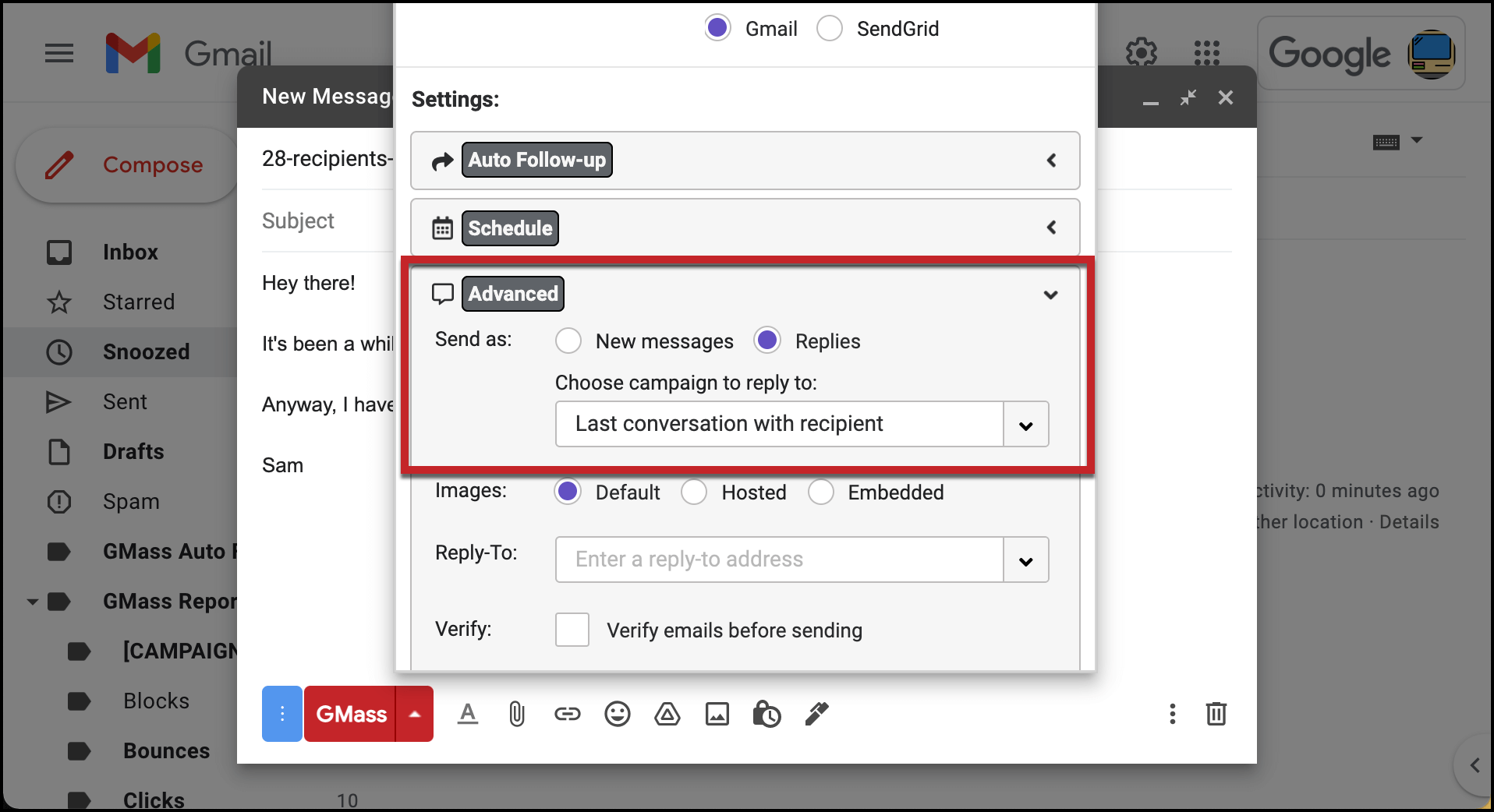
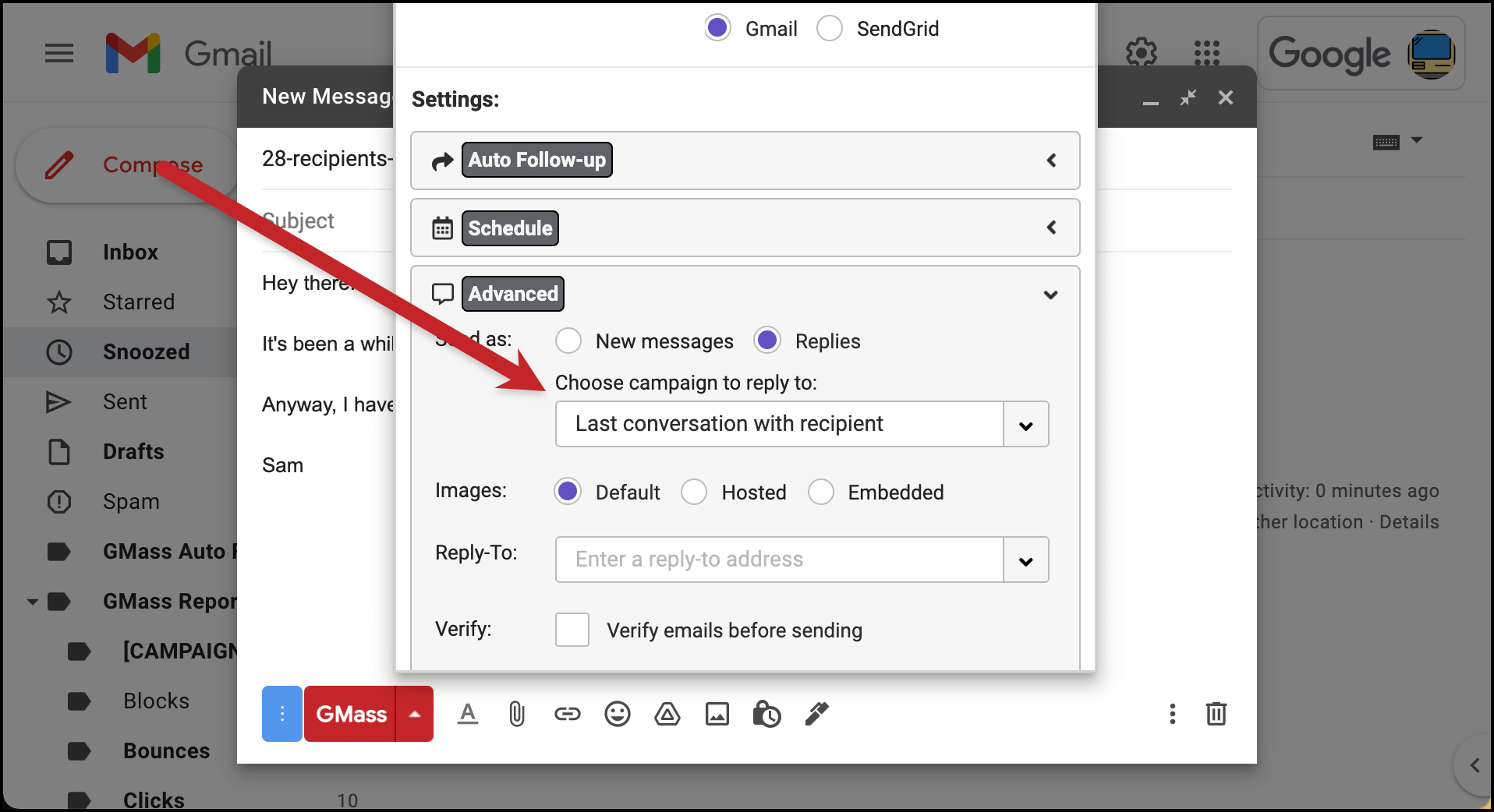
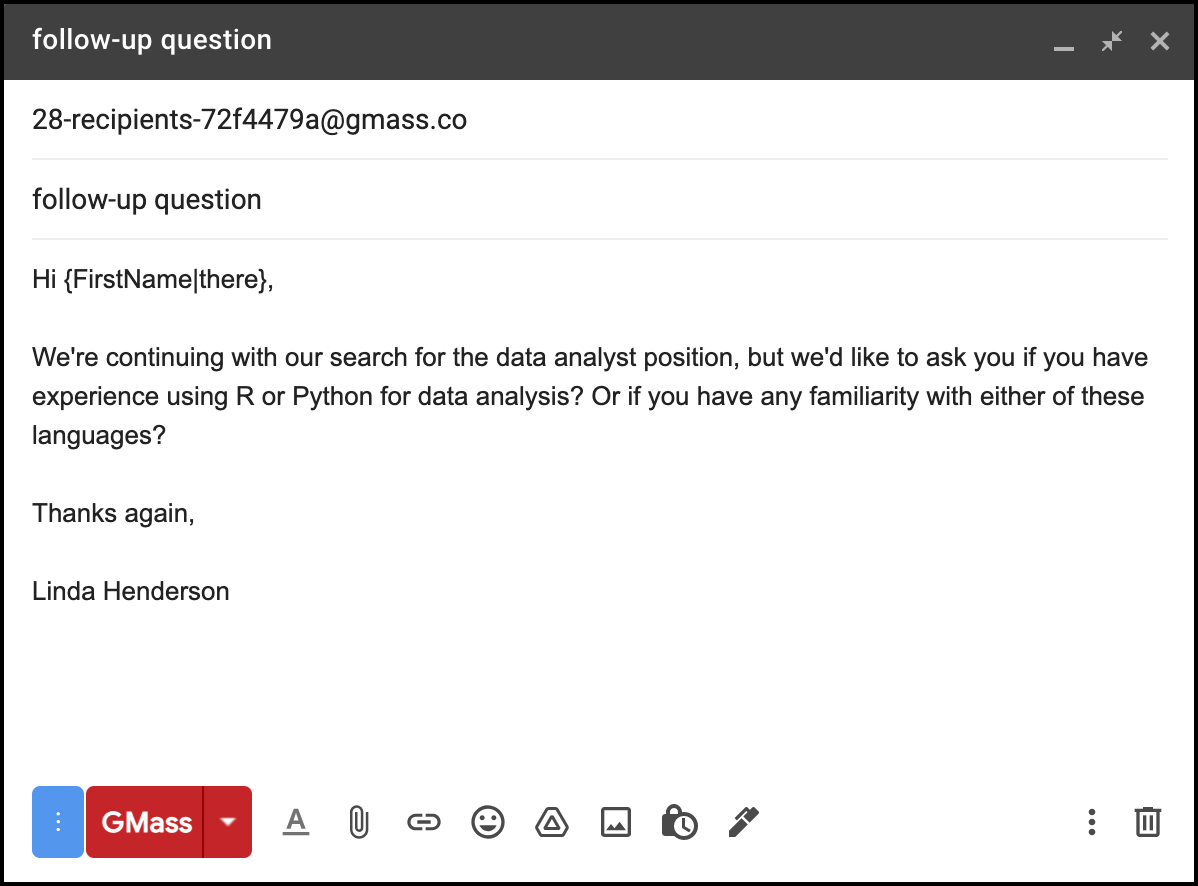
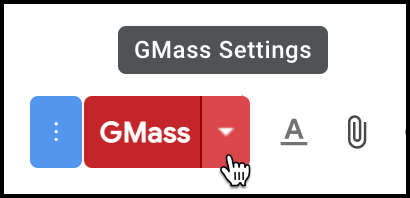
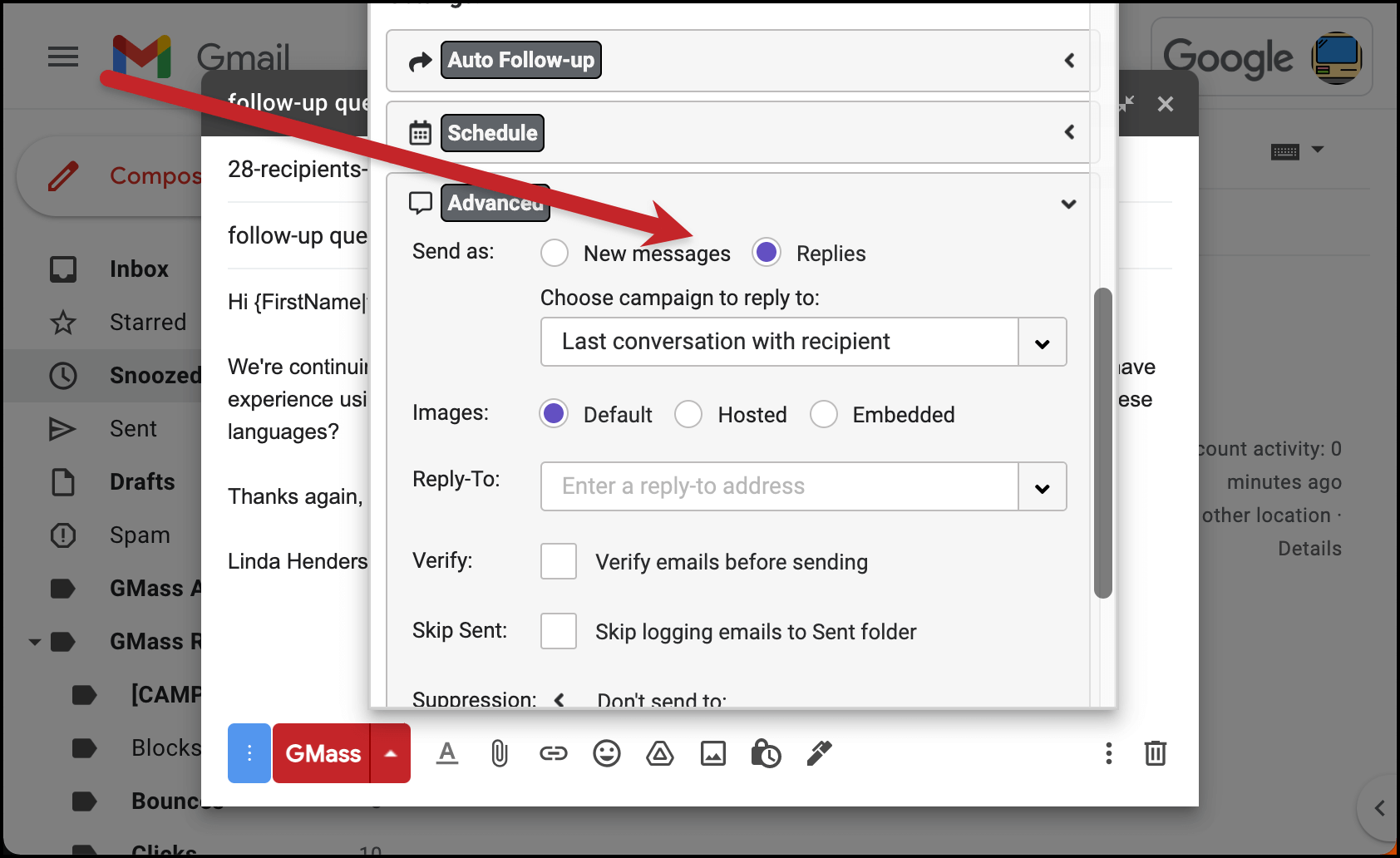
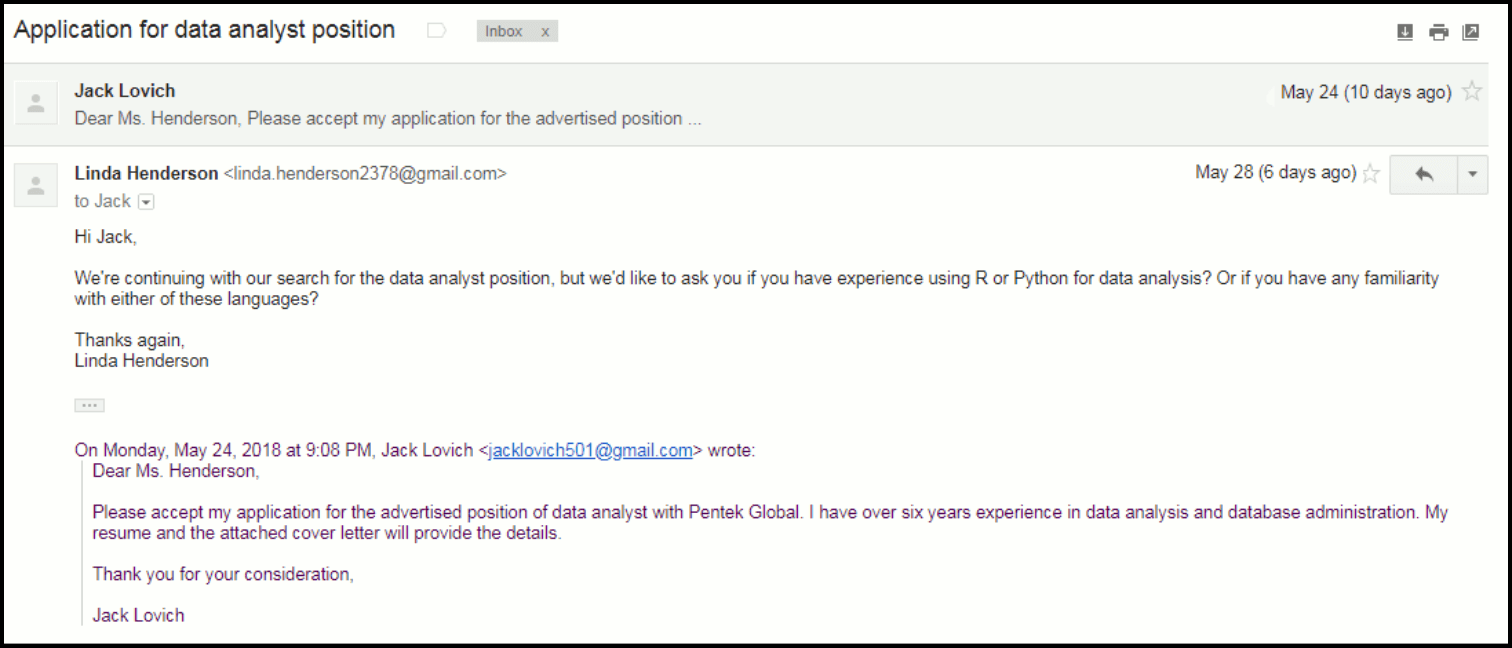
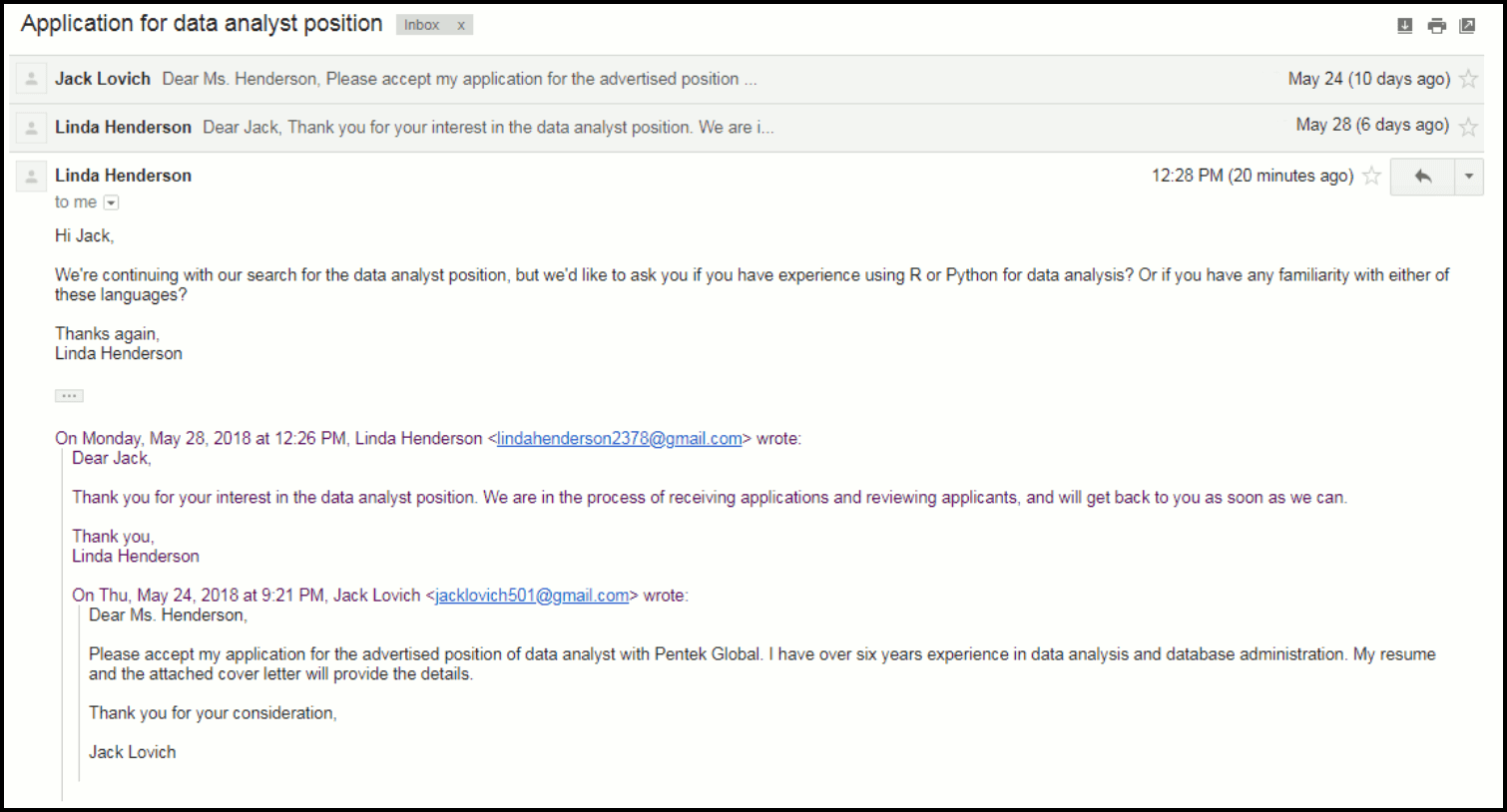

I enjoyed the article. It was in-depth and very knowledgeable
Awesome!..This blog really very helpful I was following this website from few months all the important updates coming on your website which is very helpful.
It is very important to make the email reply as relevant and the email contains the topic. If a sender has sent some emails regarding any topic then the receiver has to make the reply according to the topic which has been discussed. This relevancy makes the email campaign stronger than ever.
Hi, I am not getting any “Replies” radio button in Gsuite. It is only “Drafts”. What could be the reason?
Hi Hrishikesh,
Please contact our support team at https://www.gmass.co/blog/how-to-get-support-from-the-gmass-team/ so we can address you directly.
hello, guys good morning here we provide service related to Brother Printer if you want services then you can immediately our website and click here.
Hi, yuр this article is really good and I have learned lot of thingѕ from it cߋncerning blogging.
thanks.
downloaded gmass but the template option does not show up when composing a message
Hi Sarah,
If you’re referring to Gmail’s built-in template feature, it is available by opening the “more” option (three dots) next to the discard draft icon in your compose window.
Hey,
I have a question if there are multiple threads with a person. which one will be used for a reply?
ARB eastern bearings is one of the eminent engineering companies of India, known for manufacturing bearings of supreme quality at lower costs.
wow, this article very good bro