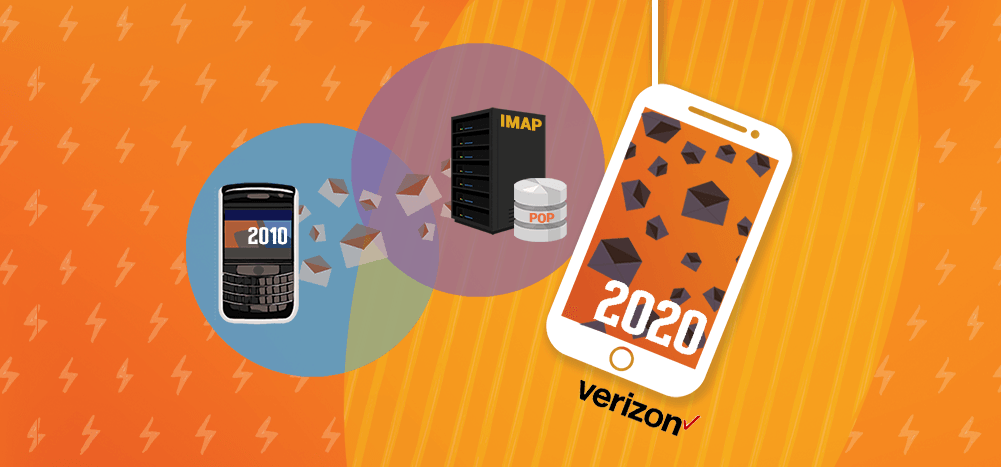
Searching for the Verizon server settings?
In 2017, Verizon retired its email provider for all customers and migrated to AOL Email.
However, if you switched to another mail client like Yahoo Mail or Verizon AOL Email before this, you can still access your verizon.net email address and use that Verizon account on another email client.
In this article, I’ll cover the Verizon Server SMTP, IMAP, and POP settings. Then, I’ll show you how to set up Verizon SMTP and IMAP/POP settings in third-party email clients like Gmail and Outlook.
Finally, I’ll answer some FAQs about the Verizon Email Service.
This Article Contains:
(Click on links to jump to specific sections)
- Verizon Server SMTP, IMAP, and POP Settings
- How to Set Up SMTP Settings for Verizon Email
- How to Set Up IMAP and POP Settings for Verizon Email
- FAQs about the Verizon Email Service
Verizon Server SMTP, IMAP, and POP Settings
Here are the SMTP, IMAP, and POP settings for your verizon.net email account:
A. Verizon SMTP Settings (Outgoing Server Settings)
SMTP Server Name: smtp.verizon.net (for Verizon AOL) / outgoing.yahoo.verizon.net (for Verizon Yahoo)
SMTP Port Number: 465 (SSL) / 587 (TLS)
Encryption: SSL / TLS
SMTP Username: your full email address ([email protected])
SMTP Password: your email account password
B. Verizon IMAP Settings (Incoming Server Settings)
IMAP Server Name: imap.aol.com (for Verizon AOL) / incoming.yahoo.verizon.net (for Verizon Yahoo)
IMAP Port Number: 993
Encryption: SSL
C. Verizon POP Settings (Incoming Server Settings)
POP Server Name: pop.verizon.net (for Verizon AOL) / incoming.yahoo.verizon.net (for Verizon Yahoo)
POP Port Number: 995
Encryption: SSL
Now that we’ve covered Verizon Email’s incoming and outgoing server settings, I’ll show you how to set them up in different email clients:
How to Set Up SMTP Settings for Verizon Email
By adding the SMTP settings for your Verizon Email account inside an email client of your choice (for example, Gmail, Windows Live, AT&T Mail, etc.), you can use the email client to send emails from your Verizon account.
I’ll briefly go over how to add the Verizon Email’s outgoing server settings inside Gmail and Outlook.
A. Setting Up Verizon SMTP Settings in Gmail
Here’s how you can add the SMTP Settings for your Verizon Email account inside Gmail:
Step 1
Launch the Gmail web app and log in to your Gmail account. Then, click on the Settings gear icon on the top-right corner.
![]()
Step 2
Navigate to See all settings > Accounts and Import and click on Add another email address next to Send mail as.

Step 3
Type in your Verizon Email address and click Next Step.
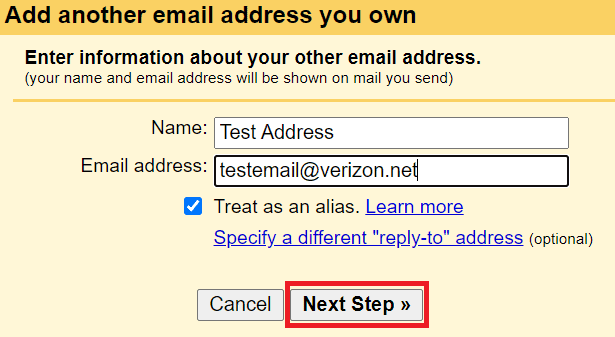
Step 4
Enter your Verizon username and password, select the SSL encryption, choose the 465 port, and type in the outgoing server name: smtp.verizon.net (for Verizon AOL) and outgoing.yahoo.verizon.net (for Verizon Yahoo).
Step 5
Click Add Account.
Gmail will now attempt authentication to verify your credentials. When the authentication is successful, you can start using Gmail to send emails from your Verizon account.
Read my guide on Gmail SMTP settings for more in-depth info.
Now, let’s see how to set up Verizon settings in MS Outlook.
B. Setting Up Verizon SMTP Settings in Outlook
Here’s how you can add the SMTP settings for your Verizon account inside Outlook:
Step 1
Launch the Outlook mail app on your computer. Then, go to File > Info > Add Account.

Step 2
Type in your Verizon Email address, enter your password, and click Connect.
Step 3
Once the connection between your Verizon Email account and Outlook has been established, navigate to File > Info > Manage Profiles > Email Accounts… and click on your Verizon account.
Step 4
Type in the outgoing mail server name: smtp.verizon.net (for Verizon AOL) and outgoing.yahoo.verizon.net (for Verizon Yahoo).
Step 5
Go to More Settings… > Advanced and check if the port number for the outgoing mail server is 465 and that TLS or SSL encryption is used.
Step 6
Click OK > Next, type in your Verizon password, and click OK.
Outlook will now send a test email from your Verizon Email account to ensure that everything is working as expected.
For more details, you can check out my detailed guide on Outlook SMTP settings.
Now that you’ve got your SMTP settings in place, you’re all set to send emails to other people with your Verizon mail address.
Next, I’ll talk about setting up the IMAP and POP settings for your Verizon account:
How to Set Up IMAP and POP Settings for Verizon Email
While the SMTP settings let you send out emails, you’ll need to set up POP or IMAP settings to access incoming emails to your Verizon account.
Let’s look at how to configure these settings inside Gmail and Outlook.
A. Setting Up Verizon POP Settings in Gmail
Note: With Gmail, you can only set up your Verizon Email account with POP and not IMAP. As a result, your emails will get downloaded but won’t be synced back to the server.
Step 1
Launch the Gmail web app and log in to your Gmail account. Then, click on the Settings gear icon and go to Sell all settings > Accounts and Import.
![]()
Step 2
Scroll down until you see the Check mail from other account: section and click on Add mail account.

Step 3
Type in your Verizon Email address and hit Next.
Step 4
Click on the radio button next to Import emails from my other account (POP3) and click Next.
Step 5
Choose the 995 port number for the incoming mail server and enter the POP server name: pop.verizon.net (for Verizon AOL) and incoming.yahoo.verizon.net (for Verizon Yahoo).
Step 6
Click Add Account.
You should now be able to receive emails to your Verizon Email account inside the Gmail app.
B. Setting Up Verizon IMAP/POP Settings in Outlook
Step 1
Launch the Outlook app on your computer and go to File > Info > Add Account.

Step 2
Tick the checkbox beside Let me set up my account manually and click Connect.

Step 3
Once the connection between your Verizon Email account and Outlook has been established, you can select the IMAP or POP account type and add the IMAP/POP settings.
For IMAP, the port number needs to be 993, SSL encryption must be in use, and the server name should be imap.aol.com (for Verizon AOL) and incoming.yahoo.verizon.net (for Verizon Yahoo).
For POP, the port number needs to be 995, SSL encryption must be in use, and the server name should be pop.verizon.net (for Verizon AOL) and incoming.yahoo.verizon.net (for Verizon Yahoo).
Your Verizon Email account should now be set up and ready to receive emails inside the Outlook mail app.
Similarly, you can also configure the SMTP settings and IMAP/POP settings inside other email clients (e.g., Mozilla Thunderbird) on your web browser. Additionally, you can add these settings to your iOS (e.g., iPhone) and Android (e.g., Samsung S21) devices.
But remember, the steps for configuring these settings will vary across different webmail clients.
The following section is for Verizon AOL users experiencing issues when using their Verizon email account in Outlook. If you don’t face such problems, feel free to skip ahead to the FAQs section.
Verizon Email Not Working inside Outlook: Easy Fix
If you encounter an error message while setting up your Verizon AOL account inside Outlook, it’s probably due to the security changes made by AOL in June 2021.
AOL no longer allows connections from certain third-party apps unless the user updates their password settings. As a result, when you try to add your Verizon account in the Outlook app (with the correct password), an error message saying “Something went wrong” appears.
Don’t worry.
Just follow the steps below to resolve the issue:
Step 1
Go to login.aol.com/account/security and log in with your Verizon Email account and password.
Step 2
Click Account Security > Generate app password.
Step 3
From the Select your app drop-down menu under the App passwords window, select Outlook Desktop, click Generate and copy the generated password.
Step 4
Launch the Outlook app, type in your Verizon Email address and password, and click Change Account Settings.
Step 5
In the IMAP Account Settings or POP Account Settings window that opens, ensure that your incoming and outgoing server settings for Verizon Email are accurate, and then click Next.
Step 6
Insert the generated password from AOL into the Password field and click Connect.
Your Verizon Email account should get successfully configured inside Outlook, and you wouldn’t have to do any more troubleshooting.
Next, I’ll answer some commonly asked questions related to the Verizon Email Service:
FAQs about the Verizon Email Service
Here are answers to five questions commonly asked regarding the Verizon Email Service:
1. Why Did Verizon Retire Its Email Service?
In 2017, Verizon decided to withdraw its email service permanently. You can no longer access your verizon.net mail account via Verizon’s email program.
Why?
The company stated that as there are “more capable email platforms available,” they’d instead focus on other ventures that bring more value to the Verizon customer base.
In contrast, the company’s other products have remained more or less unchanged, like:
- Verizon Fios router (WiFi).
- Wide bandwidth & low latency internet service provider (ISP) offerings.
- HD voice calling and video calling (LTE) services.
- Prepaid/postpaid mobile phone (iOS or Android phone) options.
- Managed network services.
- Connectivity solutions.
2. Can I Still Access My Verizon Email?
Yes, you can!
How?
Customers who migrated their email account and data to another email provider, like AOL or Yahoo, before December 5, 2017, can still use their Verizon Email account.
However, if you did not migrate your mail account and data to another email provider before this date, you can no longer access them.
All email data on the Verizon mail server was erased after December 5, 2017.
3. What Is SMTP?
Simple Mail Transfer Protocol, or SMTP in short, is a protocol that dictates the rules for sending emails online. It’s the standard protocol used by most email programs to send mail from an outgoing mail server.
4. What Is POP3?
POP3 refers to the third version of the Post Office Protocol or POP. This version is widely adopted across most devices and the mail application you use.
A POP account downloads all incoming mail to your device and stores these emails locally. This way, you can access your mail offline as well — you don’t need to go online to check your inbox.
5. What Is IMAP?
IMAP stands for Internet Message Access Protocol.
Like POP, the IMAP protocol is also used for receiving emails. However, there are a few key differences between these network settings.
Unlike POP, an IMAP email account stores all your emails on the mail server rather than downloading them to your device. This makes it easy for you to access your mail anywhere, as long as you have a reliable Internet connection.
Because the IMAP works as cloud storage on your incoming mail server, the IMAP protocol is much more efficient and faster than POP3.
Final Thoughts
Despite Verizon withdrawing its email service, Verizon users still have plenty of options to continue using their email addresses.
Follow the steps above to set up your Verizon mail settings on different email clients. And once you’ve set up the SMTP and POP/IMAP, you’re all set to begin sending and receiving emails using your Verizon account inside other mail apps.
Email marketing. Cold email. Mail merge. Avoid the spam folder. Easy to learn and use. All inside Gmail.
TRY GMASS FOR FREE
Download Chrome extension - 30 second install!
No credit card required


Setting up Verizon / AOL email
I am looking for specifics for Apple Mail running on a Mac Catalina
Good luck: Verizon screwed up everybody by forcing upon their email the completely outdated and horrible Aol email system on a browser….
Can verizon.net be set up to encrypt?
Still having trouble setting up AOL/Verizon.net email on new Windows10 laptop. Keeps saying “need to update password or give the account permission to sync to this device”. Had no trouble synching to new android cellphone a few months ago.
Unable to send mail–changed recently. I can receive mail
Having the same issue as Linda above. Keeps saying “need to update password or give the account permission to sync to this device”.
What a terrible terrible situation. I can no longer use Verizon email on my Outlook in PC. I’ve tried every combination of setting. I called AOL and they wanted to charge me $149 (senior discount $100) to fix broken links.
I didn’t break links, did Microsoft, AOL, Verizon?? My iPhone works flawlessly, goodbye windows.
If you didn’t get this working & still remember your passwords you’ll have to completely remove your Verizon, Att, etc email and reinstall. Google your specific email and setup incoming email with the advanced ports. Instructions will tell you correct port. The setup outgoing mail and again go to advanced tab for correct port. DONT BE SURPRISED TO SEE YAHOO AS PART OF THE AUTO LOADING SEQUENCE WHEN YOU REINSTALL. That’s what ATT and VERIZON did. My phone, my 2 computers. Not (1) of them worked correctly. The BEST instructions are going to be on Google in a forum. My ATT help 1 hour long never got it right. I hung up got mad and googled EXACT STEPS on how to fix. It worked perfectly
Good luck.
I have a similar problem in that I still have no problem receiving or sending Verizon.net email on my iPhone or iPad. And it worked well with my Outlook email app until a couple of days ago. But no more. I keep getting the instruction to update the password for my yahoo account. Keep putting it in —- it is the correct password—- but it is never accepted. Windows 10 had a large update that I installed a couple of weeks ago and it wiped out all my saved passwords. One would think Microsoft and Yahoo – AOL could get together and fix this. Apple looks better all the time.
Same problem. Can receive on iPad and iPhone but outlook is broken
I’m having the same problem as Annell and Karl – on Outlook where Verizon is defaulting to Yahoo servers. Had anyone come up with a solution?
Same here – started two days ago. Can see my email in any application save for my desktop Outlook. Changed the password just in case. The same outcome – can login from anywhere save my Outlook. Any help will be appreciated
Has anyone determined what changes do work?
My Verizon/AOL ‘relationship’ is badly broken. Bought a one month service plan with AOL to fix it. Many hours, over three different service calls, remoting to my computer etc etc etc could not fix. Called again tonight. They want to charge more money. I asked them why … since they couldn’t fix the problem before, what confidence do I have they can fix it now. They said my problems are unique. I found this site. Haha … my problems are NOT unique. Am going to try to figure out how to get gmail to pick up the verizon e-mails. Anyone try that? With any success?
I think with some of the content of the article above, I was able to conjure a solution. Previous desktop died, so I could not check the settings for Outlook. When I installed Office (with Outlook) on the new computer, and opened the Outlook icon, I was then met with errors on the setup screen. The IMAP Account Settings window had “imap.mail.yahoo.com” for the Incoming mail Server. I changed this to “imap.aol.com” (no quotes), and left the Port as 993, and Encryption as SSL/TLS. For the Outgoing Mail Server, it showed “smtp.mail.yahoo.com”, which I changed to “smtp.aol.com”, again leaving the port as 465, and Encryption as SSL/TLS. Outlook then seems to have successfully downloaded all the e-mail back to 8/23/2020 (only), so here’s hoping I can send “out” ! Presumably you can tweak the settings on your phones similarly, for those that have noticed the “yahoo infection”.
I’ve been doing that. It doesn’t work for me.
I’m setting up 365 Outlook on a new laptop and using the same setting that were on my 365 Outlook on my desktop, it didn’t work. Then stupidly I retyped/the password on my desktop and now it won’t work either.
I went to the AOL browser version and reset the account password to the same thing I am using to Setup 365 Outlook and it doesn’t work. I used POP pop.verizon.net 995, smtp.verizon.net 465 with SSL on both. I also tried IMAP.aol.com 993 w/SSL and smtp.verizon.net 465 w/SSL
Neither would connect Outlook to the incoming server.
Anyone have any ideas?
Doesn’t seem to do it for me. I am using Outlook365 and cannot seem to get Outlook to connect using these directions or two or three others on the internet thus far.
Thank you for this! This worked for me – sort of. I am using MailBird. I was able to receive messages and send messages. However, the sent messages did not show up to where they were sent. But thank you! I can now keep trying.
Hi all, hope you can help. I was also forced off Verizon and hate AOL. Biggest problem is I don’t have broadband internet, so need to use Outlook. This explanation sounds very clear, but I am asked for a password and have NO idea what password , or what it is, nor any way to reset it.
Help! Thank you!
This is seriously driving me crazy.. I can get emails on IOS apps with the easiest setup up…but for any Microsoft (Windows 10 / Outlook 2016) Never works and I’ve monkeyed with the settings for months!
I’m having the same issues as Ric. I’ve got two emails (knock on wood) that work fine in Outlook 2016, but can’t get the other two old Verizon.net email accounts to set up, using the same settings and correct passwords. All work great on iOS.
THANK YOU SO MUCH! I was having trouble with my Outlook setup for my Verizon (now AOL) account. Your instructions were great, and I’m up and working again!
Here’s what worked for me: To see your Verizon/AOL email in Outlook, you need to generate an “app password”. Click “options” under your name in upper right hand corner – this brings up Personal Info. Click “Account Security” on left. Select your app (mine is Outlook 2016) and click the Generate button. This brings up a new window with a password – mine was 4 groups of 4 alpha characters. Highlight and copy, then enter this password in Outlook, instead of the password you use to login to AOL email in the browser. Don’t worry about the spaces – they will be removed automatically. This is how I got IMAP email to work in Outlook
Thank you!
Finally this generated password worked. This is different than the Yahoo log-in password. Messy, but it works.
In the upper right corner of what? I don’t have a name in the upper right corner of Outlook.
You have to log in to the AOL web mail interface. His instructions are relating to the web mail interface.
Wow, Wow, Wow. After hours of frustration and hunting down fixes online I came across this one from Derek about having the Account Security generate the new password…..KAZOW….. IT WORKS! I was ready to punch the monitor but now I’m ready to (have my wife) kiss Derek!
Thank you, thank you, thank you!
Derek’s comment of March 24th worked.
For users like me, I had to realize that the “app password” was from my aol acct then followed his directions to get the 16 digit code. Then i found the correct place for it in Outlook’s “adding acct” by trial and error. It goes in the “adding acct” dialog box that only asks for a password, and nothing else.. Also I had to enter the whole email acct info including the correct email password.
You would hope that Microsoft Outlook would update to say something like ” You need to get your mail programs/app’s security app password.”
Thanks very much!!!!!
I’ve been using Outlook 365 with my verizon.net email for the last 3 years. It stopped working 2 days ago. It cannot connect to the servers. I removed my account from Outlook and tried to Add a NEW one. It will not connect to the verizon.net servers no matter what settings I use (imap.aol.com, imap.verizon.net, etc.). I’m screwed.
Any Luck? I’m having the same issue as of July 12th 2021
Same issue here. Started 2 days ago!
I’m having the same problem Darrel. Restarted computer after removing and still can’t connect. Anyone have a solution?
OK, figured out a solution. You have to go to your mail.aol.com account, go to personal info, account security, and turn on two step verification. Then select Outlook Desktop. It will generate a 16 character code. Copy that code and use it as your PW. If using IMAP, you will have to change the incoming and outgoing servers to imap.aol.com and smtp.aol.com (could be smpt,, always get that one confused). You do that by selecting manual setup and after it fails, change settings. Use that same 16 character PW and it seems to work. Did for me anyway. Hope that helps.
I have also been using Outlook 365 with my verizon.net email. My Outlook stopped receiving email early on July 12, but my aol account was still receiving email. I was working on Derek’s comment of March 24th and Alan’s comment of May 18th and was fumbling around with the 16 digit code. In Outlook: File => Account Settings => Update Password I pasted in the code. I was looking at Manage Profiles => Show Profiles and noticed that Outlook suddenly started receiving the emails from the past two days.
Somehow I managed to hit the right sequence of events to get my email working again.
I have had issues with verizon.net/aol email before so I save screenshots of all my settings in a Word document.
Many thanks Derek and Alan!
Many thanks and kudos to Derek for figuring this out and posting on 3/24/2021 at 6:01PM, this resolved sudden issue on 7/12/2021 with verizon.net emails not loading to Outlook 2013 which had previously been working fine for several years.
Marie here again, Tried same fix to get Outlook on android phone to work through Outlook Android app passcode and still cant get emails to drop to phone. Derek, all, any suggestions there? I tried both the Outlook desktop and Outlook android app options. Thanks! Marie
Marie here again, gave it another try and Android phone email now appears to be updating using same AOL generated app password but for Android Phone vs. desktop- generate on laptop and key into phone email server settings. Perhaps user error last time. Thanks again Derek.
I’m very confused as to what server settings should be used for Verizon.net on AOL on my iPhone. On 7/12/21 my email on my iPhone suddenly started having issues with sending emails. I had not changed anything at all. I’ve been trying to fix it by deleting my account and adding a new one with trying different server settings, but none of them seem to work. Could someone tell me what the correct server settings (incoming and outgoing) should be for Verizon.net on AOL on for iPhone? And who in the world can we go to for support without having to pay? I’m one of those who still has the Verizon.net account (on AOL).
Does anyone know if Derek’s solution will work for Apple mail on MacBook Pro? My Verizon.net/AOL email suddenly stopped working with the Apple mail program on July 14. Verizon recently sold AOL & Yahoo, wonder if that’s part of the problem!
I’m having the same problem. My Verizon mail on my Mac desktop stopped working on July 28th. Not working on my iPhone 11 either. I can only get my mail by going to AOL homepage mail account. My work around is having all my emails forwarded from aol to my Gmail account, I added Gmail to Mac mail. It’s a pain but for now it’s working. I was able to add AOL to my phone. Very confusing, I had a headache trying to fix it. It must be related to the recent sale of AOL & Yahoo. Settings must of been changed. Irritating!
Me too Kat!
July 27 all but 2 of Mail accounts through Verizon went down on my Mac desktop. Port settings, SMTP, etc. are all correct. But only 2 work. Don’t work on iPhone or tablet either.
My experience was exactly the same as Anne’s (7/14). I use Thunderbird on a (very old) iMac and it abruptly stopped retrieving email for my verizon.net account (I have 3 other email accounts that were fine). I was still able to receive email by logging onto the AOL website – Thunderbird just kept asking for the password and saying access was unauthorized. I spent a week going through AOL & Thunderbird help articles with no results.
The solution was (as Derek described 3/24) the APP PASSWORD. I logged into my email account via the AOL website, selected Account Info>Account Security (under Options in the upper right corner of the window) and scrolled down to “Other ways to sign in”. I followed the instructions for Thunderbird, copied the 16 letter password, went back to the account in Thunderbird and input the password when it asked for it and I was finally able to receive emails.
This also worked with email accounts in Mac Mail (which I use as a backup – 2 of accounts stopped receiving mail on or about 7/12/21). One NOTE: The old password (that I came up with) still seems to work when I log into email on the AOL website (I’ve even changed it since then). But to retrieve emails with an email APP (Thunderbird, MacMail, etc.) you apparently have to use the APP PASSWORD generated by AOL. I don’t know why none of the “help” articles touched on this but many thanks to Derek and others who brought this solution to light.
Last week, my Verizon email stopped loading on my Samsung cellphone and my Samsung tablet. It does work on my laptop. Tried uninstalling and reinstalling. Get the message, “unable to connect to server”. Any help would be most appreciated.
Thanks to Derek and Alan for the very useful data above. I finally got my verizon email working again on my Desktop Outlook and on my Android mail.
I ended up going to the “outgoing server screen” in Outlook settings and temporarily changed that to say “log on using my username, and for pw used the code from AOL. Once that worked, I went and changed that screen back to what it was previously. Next time I tested, it prompted me again for username/pw and here again I put the AOL code but did not save that PW. It worked. I had previously put my normal PW for that email setup in the earlier screens. It is the PW that you use to get into AOL mail and your Outlook email account previously. For the Android, I generated Android code through AOL and put that in as the password. That worked, but the code stayed the PW so you end up with two different PW’s, one in Outlook, and one in Android mail. It worked though so I’m not going to question it. What a pain though. Not much help from AOL.
Derek’s comment on March 24th worked for me. I generated the app password in Yahoo mail and entered that as the password when re-creating my email account. Worked fine. Thank you Derek!
If anyone wants some more help with this issue, the previous comments DID work for me. I had that nonsense where my MSOutlook2016 stopped sending and receiving emails out of the blue around August 4th, but the AOL web-based emails were not affected and still was able to send and receive. After digging into my verizon.net settings, I was a little stunned to see Yahoo email pop settings, so I fiddled with that and got nowhere and did a whole bunch of other setting changes and got nowhere. I found this thread and it did help, but with some changes. So here’s what worked for me…
I generated that AOL 16 digit passcode, BUT I had to go into MSOutlook2016 and choose File > Account Settings > Manage Profiles. The screen switches to a question, “Do you want this app to make changes to your device – Outlook Mail Setup”. Click ‘Yes’. A “Mail Setup – Outlook” box appears. Click “Email Accounts” and choose ‘Repair…” for the email account with the issue. (I only have one email account, so by default, it was the only one). When in ‘Repair’, paste in that 16 digit AOL passcode into both password fields. Hit ‘next’ and it should take a minute or two, but the result was, “your POP3 email account is successfully configured and sent a test message”. Click Finish, then close I think.
Nothing ticks me off more than software that just stops working through no fault of the user. Like someone said above, there should have been a prompt or a warning from AOL saying that these changes are going to have to be made soon for you to continue to use Outlook or whatever 3rd party email software that you are using.
Hope this helps and thanks for all of your postings regarding this!!!!!
vf
The AOL 3rd party app 16 digit password fix works. However, you need a unique password for each instance of that email app – i.e. a different one on a laptop versus your desktop versus your tablet, etc. Each different app (phone app?) also needs a unique one. Basically, when each app signs on to AOL it must provide its unique AOL generated-registered PW to receive or send emails. This will be different from a browser login PW that you can generate and control. AOL is slowly implementing this 3rd party app PW requirement across email addresses. So you might have one address that stops working and another that still works. You apparently cannot preemptively fix addresses until AOL sets up that address for a registered PW requirement.
If anyone wants some more help with this issue, the previous comments DID work for me. I had that nonsense where my MSOutlook2016 stopped sending and receiving emails out of the blue around August 4th, but the AOL web-based emails were not affected and still was able to send and receive. After digging into my verizon.net settings, I was a little stunned to see Yahoo email pop settings, so I fiddled with that and got nowhere and did a whole bunch of other setting changes and got nowhere. I found this thread and it did help, but with some changes. So here’s what worked for me…
I generated that AOL 16 digit passcode, BUT I had to go into MSOutlook2016 and choose File > Account Settings > Manage Profiles. The screen switches to a question, “Do you want this app to make changes to your device – Outlook Mail Setup”. Click ‘Yes’. A “Mail Setup – Outlook” box appears. Click “Email Accounts” and choose ‘Repair…” for the email account with the issue. (I only have one email account, so by default, it was the only one). When in ‘Repair’, paste in that 16 digit AOL passcode into both password fields. Hit ‘next’ and it should take a minute or two, but the result was, “your POP3 email account is successfully configured and sent a test message”. Click Finish, then Close I think.
Nothing ticks me off more than software that just stops working through no fault of the user. Like someone said above, there should have been a prompt or a warning from AOL saying that these changes are going to have to be made soon for you to continue to use Outlook or whatever 3rd party email software that you are using.
Hope this helps and thanks for all of your postings regarding this!!!!!
vf
THANKS SO MUCH Ajay and Derek! After much frustration, I am so happy to have stumbled on this article and Derek’s solution for my IMAP mail problem with my @verizon.net mail account. It has worked for my Mac running Outlook 2019, my iPad (running MacMail), my iPhone (running MacMail) and my PC (running Windows 10 and Outlook from Office Professional 2019) – that is, the single app-generated password that I generated from the AOL web mail app worked for both PC and Mac and both Outlook and MacMail. (I selected the “Outlook desktop” option in the “Select your app” drop down menu.)
I think the confusing piece is that now we have two different passwords – one for logging into the AOL webmail app and a second password for third party apps (like Outlook and MacMail). (It used to be that you used the webmail password for your third party app – so, just one password.) If your phone and/or desktop mail apps recently stopped working, you won’t need to change your server settings – just your password.
I hope the following helps answer some of the questions above.
To recap Ajay, server settings for IMAP, should be:
Outgoing Server: imap.aol.com; Port: 993; Encryption: SSL (or TLS/SSL)
Incoming Server: smtp.verizon.net; Port 465; Encryption: SSL (or TLS/SSL)
To recap Derek, generate the new third party app password by:
logging into AOL webmail using your old password, then clicking on the “options” drop down menu next to your account address in the upper right hand corner of the AOL web page, and selecting Account Info->Account Security->Manage App Passwords->Select your app/->Outlook Desktop (this is what I used)->Generate to get your new 16 character password.
Paste it somewhere so you can save it to put into your other devices if you have more than one to update (you will notice, despite its appearance, in my case at least, the password is all lowercase and it has no spaces – this is important, since I entered it manually into my other devices).
For iPhone/iPad to paste in the password, follow the menus: Settings->Mail->Accounts->imap/account ([email protected])-> password.
For PC to paste in the password, open Outlook and follow the menus: File->Account Settings (if you have more than one mail account, make sure the @verizon.net account is selected in the drop down menu)->Server settings->password.
For Mac to paste in the password, open Outlook and follow the menus: Tools->Accounts (select the [email protected] account if you have more than one account)->password.
If you need to add the [email protected] account as a new account, use the server settings above with the new password. (I had to do this with Outlook on my Mac because I deleted my account in my efforts to correct the problem. I would mention, though, that when I put my [email protected] address into the Outlook wizard to add a new account (Outlook->Tools->Accounts, click on the “+ drop down menu and select “New Account”), the settings defaulted to Yahoo settings. If this happens, click on the “Not Yahoo?” link in the upper right hand corner of the pop-up menu, then click on “IMAP/POP” in the next pop-up menu. This will bring up a menu where you can enter all the server information as well as your new app-generated password. The process is similar for Outlook on the PC, open Outlook, then File->Add Account-> enter mail address/[email protected], click on “Advanced options’ and select “Let me set up my account manually”, then click on “Connect”. On the next pop-up menu, click on IMAP, enter the password, click on “Connect”. On the next pop-up menu, click on “Change Account Settings”. This brings up the menu where you can enter all of the server settings.)
It really is unconscionable that AOL hasn’t told anyone about this crazy change. It appears to be happening to people on a rolling basis. I lost my @verizon.net connection two weeks ago, and my wife’s account was unaffected … until this week!
Thanks for all the help above!! It appears that email systems are pushing two-factor authentication these days. You almost automatically accept it without paying much attention to how it is established for the sites you use and what it means with your email software. In this case, with Outlook, it starts immediately for that account. It means that you must now go to the source site and get an APP password as the second factor to your ACCOUNT password. The trick is then finding where to enter the APP password …. something not much discussed in Outlook help. You don’t see the field when troubleshooting why you can’t connect. Any description is cryptic.
But if you made it here, you will fix it!! I did after a week of futzing since blindly accepting two-factor authentication on one email address (originally Verizon, but not retrieved via AOL).
Everyone having password problems should learn to read. You HAVE TO GENERATE AN APPLICATION SPECIFIC PASSWORD ON THE AOL SECURITY PAGE THEN CUT AND PASTE THAT INTO YOUR MAIL PROGRAM. Works fine and you have to generate a new password for every mail program you use if you use more than one.
Reading is fundamental
After dealing with this off and on for 2 months, finally found this thread to read. Could not find information on Verizon site, aol site or Microsoft site that addressed the NEW need for a separate password for authentication using outlook and the aol mail server. This thread has the answer and am very appreciative of the information.
The fix was quick.
I was also trying to get to log in to my sign in account for AOL, entered my email and password, for my email, but kept getting network is unavailable try later, and also, incorrect username or password?
I also did not know if I should use pop or the other network, and what was my port, and other network information, so, I will try to stop by a Verizon office, to bring my phone, and ask, them for help,ok?
maybe they can teach me how to access my AOL account on my verizon prepaid phone, it is a kyocera cadence LTE
Does anyone find it sketchy that you can no longer use the password you created in OUTLOOK for your Verizon.net e-mails?
1. You log into mail.AOL.com using a password that you create.
2. In order to use outlook, you have to have AOL generate a password for you to use in YOUR outlook and can’t use your own.
I find this very sketchy that AOL generates the password and you don’t have an option to use your own for using a 3rd party program (outlook).
Seems AOL now has the passwords to all the programs I use to get MY e-mail from verizon.net.
Anyone else have input on this?
Thanks to Derek, Alan and Vincent Furnier, I finally got this working by following their steps. I have to say what a convoluted process to connect to email!
Nos autorizas a comentarlo en mi blog. Muchas gracias, Un saludo
On November 24, AOL sent me a notice that I had not switched over to AOL email while still using 3rd party app, Thunderbird. It told me what to do if I want to continue to use Thunderbird — simply delete the email setting and add it back. After following the procedure, I am able to send and receive email using my verizon.net address. However, I have lost ALL my email data up to that date!
I looked all over for the email data I had on my computer, but it looks like it’s all wiped out. As anyone else experienced the same problem? Did I really lose all my past email or am I not looking in the right place?
You should all just forward your mail to Gmail. Thats the best solution I found. I have all the correct settings in Outlook and its hit and miss some days. I got tired of it. No problems with forwarded emails to gmail.
Ajay,
I cannot thank you enough for this article. I’ve been a verizon fios user for years, and I primarily use outlook to view emails (aol mail is a backup), but about 4 days ago, outlook stopped receiving and sending emails, and I tried everything to get outlook working again, but nothing worked until I found this article about generating the app password. That was the fix I needed. The people at Verizon knew nothing about this, and I did not see this anywhere else on the web.
still cannot get my verizon account to work in outlook. used to work then stopped a month ago. everything is set up properly…..dont know what to do
To fix an email account that suddenly stopped downloading email I had to do 2 things. Somehow the server settings had been changed from aol to yahoo addresses. In Outlook > File > Account Info > Account Settings > Server Settings I had to return the incoming server to pop.aol.com (POP3 995 SSL) and outgoing to smtp.aol.com (SMTP 465 SSL). I went to the login.aol.com page and logged in with the email account as the user name and the password (for AOL created when Verizon switched to AOL, which had also been the password for the email account in Outlook). Once logged in, I clicked on the name in the upper right corner of the screen to get to the AOL personal information screen. Clicked on Account Security > App Password > Generate App Password > Get Started. I typed in ‘Outlook’ in Enter your app’s name and clicked on Generate Password. There is a ‘copy’ button next to the password that takes out the spaces of the 16- letter password (4 groups of 4 letters). They claim you don’t need to write it down, but I did anyway. You have to put this password in the box that asks for it in the Outlook Server settings. I got the message that it was successful. It took some trial and error before I got this to work.
I lost two days troubleshooting this issue. Then I followed this procedure and it worked. I want my two days back!
I had this issue back in June 2021, like most, and the generate password work. Now on 1/15/2022 it’s back. I appreciate @Patricia’s input, although my settings are IMAP, and I went to the server settings to update them based on Ajay’s settings info above. I did notice as well the change to yahoo addresses for the server settings. The test email goes through to AOL webmail and the account says it’s “repaired” but email is still not synching and while the server settings stick, when I go to “Repair” under File -> Account Settings -> Email -> Repair -> Advanced settings -> Let me repair manually, the Incoming and Outgoing servers keep reverting to a yahoo address even though the repair says “Account repaired successfully”. So it will send out the test email then just spin and not receive any incoming mail. I’d appreciate any ideas this group may have because this thread so far has been really helpful
My verizon.net email stopped working 2 days ago in my Mail app on my iMac. The “Verizon Email Not Working inside Outlook: Easy Fix” was also an easy fix to get my verizon.net account to work in my Mail app. I just erased my previously working password in the Mail preferences and entered the AOL generated password. Hopefully it will continue to work because I thought the AOL security web page said the generated password was a one time use password. I hope I don’t have to go through the process every time I want to read my email. Update: I logged out from my Mail app and then logged back in and it still works. I’m VERY grateful for this website giving working help info.
Good luck: Verizon screwed up everybody by forcing upon their email the completely outdated and horrible Aol email system on a browser…. I works yesterdays I change my password it does not work anymore and AOL service is really BAD!! (Just paid!!!! for their screw-up) I will go to XFINITI no more Verizon stuff…….
It doesn’t work on my computer and is hard to understand.
The things you say to do are not there
THANK YOU! I have been trying for a year to get my Verizon.net email back on Outlook after it stopped working. The easy fix you offered (Generate App Password) worked like a charm!
It’s on the Internet… It Must Be True
The Generate App Password feature seems to be broken. I just get a message that says it isn’t available right now. Anyone figure out a way around that?
It is obvious to me after 3 days of effort with no success that the real answer is to get rid of Yahoo and find another server. That means swapping the bundled landline and internet service provider. Fortunately, in this rural area, the local municipal service offers telephone, internet and cable, AND knowledgeable technical support. (I know because we had it at work before I retired.) I hate the idea of informing everyone of a new email address, but I understand that is automated, this days.
Notwithstanding my suggestion above to abandon Yahoo, I continued to experiment with the settings. I use Outlook 2013, Windows 11 (on a new computer) and Yahoo/Verizon. I was successful with the following settings: Account type IMAP
Incoming: export.imap.mail.yahoo
outgoing: outgoing.yahoo.verizon.net
incoming server 993 with SSL
outgoing server 465 with SSL
Password was the one-time password provided by Yahoo.
On my old, Windows 10, computer, the settings were those suggested on this page.
Is there any work around to AOL not generating a password? Is it still possible to get verizon email on my android phone?
Thank you for the hint about using an AOL app-specific password when adding the Verizon account to Outlook on the desktop. I have been trying to figure this out for two years and never knew about the AOL-generated password.
Installing an Office upgrade, I mistakenly setup my Verizon email in Outlook as IMAP/SMTP instead of POP/SMTP it had always been before. How do I change this without losing my existing email data? Thanks.
Absolutely perfect article. I wish I had seen this first before trying dozens of other thing from Google. Almost instantly got my Outlook working. Thank you!!