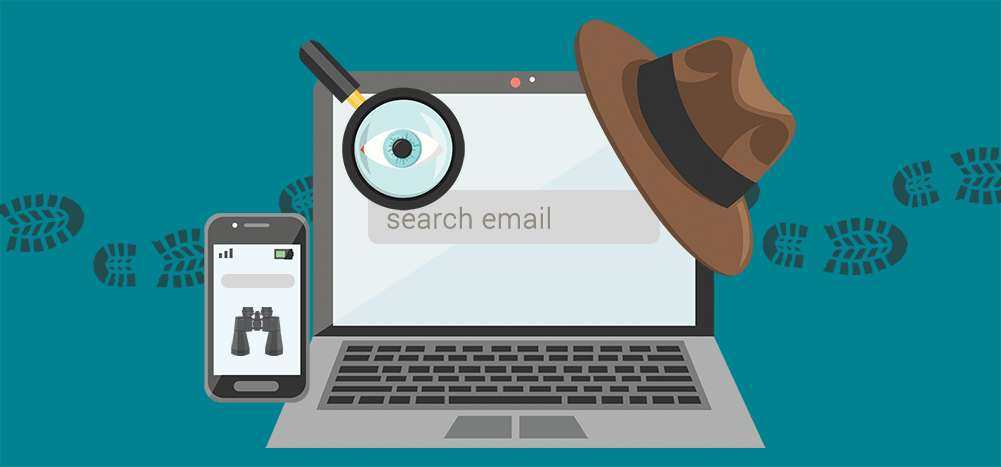
Doing a basic Gmail search is pretty easy.
But if you want to skyrocket your email productivity, you’ll need to use Gmail search operators.
Search operators save you tons of time by making it quick and easy to locate specific emails in Gmail. You can also use them to filter your incoming emails for a more organized mailbox experience.
In this article, I’ll briefly cover how to use Gmail search (with screenshots). I’ll also explain all about Gmail search operators, including the 20 best search operators, and show you how to use search operators to filter incoming emails.
Finally, as a bonus, I’ll tell you how to create email lists using Gmail search.
Further Reading:
- If you’re just getting started on Gmail, check out my step-by-step guide on how to use Gmail.
- Also, discover the best Gmail tips and tricks every Gmail user should know.
This Article Contains:
(Click on links to jump to specific sections)
- How to Use Gmail Search
- What Are Gmail Search Operators?
- How to Use Search Operators to Filter Incoming Emails
- Bonus Tip: How to Use Gmail Search to Create Email Lists
Let’s get started.
How to Use Gmail Search
Using Gmail’s Search box is incredibly easy.
You can find the Search bar at the very top of your Gmail inbox screen, in both the web and mobile apps.
Here’s how to perform a Gmail search:
- Type the keyword or phrase (search query) you’re looking for into the Search box at the top, and Gmail will automatically start listing suggestions.
- You can either choose from one of these suggestions to your search query or press Enter to get more search results.

But what if you want to get even more specific search results?
If you’re using the web app, Gmail’s Advanced search option can help you out here.
With the advanced Gmail search, you can narrow your search results according to:
- The sender.
- The file size.
- The date you received the message.
- The email’s label, like starred or unread Gmail messages.
- Whether there was an attachment.
- Google Chat messages, and more.
In addition to advanced search, you can use Gmail’s search chips feature to filter emails by sender, recipient, whether the email is unread, and so on.

Additionally, you can now quickly filter search results on Android devices due to a new feature similar to search chips. The new search filter is available for Android users with a Google Workspace, G Suite Basic, or Business account.
This new feature was launched alongside the “personalised results” (based on search history, location, etc.) feature for the Google app. It shows the search filter buttons (From, Sent to, etc.) under the Search bar (or Search box) of your Gmail Android app.
Unfortunately, you can’t use the search filter on your iPad or any other iOS device for that matter.
However, you can leverage Gmail’s search operators to perform a more refined search on the Gmail web app, iOS app, and Android app.
What Are Gmail Search Operators?
Gmail’s search operators (also known as search commands) are strings of text that you can use to enhance Gmail’s search capabilities.
Think of Gmail’s search operators like the keyboard shortcuts that you routinely use to perform your tasks quicker.
These advanced search operators narrow down search results (by filtering out the irrelevant emails) to help you find the specific message you’re looking for quicker.
It’s also possible to combine more than one search operator to refine your search results further.
For example, you can combine the search parameters (operators) to find emails from a specific sender that contained attachments and were sent in the last two months.
All you need to do is find the relevant advanced search operators and type them into the search box. Then, Gmail will automatically filter your search results based on the search parameters used.
Now that I’ve explained what search operators are, I’ll go over some of the most helpful search operators for the Gmail app:
20 Useful Gmail Search Operators
Here are 20 search operators that could come in handy for your Gmail searches:
1. Specify the Sender (from:)
If you want to search for an email from a particular person or email address, this search operator can be beneficial.
To filter search results by sender, use the “from:” command.
For example, “from:ajay” will show you all the emails you’ve received from Ajay.

You can also search for emails from multiple senders using the search command “from:(sender1 sender2 sender3)”.
For example, “from:([email protected] [email protected] [email protected])” will show emails from these multiple senders.
2. Search by Recipient (to:)
You can also search for emails sent to a specific recipient using the “to:” search operator.
For example, “to:Max” will show all the emails you’ve sent to Max.
3. Search by Subject Line (subject:)
If you remember the subject line (or parts of it) of the email you’re looking for, you’ll find this command helpful.
To use this command, type in “subject:” followed by the words you’re looking for in the search bar.
For example, “subject:marketing” will bring up all emails that contain the word “marketing” in the subject line.
4. Search by Messages That Have a Specific Label (label:)
If you’ve used labels to categorize certain emails, you can search for emails with specific labels by using the “label:” Gmail operator.
For example, if you’ve created a label for Tutorials, you can use the “label:tutorials” command to search for an email under your “Tutorials” label.
Alternatively, you can search for emails with or without labels using the search operators “has:userlabels” or “has:nouserlabels”.
The “label:” Gmail operator is best combined with other operators. However, remember that only your individual email messages are labeled and not the entire conversation.
Check out my step-by-step guide on how to use Gmail labels.
5. Search for a Specific Message in Folders Like Spam and Trash (in:anywhere)
When you run a regular Gmail search, it automatically excludes emails that have been deleted or marked spam.
But if you don’t know the specific folder the email is in, you may want to bypass this. In that case, the “in:anywhere” command can be a lifesaver.
It will search across all folders, including the Spam folder.
For example, “in:anywhere book club” will search for the keyword book club across every folder.
6. Search for a Message Sent Within a Certain Time Period (after: before: older: newer:)
Gmail lets users search for emails that were received during a certain time period.
To do this, use one of these commands:
- “after:”
- “before:”
- “older:”
- “newer:”
For example, if you want to find email messages received after August 8, 2021, type in “after:08/08/2021”. Alternatively, if you want to find an email from before October 19, 2021, use “before:10/19/2020.”
Note: These are American values. If you’re searching in Europe or Asia, where dates are expressed, for example, as 19 October 2021, then you would search this way: “before:19/10/2020.”
7. Search for a Message Older or Newer Than a Specific Time Period (older_than: newer_than:)
To narrow your search results even further, this is an excellent trick for returning more specific results.
If you remember when you received the email, try searching for the email by using “d” for the day, “m” month, and “y” year, and the “older_than” or “newer_than” command.
For example, “older_than:4d” will bring up all the emails in your inbox that you received more than four days ago.
8. Search for Messages That Have an Attachment (has:attachment)
Gmail has a useful command that allows the user to filter their email search results to highlight only emails that include an attachment.
To use this search operator, type in “has:attachment” in the search bar. For example, “has:attachment invoice” will display all emails with the word “invoice” and an attachment.
9. Search for an Exact Phrase or Word (“ ”)
If you remember an exact word or phrase from the email you want to find, try using the “ ” command with the specific word to narrow your results further.
For example, if you want to find an email with the details of a virtual book club meeting you attended sometime before on Google Meet, try using: “book club meeting” to refine your search results.
10. Search for a Specific Message with Words Close to Each Other (AROUND)
Gmail will even let you search for words in an email if the words aren’t next to each other.
In other words, if you can only remember a few random words included in the email, you can still try to find it using this search filter.
For this, use the “AROUND” command.
However, there’s a caveat — you’ll need to use a number to estimate how many words apart the words you’re looking for are.
For example, “Friday AROUND 6 book club” will search for emails that have six words between “Friday” and “book club.”
11. Specify the Recipient Who Received a Copy (cc: bcc:)
If you want to filter results according to who received a copy of the email, type in either “cc:” or “bcc:” in the search bar.
For example, “cc:ajay” will show all emails in your Gmail inbox that Ajay has also received.
Check out my in-depth guide on using the CC and BCC fields the right way.
12. Search for Emails With a YouTube Video
When you’re trying to track down that funny cat video your coworker forwarded via email, you can use “has:youtube” to show only those specific emails featuring an embedded YouTube link.
13. Search for Emails by the Size of the Attached File in Bytes (size:)
If you’re searching for an email with an attachment of a specific size, you can use “size:”.
Simply type the search operator with the size of the attachments or content you’re looking for. For example, “size:50M” to find emails with attachments that are 50 MB in size.
14. Search for Emails Smaller or Larger Than a Certain Size (larger: smaller:)
You can also search for emails with files smaller or larger than a specific size in bytes using “larger:” or “smaller:”.
For example, use “larger:50MB” to find emails with attachments bigger than 50 MB in size or “smaller:50MB” to find emails with attachments smaller than 50 MB in size.
15. Search for Emails by Category (category:)
Gmail separates your inbox into categories that appear as tabs at the top of your mailbox, including Primary, Social, Updates, Forums, and Promotions.
You can search for emails in any of these categories using the “category:” search feature.
For example, you could use “category:social” to find all those specific emails under the Social tab in your mailbox.
16. Search for Emails Marked as Important (is:important)
You can search for any emails you’ve marked as Important by typing the search operator “is:important” into the search bar.
Gmail will then display all the emails you’ve marked as Important.
17. Search for Snoozed Emails (in:snoozed)
If you’ve snoozed an email that you wanted to read later, you can search for that email by typing “in:snoozed” into the search bar.
Gmail will then display all the emails you’ve snoozed.
18. Search for Emails That Have a Google Drive Attachment (has:drive)
You can use the Gmail search operator “has:drive” to search for emails that include any Google Drive attachments.
19. Search for Emails That Have a Google Doc, Sheet, or Slide Attachment (has:doc has:spreadsheet has:presentation)
If you want to search for an email with a Google Doc, Google Sheet, or Google Slide attachment, you could use one of these search operators.
To search for emails with a Google Doc, use the search operator “has:document”.
And if you want to find emails with a Google Sheet attachment, use the command “has:spreadsheet”. Finally, to search for emails with a Google Slide, use the Gmail operator “has:presentation”.
20. Search for Emails with a Certain Filename or File Type (filename:)
When you know the file names attached to the email you’re looking for, you can use the Gmail search operator “filename:”.
For example, if you’re searching for an email with a PDF file attached, you could use “filename:pdf”.
Alternatively, if you know the name of the file, you could search using that. For example, “filename:reports.txt”.
You know how to narrow your search results using Gmail’s search commands.
But did you know that you can use these search operators to create incoming email filters?
How to Use Search Operators to Filter Incoming Emails
Once you create filters for your incoming emails (using search operators), Gmail will use them to screen all your incoming emails automatically.
You can use these commands to send an email to a label automatically, archive it, delete it, forward it, or even star it.
Additionally, if you’re a Google app developer, you can use the Gmail API to filter your mailbox.
Note: You can only do this on the web app. The Gmail app for mobile devices doesn’t support the search operators feature.
A. How to Create a Gmail Filter in the Web App
Creating a Gmail filter is very easy. Here’s how to do it:
Step 1
Log in to your Gmail account on a computer.
Step 2
Type your query or search operator into the search bar and click the little gray down arrow next to the search field.
For example, I’m using the “from:” command here to filter for emails sent by Ajay.

The advanced search drop-down will now appear.

Step 3
You can now customize your filter for personalised results.
For example, I want this filter to focus on emails sent by Ajay that have the words “Friday Night Plans” included.
Once done, click Create filter at the bottom of the search window to create your Gmail filter.

Step 4
Next, you need to choose what you’d like the filter to do from the option list that appears and click Create filter.
For example, if you select “Star it”, every email you receive from Ajay with the words “Friday Night Plans” will be starred automatically.

Now, what if you want to edit or delete a Gmail filter?
I’ll cover that next.
B. How to Edit or Delete a Filter in the Web App
Removing or editing filters you’ve made in Gmail is very easy.
Just follow these simple steps:
Step 1
Log in to your Gmail account on a computer and click the Settings icon from the top-right corner.
![]()
Step 2
From the Quick settings menu that appears, click See all settings.

Step 3
Navigate to the Filters and blocked addresses tab.

Step 4
From there, you can see all the filters you created. All you have to do then is to edit or delete filters.

However, that’s not all you can do with a Gmail search operator. Search operators are also helpful for creating email lists when you add the right tool to the mix!
Bonus Tip: How to Use Gmail Search to Create Email Lists
It doesn’t matter whether you’re a business owner or the host of a book club; most of us maintain email lists that we use to send emails regularly.
However, manually building these email lists can be a tedious and time-consuming process.
Instead, you can use a powerful outreach tool like GMass with Gmail search to easily create massive mailing lists in seconds.

GMass is a powerful email outreach tool used by employees in powerhouses like Google and Uber, as well as social media giants like Twitter and LinkedIn. It’s also perfect if you’re a small business owner, startup founder, or even a casual email sender.
To use GMass, all you have to do is download the Chrome extension and sign up for free with your Google Workspace or Gmail account.
Then, follow these steps:
Step 1
Log in to your Gmail inbox. Then, enter the term you want to search in your search bar.
For example, say you want to send an email announcing the opening of a new tadpole tank store. You’ll enter the search term in the search bar (in this case, “tadpoles”) and click on Gmail’s search button (magnifying glass).

Gmail will then display all emails which include your search term. These are people connected to the term in your emails.

Step 2
Click the Build Email List button (red magnifying glass).

Note: GMass will search for a maximum of 5,000 Gmail messages for email addresses. If you enter a search term (or search query) with more than 5,000 matching messages, only the most recent 5,000 messages will be used to find email addresses.
A black popup will appear indicating that GMass is compiling an email list using the addresses found in your search results.

Note: The GMass “Build Email List” (red magnifying glass) button is only displayed after you’ve performed a Gmail search or clicked on labels. Once you perform either of these actions, a specified subset of your emails will be displayed.
At other times, the button won’t be displayed.
Step 3
Once GMass has built the email list, a Gmail Compose window will appear.
In the To field, you’ll have an alias address displayed. This alias address represents the recipients in your list. The Gmail Send button will also be hidden.

You can also choose to display the Send button and the recipients’ actual addresses in your email list instead of the alias address.

Note: If you want to connect to an email list in a Google Sheet or past campaign, click the GMass icon next to the Cc and Bcc buttons.
Step 4
You can then compose your subject line and email message and click the GMass button to send the mail.

Wrapping Up
Running a search for emails in Gmail is incredibly easy.
If your results are too broad or aren’t returning the email you’re looking for, Gmail gives you multiple features to find important emails.
Additionally, when you connect Gmail with a powerful tool like GMass, you can also build email lists with Gmail search. And from scheduling emails to automatically personalizing your emails, GMass can revolutionize how you use Gmail on the web and Android app.
Just download the GMass extension to super-charge your Gmail inbox today!
Only GMass packs every email app into one tool — and brings it all into Gmail for you. Better emails. Tons of power. Easy to use.
TRY GMASS FOR FREE
Download Chrome extension - 30 second install!
No credit card required


Dear Ajay,
Get a fucking life.
Sincerly, Ajay Goel
you’s a bitch
Meh. He seems to have one already. You, not so much.
hempsi delta 8 review
Bshhsjshsjsjsjsjsh
I was suggested this blog via my cousin. I am no longer sure whether this post is written through him as no one else realize such distinctive approximately my trouble. You’re incredible! Thank you!
Hello there, just became alert to your blog thru Google, and found that it’s really informative. I am gonna be careful for brussels. I’ll be grateful in case you proceed this in future. Many other folks will likely be benefited from your writing. Cheers!
Thanks for your own work on this web site. My aunt really loves conducting investigations and it is easy to understand why. Almost all hear all about the compelling mode you produce priceless strategies via the blog and in addition welcome contribution from other people on this point and our favorite simple princess is truly learning a lot. Take advantage of the remaining portion of the new year. Your conducting a really good job.
It’s exhausting to search out educated folks on this subject, but you sound like you realize what you’re talking about! Thanks
You can definitely see your enthusiasm within the work you write. The world hopes for more passionate writers like you who are not afraid to say how they believe. At all times go after your heart.
It’s arduous to find knowledgeable people on this subject, however you sound like you recognize what you’re speaking about! Thanks
Thanks – Enjoyed this blog post, can I set it up so I get an alert email whenever you make a fresh article?
I appreciate, cause I found exactly what I was looking for. You have ended my four day long hunt! God Bless you man. Have a nice day. Bye
I do not even know how I finished up right here, however I thought this publish used to be great. I do not realize who you’re however definitely you’re going to a famous blogger if you aren’t already 😉 Cheers!
Excellent website. A lot of useful info here. I’m sending it to some pals ans also sharing in delicious. And of course, thank you on your effort!
very good put up, i certainly love this web site, carry on it
I enjoy, lead to I found exactly what I was looking for. You have ended my 4 day long hunt! God Bless you man. Have a nice day. Bye
Hello. Great job. I did not anticipate this. This is a splendid story. Thanks!
I would like to express some thanks to this writer for rescuing me from this type of issue. After researching throughout the search engines and getting notions which were not helpful, I figured my entire life was done. Existing minus the solutions to the problems you have solved by way of your good post is a critical case, as well as the ones that would have in a negative way damaged my career if I had not encountered your web page. Your good ability and kindness in maneuvering all things was vital. I am not sure what I would’ve done if I had not encountered such a stuff like this. I can at this time relish my future. Thank you so much for this high quality and amazing guide. I will not think twice to endorse your site to anybody who needs and wants guidance on this problem.
You made some first rate factors there. I appeared on the web for the problem and located most people will go along with with your website.
I cling on to listening to the news talk about getting boundless online grant applications so I have been looking around for the best site to get one. Could you advise me please, where could i acquire some?
Thanks for any other informative web site. Where else may just I am getting that kind of info written in such an ideal approach? I have a mission that I’m just now working on, and I have been at the look out for such info.
Awsome info and right to the point. I don’t know if this is really the best place to ask but do you guys have any ideea where to get some professional writers? Thx 🙂
I am always invstigating online for tips that can benefit me. Thx!
I have been exploring for a little for any high-quality articles or weblog posts in this sort of space . Exploring in Yahoo I at last stumbled upon this web site. Studying this information So i’m satisfied to exhibit that I’ve a very just right uncanny feeling I discovered just what I needed. I most for sure will make certain to do not overlook this website and provides it a look on a continuing basis.
Thanks for every other fantastic post. Where else may anyone get that type of information in such a perfect manner of writing? I’ve a presentation next week, and I am on the search for such info.
I simply wanted to say thanks once again. I’m not certain what I could possibly have achieved in the absence of the actual solutions shown by you concerning that subject matter. Certainly was a very scary case in my circumstances, nevertheless noticing the very professional fashion you resolved the issue made me to jump with delight. I will be happy for the guidance and even hope you know what a great job you are always carrying out teaching the others through your blog post. Most probably you have never encountered any of us.
Really Appreciate this article, how can I make is so that I receive an alert email when you write a new article?
Thanks for another informative website. Where else could I get that type of info written in such an ideal way? I have a project that I’m just now working on, and I have been on the look out for such information.
wonderful points altogether, you simply gained a new reader. What would you recommend in regards to your post that you made a few days ago? Any positive?
Good website! I truly love how it is simple on my eyes and the data are well written. I am wondering how I might be notified whenever a new post has been made. I have subscribed to your feed which must do the trick! Have a great day!
Well I truly enjoyed studying it. This subject offered by you is very helpful for good planning.
Hello.This post was really remarkable, particularly since I was looking for thoughts on this subject last couple of days.
Keep working ,impressive job!
Can I simply say what a reduction to search out someone who really knows what theyre talking about on the internet. You definitely know the right way to convey a difficulty to gentle and make it important. Extra people must learn this and perceive this side of the story. I cant imagine youre no more popular because you undoubtedly have the gift.
Of course, what a magnificent website and instructive posts, I will bookmark your site.Best Regards!
I do believe all of the ideas you’ve presented in your post. They are really convincing and can certainly work. Still, the posts are very quick for beginners. May you please extend them a bit from next time? Thank you for the post.
I carry on listening to the news update speak about getting free online grant applications so I have been looking around for the finest site to get one. Could you tell me please, where could i get some?
I used to be more than happy to find this net-site.I wanted to thanks to your time for this excellent read!! I positively having fun with each little little bit of it and I have you bookmarked to take a look at new stuff you blog post.
great points altogether, you simply gained a brand new reader. What would you recommend in regards to your post that you made some days ago? Any positive?
I simply wished to thank you so much again. I do not know the things I might have accomplished without these ideas shared by you directly on this area of interest. This was the intimidating dilemma in my opinion, but taking a look at a new specialized tactic you managed the issue made me to cry over contentment. Now i’m grateful for this assistance and in addition trust you know what an amazing job you’re undertaking instructing other individuals via your website. I know that you have never encountered any of us.
You can certainly see your enthusiasm in the work you write. The world hopes for even more passionate writers like you who aren’t afraid to say how they believe. Always follow your heart.
I have been absent for a while, but now I remember why I used to love this site. Thanks , I will try and check back more often. How frequently you update your site?
Thank you so much for providing individuals with an exceptionally special possiblity to discover important secrets from this site. It is always very great and jam-packed with a lot of fun for me and my office colleagues to search your site not less than thrice in 7 days to read through the fresh stuff you have. And of course, I’m so certainly fulfilled considering the incredible principles served by you. Selected 2 areas in this post are certainly the simplest I’ve ever had.
I together with my buddies were found to be following the nice advice found on your site and then before long I got an awful suspicion I never thanked the web blog owner for those tips. My boys happened to be absolutely very interested to see all of them and now have truly been enjoying these things. Thanks for truly being so thoughtful and for obtaining this kind of incredible tips millions of individuals are really needing to discover. My sincere apologies for not expressing appreciation to earlier.
There are some fascinating time limits in this article but I don’t know if I see all of them middle to heart. There is some validity however I’ll take hold opinion till I look into it further. Good article , thanks and we want more! Added to FeedBurner as well
you will have an excellent blog here! would you wish to make some invite posts on my weblog?
A lot of of whatever you articulate happens to be astonishingly appropriate and it makes me wonder why I had not looked at this in this light before. This particular piece really did switch the light on for me personally as far as this subject goes. Nonetheless there is actually one issue I am not really too comfortable with and whilst I make an effort to reconcile that with the central theme of the position, allow me observe what the rest of your readers have to point out.Very well done.
Together with the whole thing that seems to be developing throughout this subject matter, a significant percentage of viewpoints happen to be somewhat radical. Nevertheless, I am sorry, because I do not give credence to your entire plan, all be it stimulating none the less. It looks to everyone that your comments are not totally justified and in actuality you are generally yourself not even wholly certain of the argument. In any event I did enjoy examining it.
fantastic points altogether, you just gained a brand new reader. What would you recommend about your post that you made a few days ago? Any positive?
Would you be all for exchanging links?
I appreciate, cause I found exactly what I was looking for. You have ended my 4 day long hunt! God Bless you man. Have a great day. Bye
An fascinating dialogue is worth comment. I think that it’s best to write more on this matter, it might not be a taboo topic however typically individuals are not sufficient to talk on such topics. To the next. Cheers
Well I really enjoyed studying it. This tip provided by you is very practical for good planning.
Whats up are using WordPress for your site platform? I’m new to the blog world but I’m trying to get started and create my own. Do you need any coding expertise to make your own blog? Any help would be greatly appreciated!
F*ckin’ tremendous things here. I’m very glad to see your post. Thanks a lot and i am looking forward to contact you. Will you kindly drop me a mail?
Very nice info and right to the point. I don’t know if this is in fact the best place to ask but do you folks have any ideea where to get some professional writers? Thx 🙂
I would like to express my appreciation for your kindness for people who really need guidance on the area. Your very own dedication to getting the message all over was especially effective and has frequently enabled guys and women just like me to arrive at their endeavors. Your amazing useful hints and tips signifies a whole lot to me and even further to my colleagues. Warm regards; from each one of us.
My spouse and i have been excited that Michael managed to finish off his studies with the precious recommendations he received from your very own blog. It’s not at all simplistic to just continually be freely giving facts which men and women may have been selling. And we remember we now have the writer to be grateful to for that. The entire explanations you made, the easy blog menu, the friendships you will aid to engender – it’s got all great, and it’s helping our son in addition to us believe that the subject is amusing, which is unbelievably serious. Many thanks for the whole thing!
In the great design of things you receive an A for hard work. Exactly where you actually confused everybody ended up being on all the specifics. As they say, the devil is in the details… And that couldn’t be more correct at this point. Having said that, permit me tell you what exactly did give good results. The authoring is actually extremely convincing which is most likely why I am making an effort to comment. I do not make it a regular habit of doing that. Secondly, even though I can see the jumps in logic you make, I am not really sure of just how you appear to unite your details which produce the conclusion. For right now I will yield to your point however hope in the foreseeable future you actually link the facts much better.
magnificent put up, very informative. I ponder why the other experts of this sector don’t realize this. You must continue your writing. I’m confident, you’ve a great readers’ base already!
I have been absent for some time, but now I remember why I used to love this blog. Thank you, I’ll try and check back more often. How frequently you update your site?
Great – I should certainly pronounce, impressed with your web site. I had no trouble navigating through all the tabs and related info ended up being truly simple to do to access. I recently found what I hoped for before you know it in the least. Quite unusual. Is likely to appreciate it for those who add forums or anything, website theme . a tones way for your customer to communicate. Excellent task..
What i don’t realize is in truth how you are now not really a lot more well-preferred than you might be now. You’re very intelligent. You already know thus considerably in terms of this matter, produced me in my opinion believe it from a lot of various angles. Its like women and men are not interested unless it’s something to accomplish with Woman gaga! Your own stuffs outstanding. All the time handle it up!
great post, very informative. I wonder why the other specialists of this sector do not notice this. You should continue your writing. I am sure, you have a great readers’ base already!
Thank you for another informative site. Where else could I get that kind of information written in such an ideal way? I have a project that I’m just now working on, and I have been on the look out for such info.
Excellent items from you, man. I have take note your stuff prior to and you’re simply too magnificent. I really like what you’ve received here, really like what you’re stating and the way in which in which you assert it. You make it enjoyable and you continue to take care of to keep it smart. I can not wait to read far more from you. This is really a wonderful website.
I do enjoy the way you have presented this particular issue and it really does give us a lot of fodder for thought. Nevertheless, coming from what precisely I have experienced, I just wish as other comments pack on that individuals stay on point and don’t get started on a tirade involving some other news du jour. Still, thank you for this excellent point and though I can not go along with this in totality, I respect your standpoint.
I do like the way you have presented this specific challenge and it does offer me some fodder for consideration. Nonetheless, because of what precisely I have personally seen, I just simply trust as the actual remarks pile on that folks remain on issue and don’t start upon a tirade associated with the news du jour. Anyway, thank you for this fantastic piece and even though I can not necessarily agree with this in totality, I regard the perspective.
Thanks for another great article. Where else could anybody get that type of info in such an ideal way of writing? I have a presentation next week, and I am on the look for such info.
Thank you, I’ve recently been searching for info about this subject for ages and yours is the best I’ve discovered so far. But, what about the conclusion? Are you sure about the source?
Wow! This can be one particular of the most useful blogs We’ve ever arrive across on this subject. Actually Great. I’m also an expert in this topic therefore I can understand your hard work.
Most of whatever you assert happens to be supprisingly appropriate and that makes me wonder the reason why I hadn’t looked at this with this light before. This piece truly did switch the light on for me personally as far as this specific subject matter goes. Nevertheless at this time there is just one position I am not really too comfy with and whilst I attempt to reconcile that with the actual core idea of the point, let me see just what the rest of your subscribers have to say.Well done.
Virtually all of whatever you mention happens to be supprisingly appropriate and it makes me wonder why I hadn’t looked at this in this light before. This piece really did turn the light on for me personally as far as this specific topic goes. Nevertheless at this time there is just one factor I am not really too comfortable with and while I make an effort to reconcile that with the actual core idea of the point, let me see what the rest of the readers have to say.Nicely done.
Good write-up, I’m regular visitor of one’s blog, maintain up the nice operate, and It is going to be a regular visitor for a lengthy time.
What i do not realize is in reality how you are now not actually much more neatly-liked than you may be now. You are so intelligent. You recognize therefore significantly when it comes to this topic, made me for my part consider it from numerous varied angles. Its like men and women are not interested until it’s one thing to do with Girl gaga! Your personal stuffs nice. Always take care of it up!
you’re actually a excellent webmaster. The web site loading pace is incredible. It seems that you’re doing any distinctive trick. Also, The contents are masterwork. you have performed a great process on this matter!
I intended to send you the little bit of remark to finally say thank you yet again about the lovely concepts you’ve shared on this website. It was simply seriously generous of people like you to grant extensively exactly what most people would’ve made available as an electronic book to help make some profit for their own end, precisely since you might well have tried it in case you wanted. Those solutions in addition served like a good way to know that the rest have similar passion really like my personal own to find out significantly more in terms of this matter. I know there are a lot more enjoyable opportunities up front for folks who find out your website.
The heart of your writing while appearing reasonable in the beginning, did not settle properly with me personally after some time. Someplace within the paragraphs you were able to make me a believer but only for a while. I still have a problem with your leaps in logic and one would do well to fill in those breaks. In the event that you actually can accomplish that, I could certainly end up being fascinated.
Thanks for every other magnificent article. The place else may just anyone get that kind of info in such an ideal manner of writing? I have a presentation subsequent week, and I’m at the search for such info.
This is getting a bit more subjective, but I much prefer the Zune Marketplace. The interface is colorful, has more flair, and some cool features like ‘Mixview’ that let you quickly see related albums, songs, or other users related to what you’re listening to. Clicking on one of those will center on that item, and another set of “neighbors” will come into view, allowing you to navigate around exploring by similar artists, songs, or users. Speaking of users, the Zune “Social” is also great fun, letting you find others with shared tastes and becoming friends with them. You then can listen to a playlist created based on an amalgamation of what all your friends are listening to, which is also enjoyable. Those concerned with privacy will be relieved to know you can prevent the public from seeing your personal listening habits if you so choose.