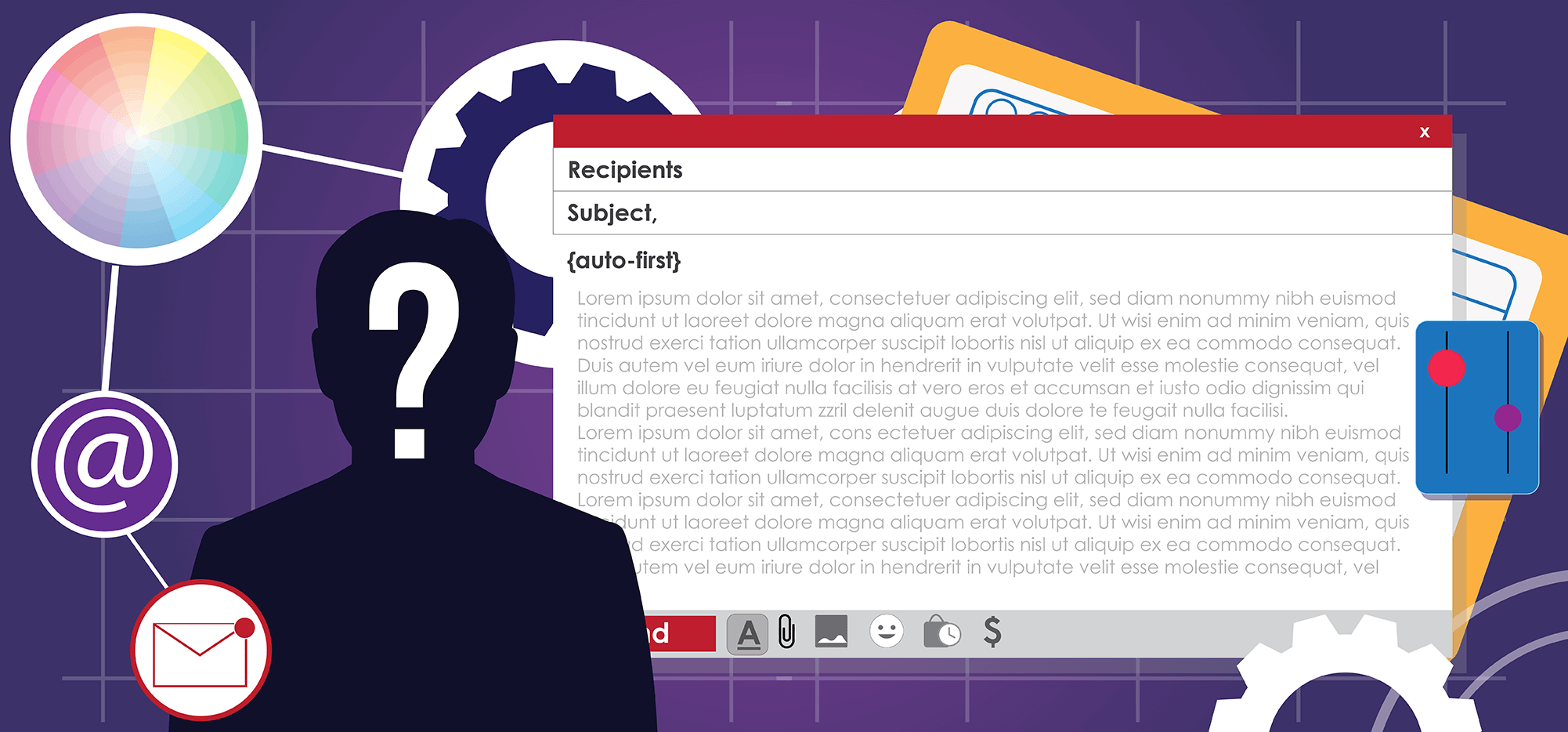
Every article about effective email marketing in, well, history, discusses personalization.
And they’re not wrong. (“They” includes me, because I’ve written tons of articles myself advocating for personalization.)
Personalization is an essential element of effective email marketing. Marketing messages and cold emails alike thrive when they’re personal, relevant, and solve a prospect’s pressing problem.
But… personalization usually requires customer or prospect data.
And it’s entirely possible you don’t have the data you want or need to tailor your messages to each recipient.
So what do you do when you’re not an enterprise-level eCommerce store? When your Shopify store isn’t collecting customers’ browsing history and shopping patterns? When you aren’t running machine learning algorithms that find out people who buy your coffee mugs are 71% more likely to buy your pillow cases?
And what do you do when you’re trying to reach out to business contacts but don’t have a sophisticated CRM in place? Or when you want to personalize, but using a cold email AI line writer strikes you as more creepy than effective?
Here are five techniques us normal people can use to personalize email outreach — and personalize them better than most of those data hoarders can.
Because even with you think you don’t have customer data… you’ve got more than you realize.
Personalization Without Data: Table of Contents
- Preliminary Note: Reframing What You Consider “Personalization”
- 1. Build Targeted Lists from Gmail Searches
- 2. Send Segmented Campaigns Based on Recipient Behavior in a Prior Campaign
- 3. Use First Name Detection
- 4. Mention a Competitor in a Cold Email
- 5. Use Randomly Generated Coupon Codes
- Personalization Without Data: Conclusion and Takeaways
Preliminary Note: Reframing What You Consider “Personalization”
Before we get rolling on the strategies it’s important to clear up what “personalization” means.
And that is: There’s more to personalization than reciting facts about a person.
There’s certainly a value in that form of personalization — using someone’s name can make an impact. One of the techniques in this article focuses on names.
But regurgitating biographical information isn’t the end-all, be-all of personalization.
Instead, think of personalization as a hyper-targeted message that understands its recipient.
For instance, after I had a child, a marketing email promoting a crib that helps a baby sleep through the night understood me. I couldn’t click through to buy that crib fast enough.
So that’s far more effective “personalization” than a marketing email saying, “Hi Sam, I enjoyed your recent article on gmass.co and I see you live in California” which then goes on to try to sell me… well… anything.
The second email knows lots of facts about me. The first email understands me. And that’s personalization.
So in this article, much of what we’re going to focus on is the first scenario. We’re not going to personalize with customer data (because we don’t have that!) — we’re going to personalize by using the simple tools at our disposal to best predict a recipient’s needs and mindset.
1. Build Targeted Lists from Gmail Searches
One of the best ways to figure out relevant info about your customers or potential customers is to analyze their past emails.
Some examples:
- You could search for all order receipts for a certain product. Then send an email campaign cross-selling related products to everyone.
- You could search for all order receipts in Ohio. Then send an email campaign promoting a new product related to the state of Ohio (made in Ohio, shaped like Ohio, whatever it might be).
- You could search for everyone who responded to a cold email six to 12 months ago saying they weren’t interested right now. Then send a new message with a new offer, asking them if they’re ready now.
- You could search for everyone who filled out your support form asking for a new feature in your product when that feature is live. And promote the next subscription tier where they’ll have access to that feature.
All the above emails are personalized without a CRM or any formal data collection.
Each of the emails shows you know the recipient and you’re sending them a unique, relevant message.
How to build targeted lists from Gmail searches
Here’s how to build targeted lists using GMass’s email list builder. Which is by far the easiest way — since GMass can turn Google searches into new email lists automatically. (It would be a lot harder to do this in any manual way.)
Make sure you have GMass installed in Google Chrome.
Then run your targeted search in Gmail.
You’ll notice GMass adds a magnifying glass icon next to the search box. Click that icon and GMass will build a new list using the email addresses of everyone who turned up during your search.
GMass will open a compose window, turning your list into one email alias to which you can send a new campaign.
As you can see here, I searched for everyone who bought an iPhone 14 Pro case in the pats six months.
GMass turned the 1,031 of them into a new list.
And now I’m sending that list a targeted promotional email for another iPhone 14 Pro accessory. (I could use nice HTML email templates for Gmail for an email like this as well.)
So I’ve created a new personalized campaign here without doing any data collection. Because, again, personalization is recognizing what your recipients want and need — not showing off your data collection (or, well, stalking) skills.
2. Send Segmented Campaigns Based on Recipient Behavior in a Prior Campaign
Here’s another way you can use recipients’ prior email behavior to send relevant messages.
Every email marketing platform should give you at least some campaign analytics. And you can send new messages based on how your recipients interacted with a prior campaign.
For instance:
- Send a new campaign just to people who didn’t open your prior campaign. Try a different offer or value proposition in the subject line that might better appeal to them.
- Send a new campaign to everyone who opened but didn’t click on a prior campaign. In the subject line, make it clear you’ve got a new, better offer this time.
- Find everyone who replied to a prior cold email campaign and send a new message. Say you want to reconnect and let them know about your new limited-time offer. You can even send these messages as replies to the prior campaign to keep the one-on-one feel.
In every case you’re speculating on why the person took a behavior with your past email.
Your new campaign is “personalized” because now you have a campaign’s worth of behavioral info from which you’re drawing. And you’re using that info to attempted to better address the recipient’s specific need.
How to send segmented campaigns
GMass has a built-in segmented campaign builder you can use to send these follow-up campaigns.
Head to Gmail and hit the envelope icon next to the search bar.
Choose your previous campaign from the dropdown menu. Then pick the behavioral segment of that campaign you want to retarget. Then click the Compose follow-up button.
GMass will put everyone from your selected segment into a new list. You can now compose a warmer email to them with your more relevant offer.
As I mentioned earlier, you may want to send these emails as replies to the previous message. That means they’ll appear in the same thread and, as a result, really feel like one-on-one follow-ups.
You can send as replies by going into the GMass settings box for your segmented follow-up campaign.
Open the Advanced section. For the Send as: option, choose Replies.
You can choose to send as replies to your last conversation with the recipient, or to any specific campaign. (Like, say, the campaign from which you built this segmented list.)
3. Use First Name Detection
As I said earlier, there’s more to personalization than using someone’s first name.
But… using someone’s name never hurts. And if you’re pairing their name with another technique from this article, the email feels even more personal. As a result, it should be even more effective.
How to use first name detection
GMass’s first name detection algorithm analyzes a recipient’s email address and attempts to extract the first name.
You can use first name detection like you’d use any other fallback values in your email.
For this example, I connected to a Google Sheet of random email addresses.
I used GMass’s auto-first feature {auto-first} (plus a fallback value in case GMass can’t detect a name).
I created drafts of all these articles by choosing the create drafts option in the GMass settings box. Then I hit the GMass button. Now looking at my Drafts folder I can see how the first name detection feature performed.
It analyzed the emails and found first names in each, which it inserted into the drafts.
And I’ll expect the first names will boost the personalized feel of my campaign.
4. Mention a Competitor in a Cold Email
If you’re sending cold email (and not spam), you build your list of targeted prospects who should be interested in what you’re offering.
So instead of personalizing with things like LinkedIn bio details… pretending you read an article/listened to an interview of theirs and liked it… or made a demo you’ll show them if they reply — personalize with a near-universal pain point.
And that is: Staying ahead of their competitors.
Which only your product or service can help with, of course.
Even if you don’t know anything else about your prospects, you should be able to figure out one or more of their top competitors. And you can personalize around that.
How to find competitors
For this example, let’s say you’re selling local SEO services to plumbers.
Today, you’re targeting plumbers in Topeka, Kansas. You have an entire list of every plumber in the city.
Google something like “best plumber Topeka.” Find the top business result. Then send an email like this:
This email is 100% personalized and targeted without mentioning anything more than an industry, a city, and a competitor.
I could’ve spent hours researching the plumbing companies’ owner names and bios, best blog posts, company history, and so on.
But personalizing with all that stuff is clearly less effective than personalizing as I did in this email. Because this is personalization that understands a prospect’s top need.
5. Use Randomly Generated Coupon Codes
I’m not a fan of marketing emails that say they’re “just for me” when they’re obviously not.
Not a single one of these emails is actually unique to me. I know that because this is the email address I use to study marketing emails. I subscribe to a bunch of lists but never make purchases. No one here knows anything about me.
It hurts their credibility to say the offer is just for me when that’s not true. Now they’ll have to work harder to get me to open an email next time.
So… why not make it true?
Rather than saying an offer is exclusive, create a unique coupon code for each recipient. That way you really are giving everyone something “just for them.”
Which could make them more likely to use the promo code — and to trust future “exclusive” offers from you.
How to generate random coupon codes
Since we’re saying we have no customer data other than email addresses, I gave myself that restriction for this example.
I put everyone from my email list into a Google Sheet. Then I created a column of random numbers with the RANDBETWEEN(), LEFT(), and CONCATENATE() functions.
(And then I copied that list and did Edit > Paste Special > Values Only in another column to keep Google from recalculating my random numbers. The result is my CouponCode column.)
My goal was to make the coupon codes look both personalized and undeniably random. That’s why I used the first four letters of each email address followed by a long random string.
Now I head over to Gmail and create a new campaign by connecting this spreadsheet.
I can bring in each recipient’s code using mail merge.
I created drafts of this email and here’s what the customer will see:
The last step is now to import my coupon codes into my eCommerce platform. Both Shopify and WooCommerce have add-ons you can use to import a CSV or list of coupon codes. I’ve used Matrixify for Shopify and WP All Import for WooCommerce in the past with success.
Bonus idea: You could pair this technique with the email list builder earlier in this article for even more personalization.
For example, you could build a list of everyone who spent $200+ in a transaction in the past year and send them all a unique discount code as a thank you.
Personalization Without Data: Conclusion and Takeaways
There’s a misconception that personalization in email marketing and cold email involves your repository of customer data.
But personalization goes so much further than that. In fact, personalization can be far more effective when you move away from regurgitating customer data and instead identify prospects’ individual needs.
The best part: You don’t need a fancy CRM, a sophisticated website, or prospecting software to do it.
The techniques in this list will help you send powerful personalized campaigns — even when the only data you’ve got is someone’s email address.
- Building email lists from targeted Google searches allows you to re-engage prior contacts with new, relevant offers.
- Sending campaigns based on behavioral segments lets you retarget prior recipients in a new (and more effective) way.
- First name detection gives you a piece of “friendly” customer data which you can then pair with other personalization techniques.
- Mentioning a competitor — and how your service will help a recipient beat that competitor — is a highly-engaging B2B personalization strategy.
- And generating random coupon codes give customers a sense of exclusivity which can drive more purchases.
To get started using GMass for these personalization techniques (and more), download the GMass extension from the Chrome Web Store.
It’s free to start a trial and you can send up to 50 emails per day on the trial — until you’re ready to send larger campaigns.
Email marketing. Cold email. Mail merge. Avoid the spam folder. Easy to learn and use. All inside Gmail.
TRY GMASS FOR FREE
Download Chrome extension - 30 second install!
No credit card required













