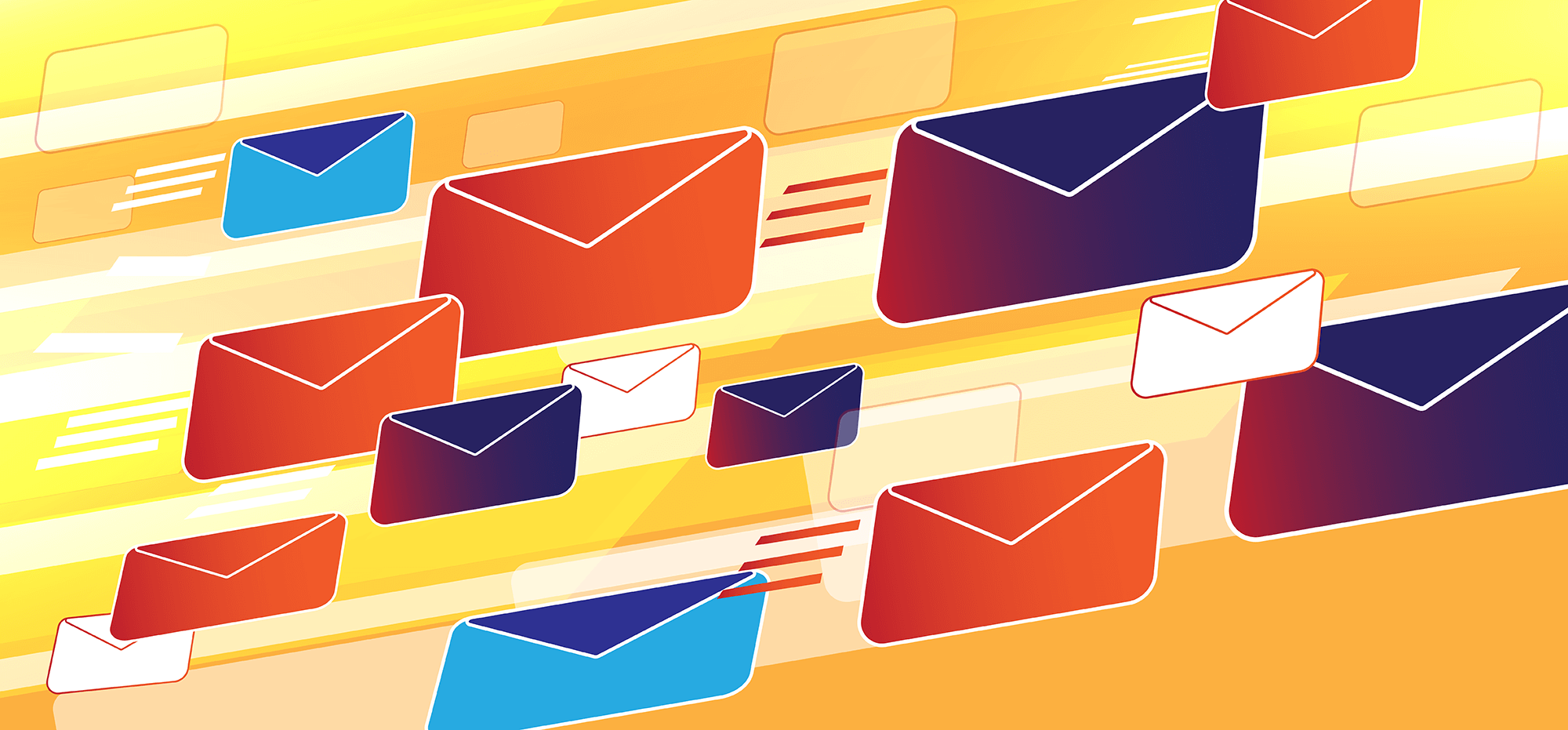
Speed has never been one of GMass’s strengths. Until now.
If, for example, you need to send 1 million emails in an hour, then GMass isn’t the right software for you. If, however, speed can take a backseat to optimal deliverability, then GMass is likely a winner for you.
There are two ways to send with GMass — natively through your Gmail account, or via a third party SMTP service like Sendgrid. In both cases, GMass “acts” like you’re sending the emails directly from your Gmail account. All emails show up in your “Sent Mail” folder, so they can be searched, and you can still use auto follow-ups.
We have now introduced a way to send faster, when using the SMTP option. You can choose to skip the logging of emails to your “Sent Mail” folder which more than doubles the sending speed.
Just how fast is fast?
There are too many factors to give you average speeds, because the speed at which a 5 KiloByte email sends over SMTP is far greater than the speed at which a 5 MegaByte (MB) email sends over SMTP. Rest assured, though, if you’ve been annoyed at how slow GMass sends over SMTP, you’ll be thrilled with this new option. Just check the “Fast sending” option when selecting to send via SMTP.
Here’s a screenshot:
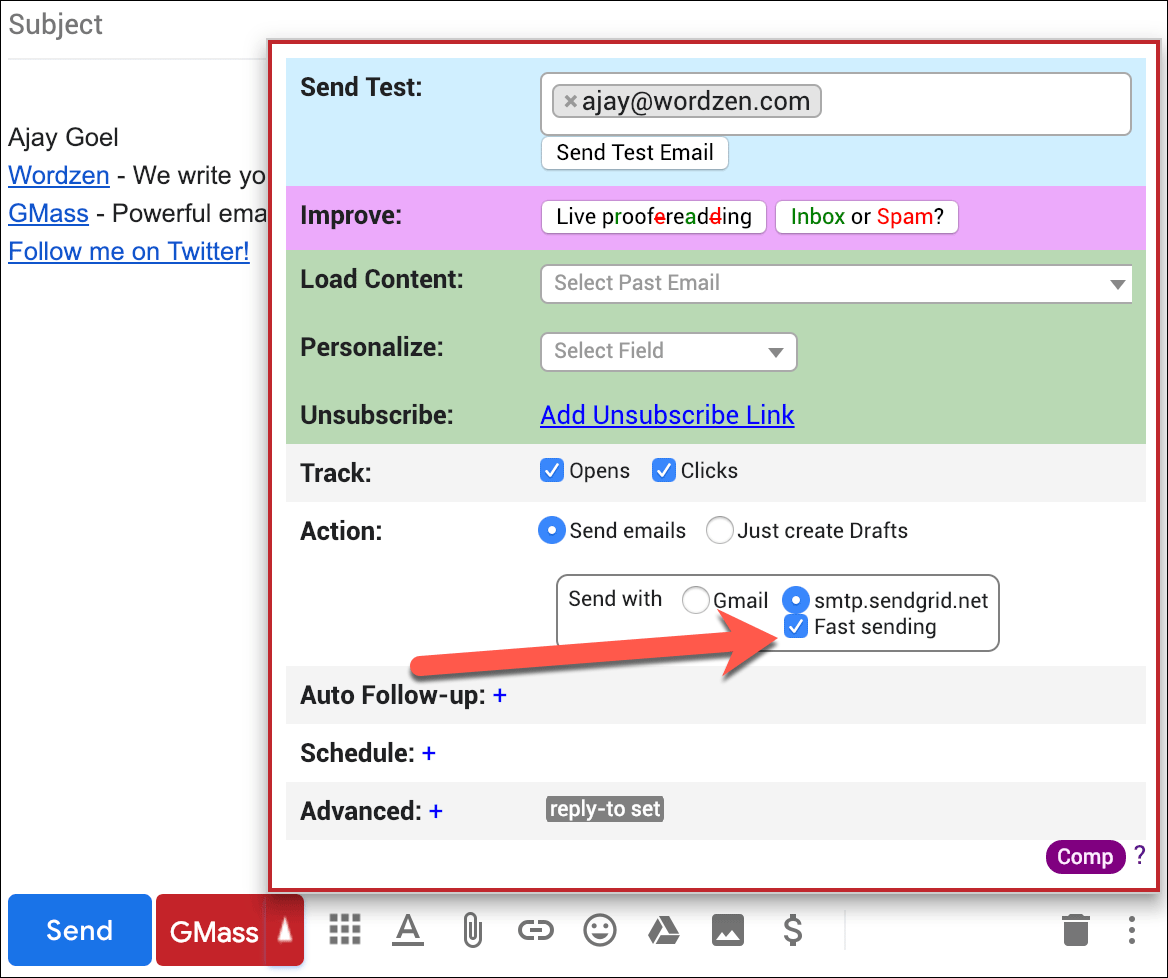
Consequences of fast SMTP sending
Because sending fast skips logging emails in the “Sent Mail” folder, this prevents certain features from working:
- You can’t use any auto follow-ups when this option is on. Without the original sent email in your “Sent Mail” folder, follow up emails can’t be “tied” back to the conversation of the original sent email.
- If you’re using an SMTP service that has the option to send bounces back to you, like SendGrid, then GMass won’t be able to detect the bounces and add those failed addresses to your GMass Bounce List. That’s because the bounceback notifications will arrive as individual emails, instead of threaded to the original sent email, since the original sent email will be nowhere to be found in your Sent Mail folder.
Bottom line — only use the “Fast SMTP” option if you’re sending a regular email marketing campaign that doesn’t require auto follow-ups and doesn’t require reporting on bounces.
Only GMass packs every email app into one tool — and brings it all into Gmail for you. Better emails. Tons of power. Easy to use.
TRY GMASS FOR FREE
Download Chrome extension - 30 second install!
No credit card required


the only issue I see with this is deliverability. We tried to speed this up using Sendgrid + other outreach software, and we end up getting blocked on the MBP/ISP side.
on 26/jan/2019 I pay to you for gmass minimal account, please explain and how many emails send per day
i know very little english
i send 2000 email per day if it is possible?or not , how to send it
Hi,
I am wondering with each account I setup with your platform, how many different email accounts can I add to send from?
For example, can I send emails from 10 different gmail accounts with one user on your platform?
Hi James,
GMass subscriptions are per Gmail or G Suite account, and GMass doesn’t care what alias addresses are connected to a single account. So if you have all of your aliases on the various domains set up in a single Gmail account, and that single Gmail account is subscribed to GMass, then you are able to send from all of those different alias addresses with a single GMass subscription.
If, however, those aliases are spread across multiple Gmail accounts, then you would need a subscription for each of those Gmail accounts.
Such a great article about fast smtp sending. This article is very informative for everyone. Thanks for Sharing.
Hi, how can I configure GMASS to send a list to a recipient.
I mean:
send a list containing several elements to name@gmail.com; but I don’t want the same list sent to different recipients.
Example:
name@gmail.com send a list of 14 items
name2@gmail.com send a link
name3@gmail.com send a list of 15 items (a different list than the first)
Is this possible?
Hi Luis,
Yes, you can do this by using a connected Google Sheet. Please see https://www.gmass.co/blog/personalize-entire-paragraph-mail-merge/
Help. The test emails from the sendgrid server to my gmass enhanced gmail come thru ok, although with a warning about not being able to verify that email came from me. The smtp test by gmass says that I am ok, but the option to send from sendgrid does not show up in my gmass settings. I have run through the procedure twice.
Hi Terry,
Please contact our support team (gmass.co/g/support) so that we can assist you directly.