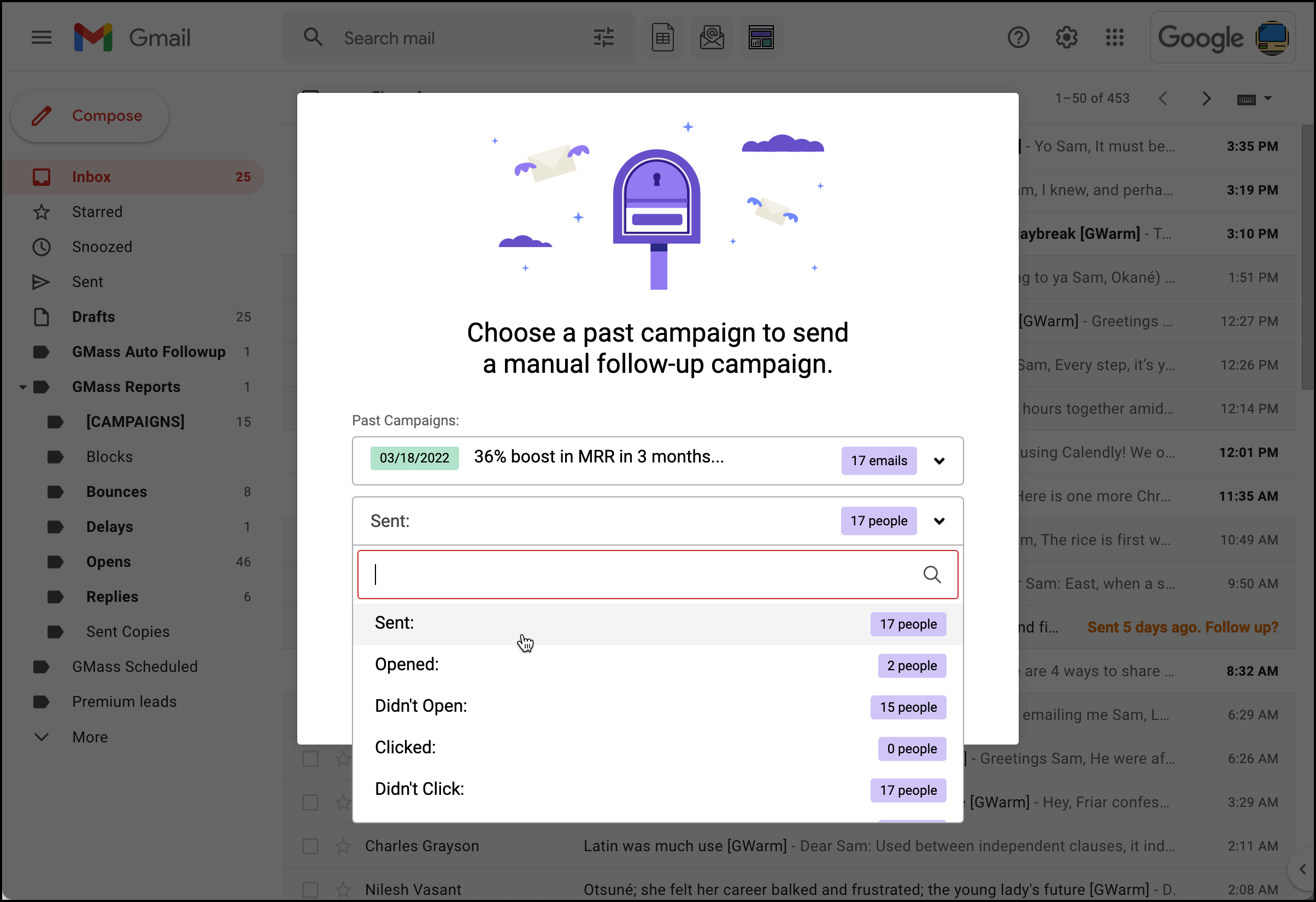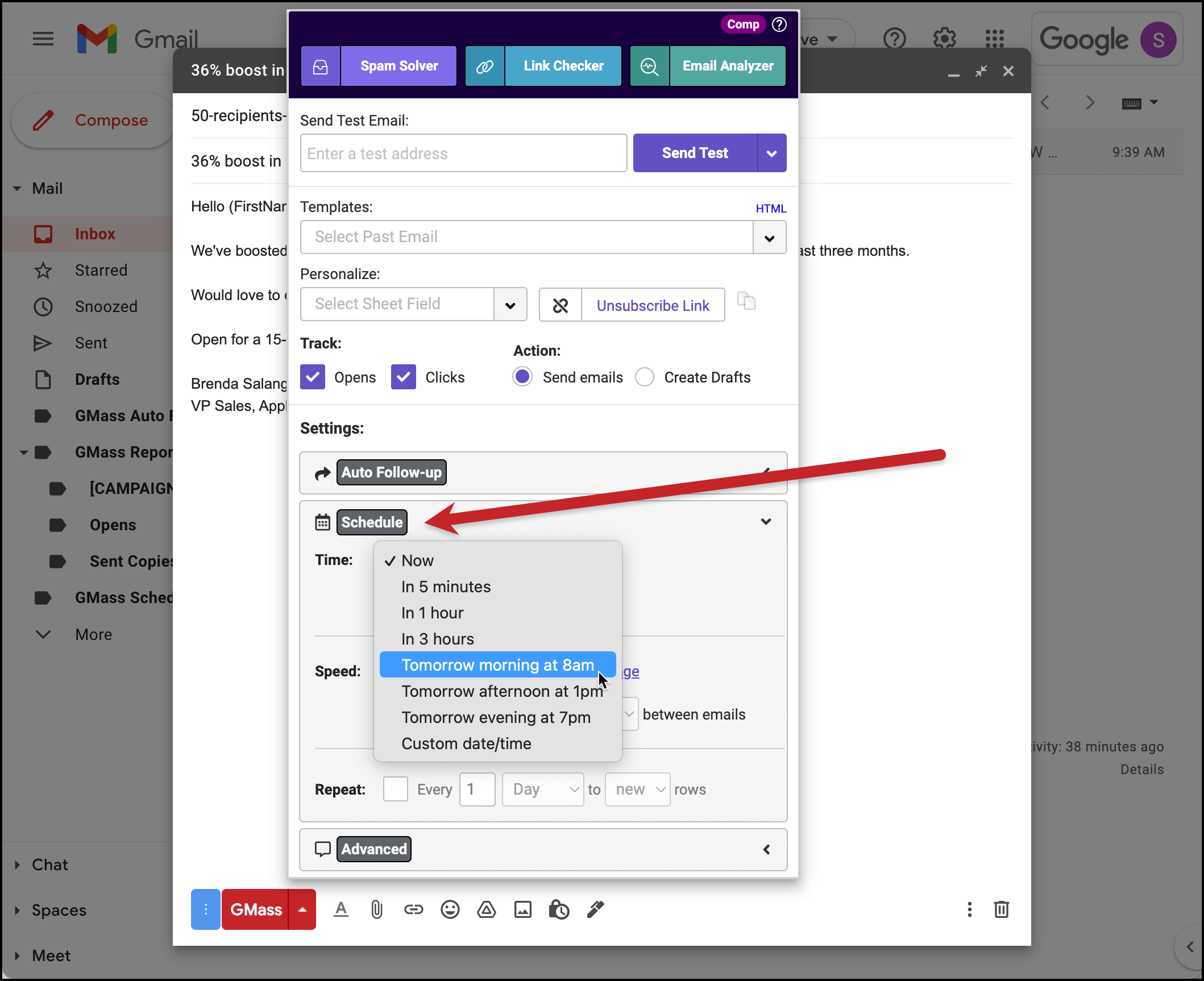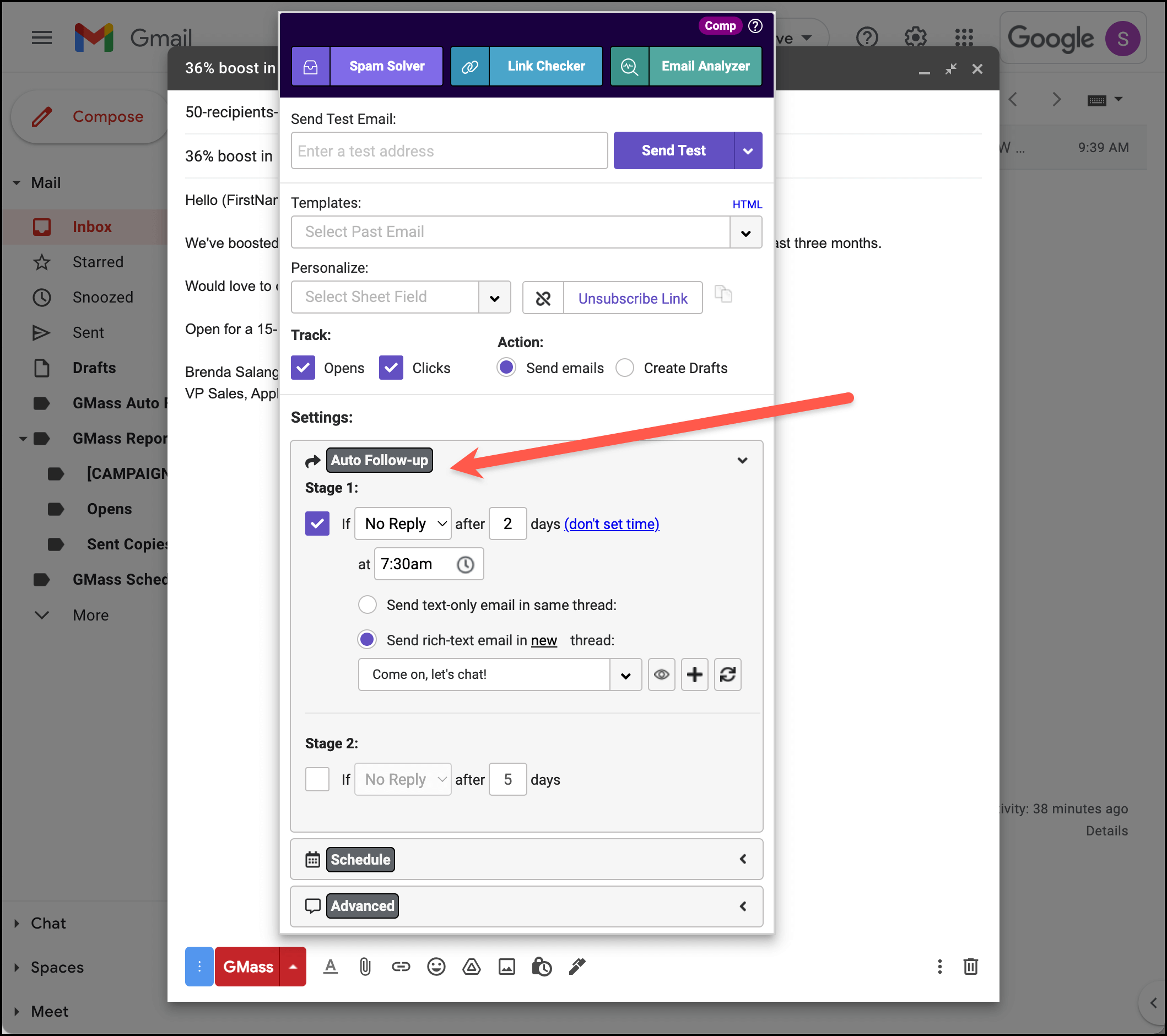You can now schedule a mass email in Gmail to be sent at a future date and time.
Scheduling a mass email in Gmail with GMass
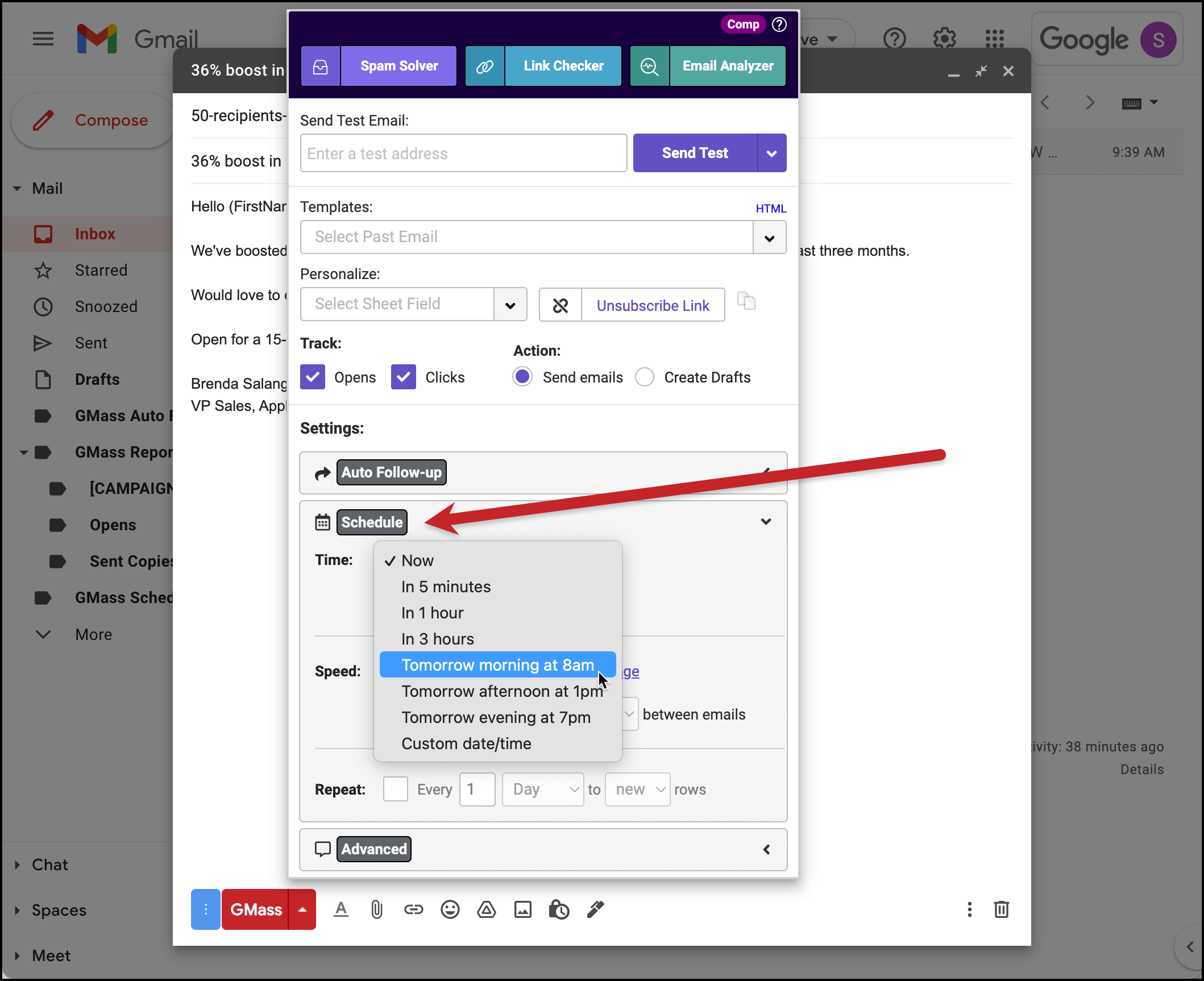
Access the Scheduling settings by clicking the GMass “arrow” to open the GMass Settings box when you’re composing a mass email.
You can choose from a list of pre-configured future times, or you can enter a custom date/time as well. All times are in the local timezone of your computer.
After you have selected a date/time, click the main GMass button as normal to schedule your email. At the scheduled time, your emails will be sent.
If, after scheduling an email, you want to alter the date/time or want to just send it now, find the email in your Drafts folder. All scheduled GMass campaigns will also have the label “GMass Scheduled” applied to the Draft. From there, click the GMass settings “arrow” again, and adjust the date/time or choose now, and afterwards, click the main GMass button again.
You can also edit the campaign before the scheduled send time or adjust the other settings, such as Open Tracking or sending as new messages versus replies.
After the mass email has been sent, the original draft with the label “GMass Scheduled” will be deleted from your account.
Scheduling an auto follow-up series in GMass
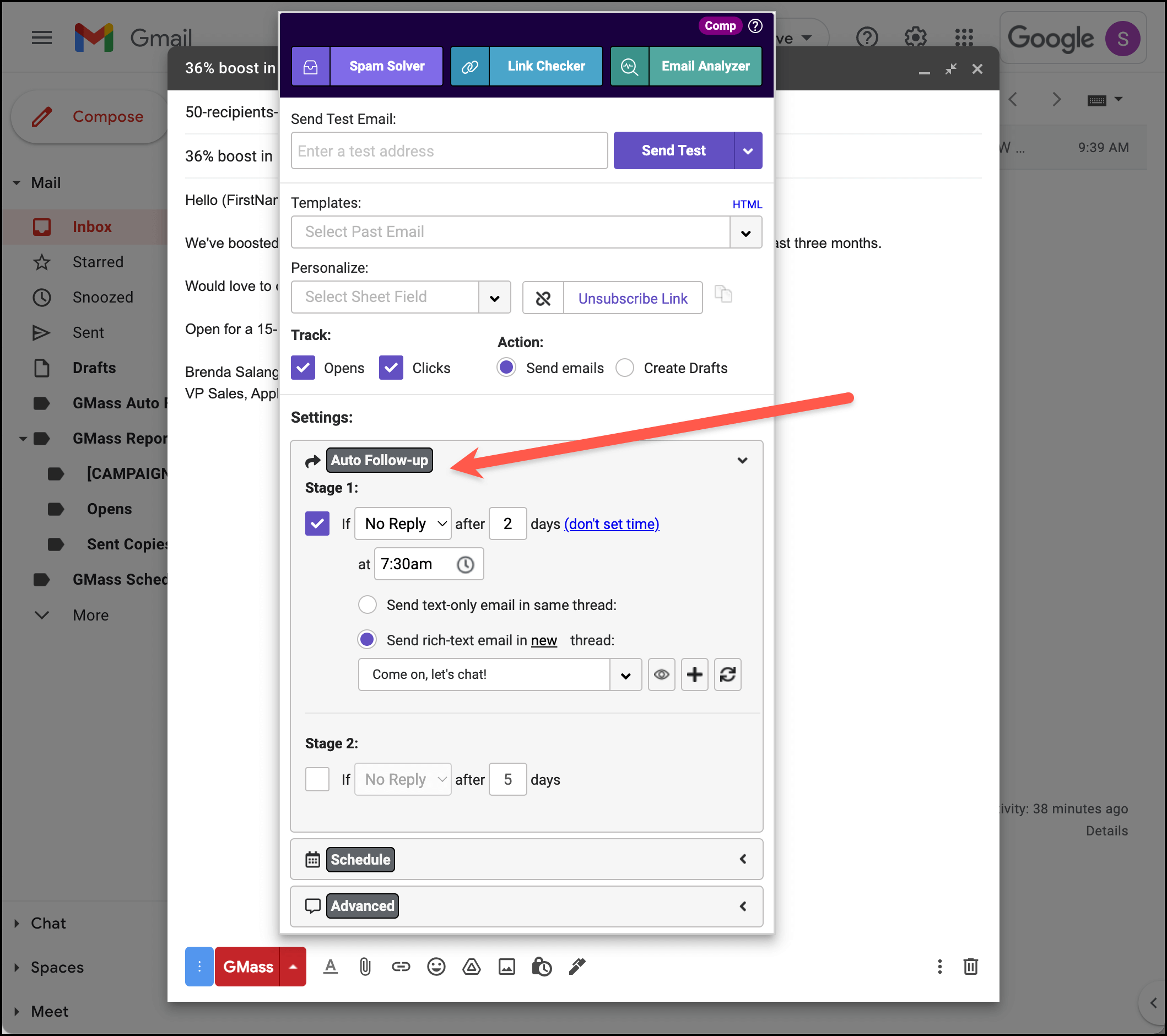
You can also fine-tune the scheduling on your automated follow-up sequences with GMass. As you set up each email in your auto follow-up series, schedule when you want to send the email (relative to the first email in the series) and set the time of day to send the follow-up.
You can use the skip weekends feature in the Schedule settings if you only want your follow-ups to go out to contacts on weekdays.
Scheduling in GMass versus Gmail’s built-in scheduling
Google held out a long time on adding scheduled sending to Gmail — they didn’t roll out their Scheduled send feature until 2019.
At GMass, we’re always working on improving our scheduling tool to make it far more powerful than that native Google tool (or a lot of the third-party scheduling tools out there, most of which have stopped development since Scheduled send debuted in 2019).
With scheduling for automated follow ups, the ability to skip weekends, and intelligent sending to make sure Gmail’s sending limits don’t get in the way of your email schedule, we hope you’ll find GMass to be the ideal option for scheduling your emails — whether it’s one email, 1,000 emails, 100,000 emails, or an ongoing automated series.
You can download GMass at the Chrome web store to get started today for free.
Ready to transform Gmail into an email marketing/cold email/mail merge tool?
Only GMass packs every email app into one tool — and brings it all into Gmail for you. Better emails. Tons of power. Easy to use.
TRY GMASS FOR FREE
Download Chrome extension - 30 second install!
No credit card required
Ajay is the founder of GMass and has been developing email sending software for 20 years.
Love what you're reading? Get the latest email strategy and tips & stay in touch.